Samsung HT-DS100 Bedienungsanleitung
Stöbern Sie online oder laden Sie Bedienungsanleitung nach Auto-Videosysteme Samsung HT-DS100 herunter. Samsung HT-DS100 User manual Benutzerhandbuch
- Seite / 64
- Inhaltsverzeichnis
- LESEZEICHEN




- DIGITAL HOME 1
- THEATER SYSTEM 1
- Safety Warnings 2
- Precautions 3
- Features 4
- Contents 5
- Notes on Discs 6
- Disc Recording Format 7
- —Rear Panel— 9
- Description 10
- Insert Remote Batteries 11
- PREPARATION 11
- Connecting to the Speakers 12
- CONNECTIONS 13
- Cooling Fan 14
- Connecting the Video to TV 15
- Optical Cable 16
- (not included) 16
- Disc Playback 18
- MP3-CD Playback 19
- JPEG File Playback 20
- Rotate/Flip Function 21
- Digest Function 21
- Displaying Disc Information 22
- Checking the Remaining Time 23
- Fast/Slow Playback 24
- Skipping Scenes/Songs 25
- Repeat Playback 26
- A-B Repeat Playback 27
- Angle Function 28
- Zoom Function 29
- OPERATION 31
- Using Disc Menu 32
- Using the Title Menu 33
- Setting the Language 34
- Setting TV Screen type 36
- Press MENU button 38
- Press Cursor 38
- ‘Setup’ and then 38
- Setting the Password 40
- Enter the old password, a new 41
- The setting is complete 41
- Setting the Wallpaper 42
- To Change the Wallpaper 43
- Setting the Speaker Mode 44
- Setting the Test Tone 45
- Setting the Delay Time 46
- Setting CENTER SPEAKER 47
- Setting the Audio Quality 48
- Setting the DRC 50
- Sound Field (DSP)/EQ Function 51
- Dolby Pro Logic II Mode 52
- Dolby Pro Logic II Effect 53
- Listening to Radio 54
- Presetting Stations 55
- Convenient Functions 56
- Adjusting Display Brightness 57
- Mute Function 57
- Before Calling for Service 58
- Symptom Check/Remedy 59
- Handling discs 60
- Disc Storage 60
- Handling and Storing Discs 60
- Specifications 61
- Notes on Terminology 63
- AH68-01489K 64
- REV:01 64
Inhaltsverzeichnis
DIGITAL HOME THEATER SYSTEMHT-DS100HT-DS100BHT-DS140TUNINGOPEN/CLOSEDVD TUNER AUXEZ VIEWNTSC/PALSLOW SUB TITLESTEPPL IIRETURNMENUINFOMUTEMODEENTERSOUN
OPEN/CLOSEDVD TUNER AUXEZ VIEWNTSC/PALSLOW SUB TITLESTEPPL IIRETURNMENUINFOMUTEMODEENTERSOUND EDITTEST TONESLEEPLOGO DIGESTSLIDE MODECANCEL ZOOMTUNER
To open the remote control cover, push thetop of the cover, then slide downward.10Insert Remote BatteriesThe remote control can be used up to approxi
RSLSCLSWRRear Speakers•Place these speakers behind your listening position.•If there isn't enough room, place these speakers to face each other.•
RSLCSWLSRRear Speaker (L)Front Speaker (L)Rear Speaker (R)Front Speaker (R)SubwooferCenter Speaker•Make sure the colors of the speaker terminalsmatch
13The cooling fan dissipates the heat generated inside the unit so that the unit can be operatednormally. The cooling fan is activated automatically t
14Connecting the Video to TVCONNECTIONSSUBWOOFER REARRFRONTRCENTER REARLFRONTLIMPEDANCEFRONT / CENTER / REAR : 6ΩSUBWOOFER : 3Ω VOLTAG ESELECTORCompos
15Press AUX on the remote control to select ‘DIGITAL IN’.•Each time the button is pressed, the selection changes as follows: DIGITAL IN ➝ AUX.•You can
Press AUX on the remote control to select AUX.•Each time the button is pressed, the selection changes as follows: DIGITAL IN ➝ AUX.•You can also use t
17Disc Playback2Load a disc.•Depending on the content of the disc, theinitial screen may appear different.1Press OPEN/CLOSE button toopen the disc tra
18OPERATION•Depending on the recording mode, some MP3-CDs cannot be played.•Table of contents of a MP3-CD varies depending on the MP3 track formatreco
1Safety WarningsUse of controls, adjustments or performance of procedures otherthan those specified herein may result in hazardous radiationexposure.C
JPEG File PlaybackImages captured with a digital camera or camcorder, or JPEG files on a PC can be storedon a CD and then played back with this DVD pl
Rotate/Flip Functionbutton: Flip Verticallybutton: Flip Horizontallybutton: Rotate 90°Counterclockwisebutton: Rotate 90° ClockwiseDigest Function2Pres
Displaying Disc InformationYou can view playback information on the disc on the TV screen.Press INFO button.•Each time the button is pressed, the disp
22Checking the Remaining TimeTRACK REMAINTOTAL ELAPSEDTOTAL REMAINTRACK ELAPSEDCHAPTER REMAINTITLE REMAINCHAPTER ELAPSEDTITLE ELAPSEDEach time the REM
Fast/Slow PlaybackFast PlaybackDVD VCD MP3CDPress and hold .•Each time the button is held down during playback, the playback speed change
Skipping Scenes/Songs24DVD VCD MP3DVD VCDDVDBriefly press .•Each time the button is pressed briefly during playback, the previous or next
Repeat PlaybackRepeat playback allows you to repeatedly play a chapter, title, track (song), or directory (MP3 file).25Press REPEAT button.•Each time
A-B Repeat Playback26•The A-B Repeat function will not work on an MP3 or JPEG disc.2Press Cursor buttonto move to REPEATPLAYBACK ( ) displa
27Angle FunctionThis function allows you to view the same scene in different angles.DVD2Press Cursorbutton to move toANGLE ( ) display.1Press INF
28Zoom FunctionThis function allows you to enlarge a particular area of the displayed image.Zoom (Screen Enlarge) FunctionDVD VCDAspect RatioDVD2Press
2PrecautionsEnsure that the AC power supply in your house complies with the identification sticker located on the back of your player. Install yourpla
29Selecting Audio/Subtitle Language•Depending on the number of languages on aDVD disc, a different audio language (KOREAN,ENGLISH, JAPANESE, etc.) is
30Moving Directly to a Scene/Song•The selected file will be played.•An MP3 or JPEG disc cannot be moved fromthe disc information screen.•When playing
Using Disc MenuYou can use the menus for the audio language, subtitle language, profile, etc.DVD menu contents differ from disc to disc.DVD312•When yo
Using the Title MenuFor DVDs containing multiple titles, you can view the title of each movie.Depending on the disc, this function may either not work
33Setting the LanguageOSD language is set to English by default.21Press MENUbutton.Press Cursorbutton to move to‘Setup’ and thenpress ENTER button.Pre
34*If the language you selected isnot recorded on the disc, menulanguage will not change evenif you set it to your desiredlanguage.Selecting the OSD L
35Setting TV Screen typeDepending on your TV type (Wide Screen TV or conventional 4:3 TV), you can select theTV's aspect ratio.2143Press MENU but
36SETUPThe horizontal to vertical screen size ratio of conventional TVs is 4:3, while that of widescreen and highdefinition TVs is 16:9. This ratio is
37Setting Parental Controls (Rating Level)Use this to restrict playback of adult or violent DVDs you do not want children to view.21Press MENU button.
38•This function works only if a DVD disc contains the rating level information.Press RETURN button to return to the previous level.Press MENU button
Features3Multi-Disc Playback & AM/FM TunerThe HT-DS100 / HT-DS100B / HT-DS140 combines the convenience of multi-disc playback capability, includin
21Press MENU button.Press Cursorbutton to move to‘Setup’ and thenpress ENTER button.39Setting the PasswordYou can set the password for the Parental (r
4•Enter the old password, a newpassword, and confirm new password.•The setting is complete.3 5Press RETURN button to return to the previous level.Pres
41Setting the WallpaperWhile watching a DVD, VCD or JPEG CD, you can set the image you like as a wallpaper.DVD VCDJPEG•“ COPY LOGO DATA” will bedispla
42SETUP21 3Press MENUbutton.Press Cursorbutton to move to‘Setup’ and thenpress ENTER button.Press Cursorbutton to move to‘LOGO’ and thenpress ENTER bu
2143Setting the Speaker ModeSignal outputs and frequency responses from the speakers will automatically be adjustedaccording to your speaker configura
Setting the Test TonePress the Test Tone to check the speaker connections and to adjust the speaker levels.L: Front Speaker (L) C: Center Speaker SW:
Setting the Delay TimeIf the speakers cannot be placed at equal distances from the listening position, you can adjust thedelay time of the audio signa
460 ms3 ms 6 ms9 ms12 ms15 ms• Setting REAR (SURROUND) SPEAKERSIf the distance of Df is equal to the distance of Dsin the figure, set the mode as 0ms.
47Setting the Audio QualityYou can adjust the balance and level for each speaker.2143Press MENU button.Press Cursor button to move to‘Audio’ and t
Adjusting Front/Rear Speaker Balance•You can select between 00 and –06 and OFF.•The volume decreases as you move closer to –6.Adjusting Center/Rear/Su
4PREPARATIONContentsPREPARATIONSafety Warnings...
49Setting the DRC (Dynamic Range Compression)You can use this function to enjoy Dolby Digital sound when watching movies atlow volume at night.12Press
50Sound Field (DSP)/EQ FunctionDSP(Digital Signal Processor) DSP modes have been designed to simulate different acoustic environments. EQ: You can sel
51Dolby Pro Logic II ModeYou can select the desired Dolby Pro Logic II audio mode.Press PL II MODE button.PRO LOGIC II•MUSIC: When listening to
52Dolby Pro Logic II EffectThis function works only in Dolby Pro Logic MUSIC mode.12•You can select between 0 and 7.•You can select between 0 and 6.34
53Listening to RadioYou can listen to the chosen band (FM, AM broadcast stations) by using eitherthe automatic or manual tuning operation.21• The sele
54Presetting StationsTo tune in to a preset station, press on the remote control to select a channel.•Refer to Step 2 on page 53 toauto
55Convenient Functions•The remaining time before the DVD player will shut itself off is displayed.•Pressing the button again changes the sleep time fr
56•Each time the button is press, the brightness changes asfollows: SLIGHTLY DARK ➞ DARK ➞ BRIGHT.TITLECHAPPRGM RDS RTSTTUNEDkHzMHzAdjusting Display B
57Before Calling for ServiceRefer to the chart below when this unit does not function properly. If the problem you are experiencing is notlisted below
58• Is the TV power on?• Are the video cables connected properly?• Is the disc dirty or damaged?• A poorly manufactured disc may not be playable.• Dis
DVD (Digital Versatile Disc) offers fantastic audio and video, thanks to Dolby Digitalsurround sound and MPEG-2 video compression technology. Now you
59Do not touch the playback side of the disc. Holdthe disc by the edges so that fingerprints will notget on the surface.Do not stick paper or tape on
ImpedanceFrequency range Output sound pressure levelRated inputMaximum inputDimensions (W x HXD)(PSDS100/100B)Weights(PSDS100/100B)SPEAKER5.1ch speake
61HT-DS140SpecificationsImpedanceFrequency range Output sound pressure levelRated inputMaximum inputDimensions (W x H x D)WeightsSPEAKER5.1ch speaker
62Notes on TerminologyMISCELLANEOUSRecorded onto some DVD discs are scenes which have been simultaneously shot from a numberof different angles (the s
AH68-01489KREV:01 THIS APPLIANCE IS MANUFACTURED BY:
CD-R Discs• Depending on the disc recording device (CD-Recorder or PC ) and the condition of the disc, some CD-R discsmay not be playable.• Use a 650M
—Front Panel—DSPTITLE PBCCHAPPRGMSTTUNEDkHzMHzLINEAR PCMMPEGL C RSWLS S RSDOLBY DIGITAL indicator PRO LOGIC indicatorTITLE indicator PROGRAM indicator
SUBWOOFER REARRFRONTRCENTER REARLFRONTLIMPEDANCEFRONT / CENTER / REAR : 6ΩSUBWOOFER : 3Ω VOLTAGESELECTOR—Rear Panel—TUNINGOPEN/CLOSEDVD TUNER AUXEZ VI
Weitere Dokumente für Auto-Videosysteme Samsung HT-DS100




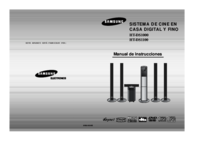





 (75 Seiten)
(75 Seiten) (38 Seiten)
(38 Seiten) (144 Seiten)
(144 Seiten) (36 Seiten)
(36 Seiten) (40 Seiten)
(40 Seiten) (32 Seiten)
(32 Seiten) (42 Seiten)
(42 Seiten)







Kommentare zu diesen Handbüchern