Samsung DVD-CM500 Bedienungsanleitung
Stöbern Sie online oder laden Sie Bedienungsanleitung nach DVD Spieler Samsung DVD-CM500 herunter. Samsung DVD-CM500 User Manual Benutzerhandbuch
- Seite / 77
- Inhaltsverzeichnis
- FEHLERBEHEBUNG
- LESEZEICHEN




- DVD-CM500 1
- Contents 2
- Contents (cont.) 4
- Safety Instructions 5
- Disc Type and Characteristics 6
- S-VIDEO OUT 7
- Infrared Remote Control 8
- Display Indicators 9
- Accessories 9
- COMPONENT VIDEO OUT 10
- DVD & VCR 11
- Plug & Auto Set up 13
- STANDBY/ON 15
- Basic TV Tuner Operations 16
- Copying from DVD to VCR 17
- ➢ You can hold the 18
- Setting the Menu Language 18
- Setting the Date and Time 18
- MANUAL TUNING 20
- TV STATION TABLE 20
- Clearing a Preset Station 21
- Australia Model 22
- Newzealand Model 22
- (Newzealand Model only) 23
- Selecting the Colour Mode 24
- NICAM (Newzealand Model only) 25
- Auto Power Off 27
- Screen Messages 28
- Selecting the Cassette Type 28
- Repeat Play 29
- S-VHS Play 29
- Selecting the Recording Speed 30
- LENGTH 2:30 32
- SET LENGTH : 32
- PRESS REC 32
- ENU a second time to confirm 34
- Standard 35
- Timer Method 35
- Checking a Preset Recording 36
- Cancelling a Preset Recording 36
- Playing a Cassette 37
- 1 Press: 38
- Go To [0:00:00] Stop 40
- End Search 40
- Intro Scan 41
- Using the Tape Counter 42
- -0:05:23 45
- 1 Switch your television on 46
- Choosing a Connection 47
- Disc Menu Language 48
- Disc Menu 48
- Subtitle 49
- Subtitle Language 49
- Automatic 49
- Setting Up the Audio Options 50
- Use Password 51
- Parental Setup 51
- S-Video Connections (for DVD) 52
- SPEAKERS 53
- Special Playback Features 54
- 1 Press the EZ VIEW button 55
- If you are using a 16:9 TV 55
- For 16:9 aspect ratio discs 55
- For 4:3 aspect ratio discs 55
- If you are using a 4:3 TV 56
- 2 Use the 57
- 3 Use the 57
- When Playing a DVD/VCD 57
- Changing the Camera Angle 58
- Using the Zoom (DVD/VCD) 59
- Selecting the Audio Language 60
- Repeat Chapter/Title 60
- – – – 61
- MP3-CD Playback 62
- WMA Play 63
- MP3/WMA Play 64
- ❿ll button 65
- Picture CD Playback 66
- Setting the Delay Time 68
- About Speaker Setup 69
- Sound Mode Function 71
- Listening to the Radio 72
- Presetting Stations 73
- Technical Specifications 74
- TRK ( or ) buttons 75
- Troubleshooting Guide (DVD) 76
- ELECTRONICS 77
Inhaltsverzeichnis
GBDVD-VCRDVD-CM500www.samsung.com.auPALEJECTREC S.MODESTANDBY/ONPHONESCOPY PROGSELECTVOLP.SCANInstruction Manual®00405A DVD-CM500/XSA-GB1 4/13/04 9:5
10GBDeciding How to Connect DVD-VCRYou must take into account various factors when connecting audio or video systems:◆ Types of connectors available o
11GBConnecting DVD-VCR to the TV using the Coaxial CableConnecting DVD-VCR to the TV using the RCA CableTo receive television programmes a signal must
12GBConnecting DVD-VCR to a Satellite Receiver or Other EquipmentYou can connect other audio and/or video equipment to your DVD-VCR in different ways.
13GBPlug & Auto Set upYour DVD-VCR will automatically set itself up when it is pluggedinto the mains for the first time. TV stations will be store
14GBTuning Your Television for the DVD-VCRYou must tune your television for the DVD-VCR only if you arenotusing a RCA cable➢ To view pictures from you
15GBDeck Control KeysThe DVD-VCR uses one set of controls to operate both decks.The following keys are helpful in successfully controlling eachdeck. 1
16GBInserting Batteries in the Remote ControlYou must insert or replace the batteries in the remote controlwhen you:◆ Purchase the DVD-VCR◆ Find that
17GBCopying from DVD to VCRThe DVD-VCR allows you to copy the contents of a DVD to aVHS tape with a press of the COPY button. If the DVD you are attem
18GBSetting the Menu Language1 Open “MENU”After pressing the MENU, press the OK or ❿ .2 Select “Language”Use the or❷buttons to highlight “Language,”
19GBPresetting the Stations Automatically☛You do not need to preset the stations if you have already set them automatically (see Plug & Auto Set U
2GBContents◆ FOREWORD Safety Instructions ...
☛ You do not need to preset the stations manually if youhave already set them automatically.1 After pressing the MENU, press the OK or ❿ .Result: The
Clearing a Preset Station21GBIf you have stored a TV station:◆ That you do not require◆ At the wrong programme positionyou can cancel it.1 After press
22GBYou can rearrange the Station Table and give differentprogramme numbers to the stations listed according to your ownpreferences.1 After pressing t
Setting the DVD-VCR Output ChannelSelecting the RF OUT Sound Mode (B/G-D/K)(Newzealand Model only)23GBVCRVCRYour DVD-VCR output channel may need to be
24GBSelecting the Colour ModeBefore recording or playing back a cassette, you can select therequired system standard.➢◆ When you playback an NTSC-reco
25GBNICAM (Newzealand Model only)NICAM programmes are divided into 3 types. NICAM Stereo,NICAM Mono and Bilingual (transmission in another language).N
26GBIntelligent Picture ControlIntelligent Picture Control ( Remote Control )VCRVCRThe Intelligent Picture Control Feature allows you to adjust thesha
27GBAuto Power OffThe Auto Power Off feature automatically turns off your DVD-VCR if no signal is received and you do not press anybutton for the sele
28GBScreen MessagesSelecting the Cassette TypeYour DVD-VCR displays most information on both the DVD-VCRand the television.You can choose to display o
29GBRepeat PlayS-VHS PlayYou can set repeat play to repeat the tape continuously frombeginning to end. 1 After pressing the MENU, press the correspond
3GBContents Recording a Programme Immediately ...31 Recording a
30GBSelecting the Recording SpeedVCRYou can record a cassette at two different speeds: ◆ SP (Standard Play)◆ LP (Long Play) In Long Play modes:◆ Each
31GBProtecting a Recorded CassetteRecording a Programme ImmediatelyVideo cassettes have a safety tab to prevent accidental erasure.When this tab has b
32GBRecording a Programme with Automatic StopThis function enables you to record up to nine hours (LP) ofprogrammes.Your DVD-VCR stops automatically a
33GBUsing the Feature Before presetting your DVD-VCR:◆ Switch on both the television and your DVD-VCR◆ Check that the date and time are co
34GBModifying ProgrammingIf you wish to correct the programme displayed or modify certain elements, such as the recording speed,you can do
35GBThe Timer Programming feature allows you to preset the DVD-VCR to record a programme up to one month before thatprogramme is to be broadcast. Up t
36GBChecking a Preset RecordingCancelling a Preset RecordingYou can check your preset recordings:◆ When you have finished presetting the DVD-VCR◆ If y
37GBThis function allows you to play back any pre-recorded cassette.1 Switch on both the television and your DVD-VCR.2 Insert the video cassette to be
38GBSelecting the Audio Output ModePlaying a Cassette in Slow Motion You can select the mode in which the sound is reproduced on theloudspeakers and A
39GBPlaying a Sequence at Variable SpeedsYou can vary the playback speed using the Shuttle function (up tonine times the normal speed).Example: You wi
4GBContents (cont.)◆ APPENDIX A - ADVANCED CONNECTIONS Setting the Delay Time...
Searching for a Specific Sequence40GBVCREach time you record a cassette on this DVD-VCR, an “index” isautomatically marked on the tape when recording
41GBSearching for a Specific SequenceIntro Scan1 After pressing the SEARCH, press the corresponding or❷buttons, until the Intro Scan option is select
42GBUsing the Tape CounterThe tape counter:◆ Indicates the elapsed time in the play and recordmodes (hours, minutes and seconds)◆ Is reset when a cass
43GBConnecting an RCA Audio/Video Input CableYou can connect other audio/video equipment to your DVD-VCRusing audio/video cables if the appropriate ou
44GBRecording from Another VCR or CamcorderYou can copy a cassette to your DVD-VCR from another videosource, such as another VCR or a camcorder.☛It is
45GBAudio Dubbing a Pre-recorded CassetteWith the Audio Dubbing function, you erase the previouslyrecorded sound and replace it with a new soundtrack
46GBUsing the TV Buttons on the Remote Control Your DVD-VCR remote control will work with Samsungtelevisions and compatible brands. To determine wheth
47GBChoosing a ConnectionDVDThe following show examples of connections commonly used to connect the DVD -VCR player witha TV and other components. It
48GBSetting Up the Language FeaturesDVDIf you set the player menu, disc menu, audio and subtitle languagein advance, they will come up automatically e
49GBSetting Up the Language Features DVD1 With the unit in Stop mode, press the MENU button.2 Select DVD using ,❷buttons, then OK or ❿button. 3 Sele
Safety Instructions5GBThe lightning bolt is a warning sign alerting you to dangerous voltage inside the product.DO NOT OPEN THE DVD-VCR. Refer to serv
50GBSetting Up the Audio Options1 With the unit in Stop mode, press the MENU button.2 Select DVD using ,❷buttons, then OK or ❿button.3 Select Audio
51GBSetting Up the Parental ControlThe Parental Control function works in conjunction with DVDsthat have been assigned a rating - which helps you cont
52GBSetting Up the Display OptionsDVD1 With the unit in Stop mode, press the MENU button.2 Select DVD using ,❷buttons, then OK or ❿button.3 Select Di
53GBComponent Connections (for DVD)DVDComponent video output is available only for DVD playback. RFand Line input are available for Tuner and VCR play
54GBSpecial Playback FeaturesDuring DVD/CD playback you can select from the followingspecial playback options. To resume normal playback, press the❿ll
55GBAdjusting the Aspect Ratio (EZ View)DVD1 Press the EZ VIEW button.• The screen size changes when the button is pressed repeatedly.• The screen z
Adjusting the Aspect Ratio (EZ View)DVDIf you are using a 4:3 TVFor 16:9 aspect ratio discs• 4:3 Letter BoxDisplays the content of the DVD title in 1
57GBUsing the Display Function (DVD/VCD/CD)DVD1 During play, press the INFO. button on the remote.2 Use the ,❷buttons to select the desired item.3 Us
58GBSelecting the Subtitle LanguageDVDYou can select a desired subtitle quickly and easily with thesubtitle button. 1 Press the SUBTITLE button.2 Use
59GBRepeat PlayRepeat the current track, chapter, title, a chosen section (A-B), orall of the disc.1 Press the REPEAT button on the remote. Repeat scr
6GBDisc Type and CharacteristicsThis DVD player is capable of playing the following types of discs with the corresponding logos :~DIGITALSOUNDSTEREO•
60GBSelecting the Audio LanguageYou can select a desired audio language quickly and easily withthe AUDIO button. 1 Press the AUDIO button.2 Use the ➛,
61GBUsing the Mark Function (DVD/VCD)DVDThis feature lets you mark sections of a DVD or VCD (MENU OFFmode) so you can quickly find them at a later ti
62GBMP3-CD PlaybackData CDs (CD-Rs, CD-RWs) encoded in MP3 (MPEG1 Audio Layer 3)format can be played.Before You Begin...• Set the channel to "3&
63GBWMA PlayDVDWMA Disc PlaybackBefore You Begin...• Set the channel to "3" or use the TV/VIDEO button on the TV to select the input source
64GBMP3/WMA Play• Your MP3 or WMA files should be ISO 9660 or JOLIET format.ISO 9660 format and Joliet MP3 or WMA files are compatible with Microsoft&
65GBProgram Play & Random PlayYou can listen to songs randomly or in the desired sequence.Up to 20 tracks can be programmed.This function is avail
66GBPicture CD PlaybackROOTROOTCLASSICJPGMETALPOPWMAWMAMP3Off..ROOTCLASSICJPGMETALPOPWMAWMAMP3Off100K22JPGJPGJPGJPGJPGJPG101K220102K221103K222104K2231
67GBPicture CD PlaybackDVD• Only files with the ".jpg" and ".JPG" extensions can be played.• If the disc is not closed, it will ta
68GBSetting the Delay TimeA delay effect can be added to the sound from the Center and Surround speakers to adjust the soundaccording to the acoustic
69GBAbout Speaker Setup1 Center SpeakerIdeally, the center speaker should be positioned at the same height as the front speakers, but it may beplaced
Front View of the DVD-VCR7GBRear View of the DVD-VCR1 DVD DECK 2 DVD OPEN/CLOSE 3 VCR DECK 4 VCR EJECT5 STANDBY/ON6 HEADPHONE JACK7 STOP8 REW/SKIP BAC
70GBAbout Speaker SetupTo Set the Speaker Balance1 Press the SPEAKER button.Each time you press the button, the selection will change as follows: FL
71GBSound Mode FunctionSound ModePress the SOUND MODE button.Each time you press the button, the mode will change as shownat right.◆ 4 STEREO/NATURAL/
72GBYou can either automatically or manually tune in to an FM or AMstation.Press the FM/AM button.Each time you press the button, the selection will t
73GBPresetting StationsYou can store up to 30 stations (20 FM stations and 10 AMstations).Example: Storing an FM station of 87.50 MHz into the presets
74GBTechnical SpecificationsVideo input (Rear) RCA jack : 1.0Vp-p (unbalanced) 75ΩInput Audio input (Rear) RCA jack : -8dBm, 47Kohm unbalancedRF out
75GBProblems and Solutions (VCR)Before contacting the Samsung after-sales service, perform the following simple checks.Problem Explanation/SolutionNo
76GBTroubleshooting Guide (DVD)Disc does not play.5.1 channel sound is notbeing reproduced.The icon appears onscreen.Playback mode differs from
THIS APPLIANCE IS DISTRIBUTED BYwww.samsung.com.au AK68-00405AELECTRONICS00405A DVD-CM500/XSA-GB4 4/13/04 9:56 AM Page 77
8GBInfrared Remote Control1 STANDBY/ON2 SHUTTLE<< / >>3 ANGLE/IPC4 DVD SELECT5 VCR SELECT6 TV VOLUME7 OPEN/CLOSE, EJECT8 EZ VIEW9 REWIND,
Display IndicatorsAccessories9GB1 2 3 4 5 67 8 9
Weitere Dokumente für DVD Spieler Samsung DVD-CM500


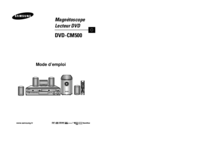







 (45 Seiten)
(45 Seiten)

 (221 Seiten)
(221 Seiten) (33 Seiten)
(33 Seiten) (37 Seiten)
(37 Seiten) (38 Seiten)
(38 Seiten) (70 Seiten)
(70 Seiten)







Kommentare zu diesen Handbüchern