Samsung DVD-HR725 Bedienungsanleitung
Stöbern Sie online oder laden Sie Bedienungsanleitung nach DVD Spieler Samsung DVD-HR725 herunter. Samsung DVD-HR725 User manual Benutzerhandbuch
- Seite / 134
- Inhaltsverzeichnis
- LESEZEICHEN




- DVD-HR725 1
- Precaution 3
- Contents 8
- General Features 10
- Before Reading the 11
- User’s Manual 11
- Getting Started 12
- Unpacking 13
- Description 15
- Connecting & 18
- Setting Up 18
- Connecting the 19
- HDD & DVD RECORDER 19
- Additional connections 19
- Antenna + HDD & DVD 20
- RECORDER + External 20
- Other type of connecting 20
- Connecting & Setting Up 21
- Connecting HDMI/DVI to a 23
- Connecting to AV 3 IN 24
- DV input jack 24
- System Setup 25
- Plug & Auto Setup 26
- Setting the Clock 27
- Presetting Channels with 28
- Setting up the Language 31
- Auto Power Off Setting 32
- CM Skip Time Setting 33
- EP Mode Time Setting 34
- Setting up the Front 35
- Display Options 35
- Automatic Chapter 36
- Setting up NICAM 37
- Setting up the Audio 38
- DivX(R) Registration 38
- Setting up the Video 40
- Setting up Video Output 41
- Setting up the 42
- Progressive scan 42
- Canceling the 43
- Setting up the Parental 44
- Playback 46
- Playing a Disc 47
- Using the Disc Menu & 48
- Title Menu 48
- Slow Motion Play/ 49
- Step Motion Play 49
- About ANYKEY 50
- Playing the Title List 52
- Navigation Menu 53
- Using the Markers 56
- Using the Bookmarks 58
- Language 60
- Selecting the Subtitle 60
- Selecting the Soundtracks 61
- & Audio Channels 61
- Changing the Camera 62
- Repeat Play 62
- Zooming-In 64
- Playing an Audio 65
- Playing a Picture 72
- Playing an MPEG4 75
- Recording 77
- Recording the current TV 79
- Recording from external 81
- The DV device is connected 82
- RETURNSELECTMOVE 82
- Making an One Touch 83
- Recording (OTR) 83
- Chasing Play 84
- Simultaneous 85
- Recording and Playback 85
- Making a Timer 86
- Editing the Timer 88
- Record List 88
- Flexible Recording 88
- (for Timer recording only) 88
- Deleting a Timer 89
- Go To History List 90
- Using the ShowView 93
- Feature 93
- ShowView Extended 94
- English - 95 95
- Basic Editing (Title List) 96
- English - 97 97
- Locking (Protecting) a Title 97
- 98 - English 98
- Deleting a Title 98
- English - 99 99
- 100 - English 100
- English - 101 101
- Delete) 101
- 102 - English 102
- Advanced Editing 103
- (Playlist) 103
- 104 - English 104
- English - 105 105
- Renaming a Playlist Entry 105
- 106 - English 106
- English - 107 107
- 108 - English 108
- English - 109 109
- 110 - English 110
- Playlist 110
- Copying from HDD to 111
- 112 - English 112
- Copying Multiple Titles 114
- English - 115 115
- 116 - English 116
- Copy List 116
- English - 117 117
- Selecting Record Mode of Each 117
- Title from the Copy List 117
- Copying from DVD to 118
- Copying MP3 or JPEG 119
- Files from a Disc to HDD 119
- 120 - English 120
- Folder Copy 120
- Disc Manager 121
- 122 - English 122
- Disc Protection 122
- English - 123 123
- Formatting a Disc 123
- 124 - English 124
- Delete All Title Lists/Music 124
- Lists/Photo Lists 124
- English - 125 125
- Delete All Title Lists 125
- 126 - English 126
- Finalising a Disc 126
- English - 127 127
- Reference 128
- Specifications 132
- UNITED KINGDOM 133
- REPUBLIC OF 133
- AK68-00852C-00 134
Inhaltsverzeichnis
Instruction ManualDVD-HR725www.samsung.comAK68-00852C-00EnglishNederlandsFrançais01-00852C-XEB-Eng_01-17 2005.7.12 1:19 PM Page 1
Getting Started10 - EnglishGeneral FeaturesThe HDD & DVD RECORDER allows you to record andplay high quality digital video on DVD-RAM/-RW/-R orHDD
100 - EnglishEditing3 Press the …† buttons to select Edit, then press the OK or √button.The Edit menu is displayed4Press the …†buttons to select Split
English - 101EditingDeleting a Section of a Title (PartialDelete) Follow these instructions to delete a section of aTitle List entry.Using the TITLE L
102 - EnglishEditingEdit Title List Screen Elements①Playback bar➁Playtime➂Section deletion starting point window and time➃Section deletion end point w
English - 103EditingAdvanced Editing (Playlist)Creating a Playlist Follow these instructions to create a new playlist entryfrom a recorded title.Using
104 - EnglishEditing6Press the œ √ buttons to select Make, then press the OK button.• To make a scene for playlist.A new Make scene screen is displaye
English - 105EditingRenaming a Playlist EntryFollow these instructions to rename a playlist entry, i.e.to edit the title of a playlist entry.Using the
106 - EnglishEditingEditing a Scene for the PlaylistFollow these instructions to edit scenes for a playlist.Using the PLAY LIST button1With the unit i
English - 107EditingTo setup, follow steps 1 to 3 in page 106.4Press the …† œ √buttons to select the scene youwant to modify, then press the ANYKEY bu
108 - EnglishEditingTo setup, follow steps 1 to 3 in page 106.4Press the …† œ √ buttons to select the scene youwant to move (change the position), the
English - 109EditingTo setup, follow steps 1 to 3 in page 106.4Press the …† œ √ buttons to select the scene thatwill have a new scene inserted before
Getting StartedEnglish - 11How to use the HDD & DVD RECORDERStep 1Select the disc type or HDDStep 2Format the disc to start recordingThis unit can
110 - EnglishEditingTo setup, follow steps 1 to 3 in page 106.4Press the …† œ √buttons to select the scene youwant to delete, then press the ANYKEY bu
English - 111Editing3Press the …† buttons to select Delete, then pressthe OK or √ button.•You will be prompted with the delete confirmation message “D
112 - EnglishEditingUsing the TITLE LIST button1Press the OPEN/CLOSE button and place arecordable disc on the disc tray.2Press the OPEN/CLOSE button t
English - 113Editing- Copying a Title that has been editedonce before -9The “Do you want to view screen of copying title?”message is displayed.10To co
114 - EnglishEditingChanging the Record ModeTo setup, follow steps 1 to 7 in page 112.8Press the √ and †buttons to select Rec. Mode, thenpress the OK
English - 115Editing6Press the ANYKEY button.7Press the …†buttons to select Copy, then press theOK or √button.Copy screen is displayed.8Press the ANYK
116 - EnglishEditingDeleting an Undesired Title from theCopy ListTo setup, follow steps 1 to 7 in pages 114~115.8Press the …† buttons to select a titl
English - 117EditingSelecting Record Mode of EachTitle from the Copy ListYou can copy multiple titles while setting different recordmodes for each tit
118 - EnglishEditingCopying from DVD toHDDUsing the TITLE LIST button1Press the OPEN/CLOSE button and place arecordable disc on the disc tray.2Press t
English - 119Editing8After a successful copy, “The title is successfully copied.”message is displayed.• Copying Multiple Titles at One Time – Same as
Getting Started12 - EnglishStep 6Finalising & Playing onother DVD componentsTo play your DVD on other DVD components,finalising may be necessary.
120 - EnglishEditing4Press the …† buttons to select the MP3 or JPEG filesyou want to copy, then press the ANYKEY button.5Press the …† buttons to selec
English - 121Editing Pressing the CANCEL button during foldercopying will cancel the folder copying afterthe current file is copied. Up to 1,500 fil
122 - EnglishEditing3Press the œ √buttons to select Rename, then pressthe OK button.The Rename screen is displayed.4Select the desired characters usin
English - 123EditingFormatting a DiscUse these instructions to format a disc. The disc protect should also be cleared.1With the unit in Stop mode, pre
124 - EnglishEditingDelete All Title Lists/MusicLists/Photo Lists1With the unit in Stop mode, press the ANYKEYbutton.2Press the …†buttons to select Di
English - 125EditingDelete All Title Lists 1With the unit in Stop mode, press the ANYKEYbutton.2Press the …†buttons to select Disc Manager, thenpress
126 - EnglishEditingFinalising a Disc After you record titles onto a DVD-RW/DVD-R disc withyour HDD & DVD RECORDER, it needs to be finalisedbefore
English - 127EditingUnfinalising a Disc (V/VR mode) 1With the unit in Stop mode, press the ANYKEYbutton.2Press the …† buttons to select Disc Manager,
128 - EnglishReferenceReferenceTroubleshooting . . . . . . . . . . . . . . . . . . . . . . . . . .128Specifications . . . . . . . . . . . . . . .
English - 129ReferencePlaybackCheck whether the disc is inserted correctly with the label facing up.Check the regional code of the DVDdisc.This HDD &a
Getting StartedEnglish - 13UnpackingAccessoriesCheck for the supplied accessories below.Setting the Remote ControlYou can control certain functions of
130 - EnglishReferenceSoundVideoCheckpoint 1Checkpoint 2Checkpoint 3Checkpoint 4No sound.Are you watching a programme inslow or skip mode?If you are p
English - 131ReferenceRemote Control UnitRead the table of contents and thenfind and read the section describingyour problem, follow the instructionsg
132 - EnglishReferenceDisc Type DVD AUDIO CD(CD-DA)Analog Audio Output 48 / 96kHz 44,1kHzDigital Audio Output 48kHz 44,1kHzAudio OutputFor DVD discs,
UNITED KINGDOMREPUBLIC OF IRELANDThis Samsung product is warranted for the period oftwelve (12) months from the original date of purchase, against def
AK68-00852C-00ELECTRONICSCorrect Disposal of This Product(Waste Electrical & Electronic Equipment)(Applicable in the European Union and other Euro
Getting Started14 - EnglishTo determine whether your television is compatible, follow the instructions below.1. Switch your television on.2. Point the
Getting StartedEnglish - 151 2 39467121314811510Front Panel 1. STANDBY/ON BUTTONTurns the recorder on and off. 2. DVD BUTTONSelect DVD mode.3. HDD BUT
Getting Started16 - EnglishRear Panel 1. DIGITAL AUDIO OUT(OPTICAL)Connects to an amplifier having a digital opticalaudio input jack.2. DIGITAL AUDIO
Getting StartedEnglish - 17Tour of the Remote Control13. OK/DIRECTION Buttons (…†œ √Buttons)14. RETURN Button15. INFO ButtonThis will display current
18 - EnglishConnecting & Setting UpConnecting &Setting UpThis section involves various methods of connecting the HDD & DVD RECORDER toothe
English - 19Connecting & Setting UpConnecting the HDD & DVD RECORDERAdditional connectionsYou can connect your HDD & DVD RECORDER to asate
Getting Started2- EnglishWarningTO REDUCE THE RISK OF ELECTRIC SHOCK, DO NOTREMOVE THE COVER(OR BACK).NO USER-SERVICEABLE PARTS ARE INSIDE. REFERSERVI
20 - EnglishConnecting & Setting UpThere are several ways to output video signal notusing scart cables. Select one of the following video connecti
English - 21Connecting & Setting UpCase 1 : Connecting to a Video(Composite) output jack1. Connect a video(yellow) cable between the VIDEO(yellow)
22 - EnglishConnecting & Setting UpThere are several ways to output audio signal notusing scart cables. Select the audio connection thatbest suits
English - 23Connecting & Setting UpConnecting HDMI/DVI to aTVIf your TV has a HDMI/DVI input, connect HDMI/DVIAdapter cable to a TV. You will enjo
24 - EnglishConnecting & Setting UpThis allows you to connect your HDD & DVDRECORDER to other external devices and view orrecord their outputs
English - 25System SetupSystem SetupOn-Screen MenuNavigationThe on-screen menus allow you to enable or disablevarious functions on your HDD & DVD
26 - EnglishSystem Setup5Select “Country” using the …† œ √ buttons toselect your country. 6Auto channel scan will be started.•The number of stations a
English - 27System SetupSetting the ClockThis menu is used to set the current time. You need to set the time to use timer recording. 1With the unit in
28 - EnglishSystem Setup4Press the …† buttons to select On for the AutoClock. 5Press the OK button, then the date and time willbe saved. If you don’t
English - 29System Setup4Press the …† buttons to select Auto Setup, thenpress the OK or √ button.The message “Your data will be lost. Press [OK]to con
Getting StartedEnglish - 3Important Safety InstructionsRead these operating instructions carefully before usingthe unit. Follow all the safety instruc
30 - EnglishSystem SetupPresetting Channels withthe Manual Setup function1With the unit in Stop mode, press the MENUbutton.2Press the …†buttons to sel
English - 31System Setup4Press the …†buttons to select the desired language option, press the OK or √ button.• Audio : For the disc audio language.• S
32 - EnglishSystem Setup1With the unit in Stop mode, press the MENUbutton.2Press the …† buttons to select Setup, then pressthe OK or √ button. 3Press
English - 33System Setup1With the unit in Stop mode, press the MENUbutton.2Press the …† buttons to select Setup, then pressthe OK or √ button. 3Press
34 - EnglishSystem Setup4Press the …† buttons to select EP Mode Time,then press the OK or √ button.5Press the …† buttons to select the desired Time,t
English - 35System SetupSetting up the FrontDisplay Options1With the unit in Stop mode, press the MENUbutton.2Press the …† buttons to select Setup, th
36 - EnglishSystem SetupAutomatic ChapterCreator1With the unit in Stop mode, press the MENUbutton.2Press the …† buttons to select Setup, then pressthe
English - 37System Setup8Press the STOP button to stop recording.9To display the created titles, finalise the disc (See page 126) and then press the T
38 - EnglishSystem SetupSetting up the AudioOptions1With the unit in Stop mode, press the MENUbutton.2Press the …† buttons to select Setup, then press
English - 39System SetupDTS1. Off : Doesn’t output DTS signal. Select thiswhen your AV receiver or AV amplifierdoes not have DTS decoder.2. On : Outpu
Getting Started4- Englishleftover peeled-off stickers.)• Do not use scratch-proof protectors or covers.• Do not use discs printed with label printersa
40 - EnglishSystem Setup5Press the …†buttons to select the desired item,then press the OK or √button.TV AspectDepending on the type of television you
English - 41System Setup4Press the …† buttons to select Video Output,then press the OK or √button.5Press the …†buttons to select the desireditem, then
42 - EnglishSystem Setup When the HDMI cable is connected, thisscreen is not displayed. If the P.SCAN button on the HDD & DVDRECORDER’s front p
English - 43System SetupCanceling theProgressive scan1With the unit in Stop mode, press the P.SCAN buttonon the front of the HDD & DVD RECORDER.Th
44 - EnglishSystem SetupSetting up the ParentalControl1With the unit in Stop mode, press the MENUbutton.2Press the …† buttons to select Setup, then pr
English - 45System SetupAbout the Change Password1Press the …† buttons to select Change Password,then press the OK or √ button.2Enter the 4-digit pass
46 - EnglishPlaybackPlaybackThis section introduces basic functions ofplayback and playback by disc type.Before PlayingRead the following information
English - 47PlaybackEnglish - 471Press the OPEN/CLOSE button.2Place a disc gently into the tray with the disc’slabel facing up.3Press OPEN/CLOSE butto
48 - EnglishPlaybackUsing the Search & SkipFunctionsSearching through a Chapter orTrack1During play, press the SEARCH ( ) buttons onthe remote con
English - 49PlaybackSkipping Chapters, a Tracks orMarkersDuring play, you can search quickly through a chapteror track.1During play, press the SKIP (
Getting StartedEnglish - 5• An audio disc on which 44.1kHz PCM Audio isrecorded. • Plays CD-DA format audio CD-R and CD-RW discs. • The unit may not b
50 - EnglishPlaybackAbout ANYKEYThe ANYKEY function allows you to easily search fora desired scene by accessing title, chapter, track,time. You can al
English - 51Playback3Press the …† buttons to select Title, Chapteror Track.4Press the œœ √√buttons or number buttons toselect the desired scene, then
52 - EnglishPlaybackPlaying the Title ListFollow these instructions to play back a scene from theTitle List.Using the TITLE LIST button1With the unit
English - 53PlaybackNavigation MenuScene NavigationIf there is a title composed of markers (See page 56), youcan search the desired scene using the Sc
54 - EnglishPlaybackTime NavigationUsing this function, you can search scene minute-by-minute from the recorded title list.Using the TITLE LIST button
English - 55Playback2Press the ……††buttons to select an entry youwant to play from Title List, then press theANYKEY button.3Press the ……††buttons to s
56 - EnglishPlaybackUsing the MARKER button1Press the MARKER button during playback.Using the ANYKEY button.• Press the ANYKEY button during playback.
English - 57PlaybackPlaying back a marker Using the MARKER button1Press the MARKER button during playback.Using the ANYKEY button.• Press the ANYKEY b
58 - EnglishPlaybackUsing the MARKER button1Press the MARKER button during playback.Using the ANYKEY button.• Press the ANYKEY button during playback.
English - 59PlaybackPlaying back a bookmarkUsing the MARKER button1Press the MARKER button during playback.Using the ANYKEY button.• Press the ANYKEY
Getting Started6- English• CD-R, DVD-R/RW/RAM, HDD with JPEG filesrecorded with UDF, ISO9660 or JOLIET format can beplaybacked.• Only JPEG files with
60 - EnglishPlaybackUsing the SUBTITLE button1Press the SUBTITLE button during playback.2Press the ……††buttons to select the desiredsubtitle language.
English - 61PlaybackSelecting the Soundtracks& Audio ChannelsSelecting the AudioSelects one of the soundtracks recorded on the disc.Also selects t
62 - EnglishPlaybackUsing the ANYKEY button1Press the ANYKEY button during playback.2Press the ……††buttons to select Angle, thenpress the OK or √√butt
English - 63PlaybackUsing the ANYKEY button1Press the ANYKEY button during playback.2Press the …†buttons to select the Repeat,then press the OK or √√b
64 - EnglishPlaybackUsing the ANYKEY button1Press the ANYKEY button during playback.2Press the ……††buttons to select Repeat, thenpress the OK or √√but
English - 65Playback1Press the ANYKEY button during playback.2Press the …†buttons to select Select Media,then press the OK or √√button.3Press the …†bu
66 - EnglishPlaybackButtons on the Remote Controlused for Audio CD(CD-DA) playback1. ……††: Selects a track (song).2. œœ √√: Move the page up/down.3. O
English - 67PlaybackButtons on the Remote Controlused for MP3 playback1. ……††: Selects a track (song).2. œœ √√: Move the page up/down.3. OK button: Pl
68 - EnglishPlaybackUsing the ANYKEY button1Press the ANYKEY button during the Music Listplayback.2Press the ……††buttons to select Play Mode,then pres
English - 69PlaybackGo To Playlist1Press the ANYKEY button during the Music Listplayback.2Press the ……††buttons to select Go To Playlist,then press th
Getting StartedEnglish - 7❋We recommend using one of the discs in the table asthey have been confirmed to be compatible with thisunit. Other discs may
70 - EnglishPlaybackGo To Edit Playlist1Press the ANYKEY button during the Music Listplayback.2Press the ……††buttons to select Go To Playlist,then pre
English - 71Playback5Press the ……††buttons to select the Go To EditPlaylist, then press the OK or √√button.6Press the ……††buttons to select tracks in
72 - EnglishPlaybackSelect Media (MP3)1Press the ANYKEY button.2Press the ……†† buttons to select Select Media, thenpress the OK or √√button.3Press the
English - 73PlaybackSlide Show4Press the ANYKEY button.5Press the ……††buttons to select Slide Show,then press the OK or √√button. 6Press the ……††butto
74 - EnglishPlaybackRotateTo setup, follow steps 1 to 3 in page 72.4Press the OK button to select you want to see thepicture, then press the ANYKEY bu
English - 75PlaybackGo To Photo ListTo setup, follow steps 1 to 3 in page 72.4Press the OK button to select you want to see thepicture, then press the
76 - EnglishPlayback5When MPEG4 file is played, you can usefollowing functions. Pressing the STOP ( )button once during playback will display the file
English - 77RecordingRecordingThis section shows various HDD & DVDRecording methods.Before RecordingThis unit can record on various types of discs
78 - EnglishRecordingRecording FormatsWhen you insert an unused disc, the following messageappears. Since available functions differ depending onthe d
English - 79RecordingOnce “Copy Once” has been recorded, recordingcannot be done anymore.- Content Protection for Recordable Media (CPRM) CPRM is a me
Getting Started8- EnglishContentsGetting StartedGetting StartedWarning . . . . . . . . . . . . . . . . . . . . . . . . . . . . . . . . . . .2Precauti
80 - EnglishRecording3Press the REC MODE button repeatedly, (or press theREC MODE button and then press the ……††buttons) toselect the recording speed(
English - 81RecordingRecording from externalequipment you are watchingCheck that the disc has enough available space for therecording. Adjust the reco
82 - EnglishRecordingCopying from a Camcorder1Connect the DV output jack of your camcorder to theDV input jack on the front of your HDD & DVDRECOR
English - 83RecordingMaking an One TouchRecording (OTR)1Press the HDD or DVD button.If you select DVD, Press the OPEN/CLOSE button andplace a recordab
84 - EnglishRecordingChasing PlayWhile Recording1Press the PLAY ( ) button.It plays back the title that you are currentlyrecording from the beginning.
English - 85RecordingYou can watching the previous title list while recording aprogramme.- Stopping Playback / Recording -1Press the STOP ( )button. P
86 - EnglishRecording1. Check the antenna cable is connected.2. Check the remaining time of the disc.3. Check the date and time are correct. Make sure
English - 87Recording• Start/End Time : Start and end time of the timerrecording.• Mode (Recording Mode) : - FR (Flexible Recording) : Select when you
88 - EnglishRecordingEditing the TimerRecord ListFollow these directions to edit the timer record list.Using the TIMER button1With the unit in Stop mo
English - 89Recording=3Press the …† buttons to select the number of theTimer Record List you want to edit, then press theANYKEY button.• The Add, Edit
Getting StartedEnglish - 9Navigation Menu...53Using the Markers...
90 - EnglishRecording3Press the …† buttons to select the number of theTimer Record List you want to delete, and thenpress the ANYKEY button.• The Add,
English - 91RecordingInformation about History ListInforms whether the selected History List performed aTimer Recording successfully.5-1 Press the …†
92 - EnglishRecording6Press the …† buttons to select Delete, then pressthe OK or √ button. Clear History ListClears all History Lists at once.5-1 Pres
English - 93Recording3Press the numberbuttons to enter the code of theprogramme that you want to record in yourtelevision magazine.• If you want to co
94 - EnglishRecording The numbers next to each TV programmelisting in the magazines or newspapersare ShowView code numbers, which allowyou to program
English - 95EditingEditingThis section introduces basic functions ofediting and explains both edit functions for therecording on a disc and edit funct
96 - EnglishEditingBasic Editing (Title List)Renaming(Labeling) a TitleFollow these instructions to rename a title list entry,i.e., to edit the title
English - 97EditingLocking (Protecting) a Title Follow these instructions to lock an entry to protect itfrom accidental deletion.Using the TITLE LIST
98 - EnglishEditingDeleting a Title Follow these instructions to delete an entry from theTitle List.Using the TITLE LIST button1With the unit in Stop
English - 99EditingSplitting a Section of a Title (Split) Follow these instructions to split a section of a TitleList entry.Using the TITLE LIST butto
Weitere Dokumente für DVD Spieler Samsung DVD-HR725















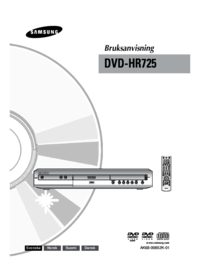
















 (41 Seiten)
(41 Seiten) (37 Seiten)
(37 Seiten)
 (89 Seiten)
(89 Seiten)
 (126 Seiten)
(126 Seiten) (37 Seiten)
(37 Seiten) (29 Seiten)
(29 Seiten) (66 Seiten)
(66 Seiten) (64 Seiten)
(64 Seiten)







Kommentare zu diesen Handbüchern