Samsung LE55A956D1M Bedienungsanleitung
Stöbern Sie online oder laden Sie Bedienungsanleitung nach LCD-Fernseher Samsung LE55A956D1M herunter. Samsung LE55A956D1M Vartotojo vadovas [sv] Benutzerhandbuch
- Seite / 64
- Inhaltsverzeichnis
- FEHLERBEHEBUNG
- LESEZEICHEN




- Customer Care Centre 1
- Web Site 1
- Digital TV (DVB-T) Notice 2
- Contents 3
- List of Parts 4
- Installing the Wall Mount Kit 4
- Viewing the Control Panel 5
- Viewing the Connection Panel 6
- English - 5 7
- Remote Control 8
- Mini Remote Control 9
- Switching On and Off 10
- Viewing the Menus 10
- Using the Wheel button 11
- Using the TOOLS Button 11
- Plug & Play Feature 12
- Channel Control 12
- Storing Channels and channel 12
- Auto Store 13
- Manual Store 13
- Full Guide / Mini Guide 13
- English - 12 14
- Managing Channels 15
- Picture Control 16
- Detailed Settings 17
- Picture Options 18
- Viewing Picture-in-Picture 19
- PC Display 20
- Sound Control 21
- Changing the Sound Standard 21
- Video No Signal Mute Mute 22
- Selecting the Sound Mode 23
- ConguringtheSetupMenu 23
- Function Description 23
- Subtitle 24
- Teletext Language 24
- Preference 24
- Light Effect 25
- Entertainment 25
- Energy Saving 25
- Software Upgrade 26
- Common Interface 26
- Setting the Time 27
- Network Connection 28
- Network Connection - Wireless 29
- Network Setup 30
- Source List / Edit Name 31
- Product Guide 32
- WISELINK Pro 32
- Connecting a USB Device 32
- English - 31 33
- Screen Display 34
- Using and Sorting Photo List 35
- Viewing a Slide Show 36
- Playing current group 36
- Slide Show Option Menu 37
- Music List Option Menu 38
- Playing a Music 39
- Movie List Option Menu 40
- Playing a Movie File 41
- Playing movie continuously 42
- Movie Play Option Menu 42
- Using the Setup Menu 43
- WISELINK Pro-DLNA 44
- Setting the DLNA Network 44
- English - 43 45
- Using the DLNA Application 46
- English - 45 47
- Name Modied 48
- Using the DLNA Function 49
- Content Library 50
- Using the Content Library 51
- Downloading New Contents 52
- Connecting Anynet 53
- Devices 53
- About Anynet 53
- Setting Up Anynet 54
- Recording 55
- Troubleshooting for Anynet 56
- Recommendations for Use 57
- Teletext Feature 57
- English - 56 58
- Remote Control Codes 59
- SET-TOP BOX, CABLE BOX 60
- Entering the menu 61
- Remembering the Position 61
- Securing the TV to the Wall 62
- English - 61 63
- Specications 64
Inhaltsverzeichnis
Contact SAMSUNG WORLDWIDEIf you have any questions or comments relating to Samsung products, please contact the SAMSUNG customer care centre. CountryC
English - 8Switching On and OffThe mains lead is attached to the rear of your set.1. Plug the mains lead into an appropriate socket.The standby indic
English - 9Using the Wheel buttonTo increase the channel number, turn the wheel clockwise when the Channel Display is displayed. To decrease the chann
English - 10Plug & Play FeatureWhen the TV is initially powered on, basic settings proceed automatically and subsequently.1. Press the POWER butt
English - 11Auto StoreYou can scan for the frequency ranges available to you (and availability depends on your country). Automatically allocated progr
English - 12Default GuideMini Guide / Full Guide: You can decide whether to display either the “Mini Guide” or the “Full Guide” when the GUIDE button
English - 13Managing ChannelsUsing this menu, you can Add / Delete or set Favourite channels and use the programme guide for digital broadcasts.Select
English - 14Edit Channel Name (only analogue channel)Channels can labeled so that their call letters appear whenever the channel is selected.The names
English - 15Sharpness: Adjusts the edge definition of the picture.Colour: Adjusts colour saturation of the picture.Tint(G/R): Adjusts the colour tint
English - 16Picture OptionsIn PC mode, you can only make changes to the “Colour Tone” and “Size” from among the items in “Picture Options”.Colour Tone
English - 17HDMI Black Level → Normal / LowYou can directly select the black level on the screen to adjust the screen depth.This function is active on
Digital TV (DVB-T) Notice1. FUNCTIONALITIES RELATED TO DIGITAL TV (DVB) ARE ONLY AVAILABLE IN COUNTRIES OR AREAS WHERE DVB-T (MPEG2 AND MPEG4 AVC) DI
English - 18PC DisplaySetting Up Your PC Software (Based on Windows XP)The Windows display-settings for a typical computer are shown below. The actual
English - 19Setting up the TV with your PCPreset: Press the SOURCE button to select PC mode.Auto AdjustmentAuto Adjustment allows the PC screen of set
English - 20Audio Language You can change the default value for audio languages. Displays the language information for the incoming stream.While viewi
English - 21Selecting the Sound ModeYou can set the sound mode in the “Tools” menu. When you set to “Dual l ll”, the current sound mode is displayed o
English - 22ParentalLock→ParentalRatingThis feature allows you to prevent unauthorized users, such as children, from watching unsuitable programme
English - 23Light EffectYou can turn on/off the LED on the front of TV according to the situation. Use it for saving power or when the LED dazzles you
English - 24Software UpgradeTo keep your product up-to-date with new Digital Television features then software upgrades are periodically broadcast as
English - 25Setting the TimeClockSetting the clock is necessary in order to use the various timer features of the TV. The current time will appear eve
English - 26Network ConnectionNetwork Connection - CableCable Connection for a DHCP EnvironmentThe procedures to set up the network using Dynamic Host
English - 27LAN Connection for Static IP EnvironmentThe procedures to set up the network using a static IP address are described below. You have to ma
EnglishN O TSymbol Press Note One-Touch Button TOOL ButtonEnglish - 1Connecting and Preparing Your TVList of Parts ...
English - 28Network SetupNetwork SelectionSelect Cable or Wireless as the method to connect to the network.The menu is activated only if the ‘Samsung
English - 29Cable Network Setup-Manual SetupTo connect the TV to the LAN using a static IP address, you must set up the Internet Protocol (IP). Please
English - 30Product GuideThe Product Guide gives you information on the most important features of this TV.1. Press the MENU button to display the me
English - 31Using the WISELINK Pro FunctionThis function enables you to view and listen to photo, music and/or movie les saved on a USB Mass Storage
English - 32Screen Display1. Currently selected le: The currently selected le is highlighted. Photo and movie les are displayed as thumbnail image
English - 33Using and Sorting Photo ListYou can sort photos in the Photo List by a particular standard.1. Press the ▲ or ▼ button to select a sorting
English - 34InformationThe photo le information including the name, the size, the resolution, the date modied and the path is displayed.You can view
English - 35Slide Show Option MenuStop Slide Show/Start Slide ShowYou can start or stop a SlideShow.RotateYou can rotate photos saved on a USB memory
English - 36Using and Sorting the Music ListYou can sort music les in the Music List by a particular standard.1. Press the ▲ or ▼ button to select a
English - 37Playing a Music Playingamusicle1. Pressing the ◄ or ► button to select a music le to be played, 2. Press the ∂ (Play)/ENTERE button
English - 2List of PartsPlease make sure the following items are included with your LCD TV. If any items are missing, contact your dealer.Remote Contr
English - 38Using and Sorting the Movie ListYou can sort movies in the Movie List by a particular standard.1. Press the ▲ or ▼ button to select a sor
English - 39Playing a Movie File Playingamoviele1. Pressing the ◄ or ► button to select a movie to be played, 2. Press the ∂ (Play)/ENTERE butt
English - 40Playingtheselectedmovieles1. Press the ◄ or ► button to select the desired movie le in the movie list.2. Press the yellow button.
English - 41Picture/Music Settings Using WISELINK ProWhile a slideshow, music or movie is being played, you can set the picture and sound.Picture Sett
English - 42WISELINK Pro-DLNASetting the DLNA NetworkDLNA allows you to watch videos and pictures saved on your PC on your TV through a network connec
English - 43Install the application1. Run the Setup.exe le on the Programme CD supplied with the product.Alternatively, you can download the le fro
English - 44Using the DLNA ApplicationThe Programme Screen Layout1. Menus: The following application menus are provided : “File”, “Share”, “Server”,
English - 45ShareSharing a FolderYou can share a folder from your PC to the TV. The maximum number of folders that can be shared is 32.Your PC will o
English - 46Setting the Access PermissionTo enable the TV to nd your PC, the TV must be set to “Set Device Policy” in the Access Permission Settings
English - 47Using the DLNA FunctionUsing the DLNA MenuDLNA (Digital Living Network Alliance) enables content saved on a DLNA server (usually your PC)
English - 31 SOURCE EThe Source list appears on the screen. In the on-screen menu, use this button as you would use the ENTERE button on the remote c
English - 48Activating the Content LibraryThe “Content Library” enables you to view or play the built-in contents on the TV or stored on your USB devi
English - 49Using the Content LibraryGallery Art/Relaxation/Party: This function plays a SlideShow with high resolution images and background music an
English - 50Using Additional Content Using External USB Memory StorageYou can download contents onto a USB memory device and play them on your TV. (Th
English - 51Connecting Anynet+ DevicesAnynet+ is a function that enables you to control all connected Samsung devices that support Anynet+ with your S
English - 52Scanning and Switching between Anynet+ Devices1. Press the TOOLS button. Press the ENTERE button to select “Anynet+ (HDMI-CEC)”.2. Press
English - 53Anynet+ MenuThe Anynet+ menu changes depending on the type and status of the Anynet+ devices connected to the TV.Anynet+ Menu DescriptionV
English - 54Listening through a Receiver (Home theater)You can listen to sound through a receiver instead of the TV speaker.1. Press the TOOLS button
English - 55Recommendations for UseTeletext FeatureMost television stations provide written information services via Teletext. The index page of the t
English - 56The teletext pages are organized according to six categories:Part ContentsA Selected page number.B Broadcasting channel identity.C Current
English - 57Remote Control CodesVCRBrand CodeSAMSUNG 000 001 002 003 004 005 077 078 079ADMIRAL 020AIWA 025AKAI 004 027 032AUDIO DYNAMICS 00
English - 4Power InputViewing the Connection Panel[TV Side Panel][TV Rear Panel]The product colour and shape may vary depending on the model.Whenever
English - 58DVDProduct CodeANAM 030AUDIOVOX 075AUDIOLOGIC 085ANABA 072APEX DIGITAL 070 071 074 086 083 084 088 111 112AIWA 114BROKSONIC 062BLA
English - 59Auto Wall-Mount Adjustment (Sold separately) (depending on the model)Once the auto wall mount is installed, your TV’s position can be easi
English - 60WallWallUsing the Anti-Theft Kensington Lock (depending on the model)The Kensington Lock is a device used to physically x the system when
English - 61Troubleshooting: Before Contacting Service PersonnelNo sound or picture Check that the mains lead has been connected to a wall socket.Chec
English - 62SpecicationsModel Name LE46A956 LE55A956Screen Size (Diagonal)46 inches 55 inchesPC Resolution(Optimum)1920 x 1080 @ 60 Hz 1920 x 1080 @
English - 5Supported modes for HDMI / DVI and Component.480i 480p 576i 576p 720p 1080i 1080pHDMI / DVI 50Hz X X X O O O OHDMI / DVI 60Hz X O X X O O O
English - 6Remote ControlYou can use the remote control up to a distance of about 23 feet from the TV.The performance of the remote control may be aff
English - 7Mini Remote ControlThe Mini Remote Control is a simplied remote control that consists of the power, channel and volume buttons only.1 Te
Weitere Dokumente für LCD-Fernseher Samsung LE55A956D1M




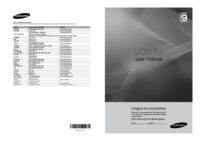
 (77 Seiten)
(77 Seiten)

 (194 Seiten)
(194 Seiten)
 (151 Seiten)
(151 Seiten) (174 Seiten)
(174 Seiten) (40 Seiten)
(40 Seiten) (148 Seiten)
(148 Seiten) (38 Seiten)
(38 Seiten) (61 Seiten)
(61 Seiten)
 (72 Seiten)
(72 Seiten)
 (122 Seiten)
(122 Seiten)







Kommentare zu diesen Handbüchern