Samsung GT-I9100P Bedienungsanleitung
Stöbern Sie online oder laden Sie Bedienungsanleitung nach Smartphones Samsung GT-I9100P herunter. Samsung GT-I9100/M16 User Manual (Jelly Bean) [en] Benutzerhandbuch
- Seite / 160
- Inhaltsverzeichnis
- FEHLERBEHEBUNG
- LESEZEICHEN
- GT-I9100 1
- Using this manual 2
- Instructional icons 3
- Copyright 4
- Trademarks 4
- ABOUT DIVX VIDEO 5
- ABOUT DIVX VIDEO-ON-DEMAND 5
- Contents 6
- Assembling 10
- Charge the battery 13
- Charge with a travel adapter 14
- Charge with a USB cable 16
- Insert a memory card 17
- Remove the memory card 18
- Format the memory card 18
- Attach a hand strap 19
- Getting started 20
- Get to know your device 21
- Indicator icons 23
- Use the touch screen 25
- Get to know the Home screen 27
- Change the Home screen mode 28
- Move items on the Home screen 28
- Use widgets 29
- Organise applications 31
- Access recent applications 32
- Use the task manager 32
- Set the current time and date 32
- Change the display language 33
- Turn on or off the touch tone 33
- Adjust the device’s volume 33
- Switch to the silent mode 33
- Change your ringtone 33
- Change the display font 34
- Set a screen lock 35
- Set an unlock pattern 36
- Set an unlock PIN 36
- Set an unlock password 36
- Lock your SIM or USIM card 37
- Change the text input method 39
- ► p. 141 40
- Copy and paste text 43
- Install an application 44
- Communication 45
- Use a headset 46
- View and dial missed calls 48
- Set auto rejection 48
- Set call forwarding 49
- Set call barring 50
- Set call waiting 50
- View call logs 51
- Customise call settings 51
- Messaging 55
- Send a multimedia message 56
- Listen to voice mail messages 57
- Send an email message 57
- View email messages 58
- Set up an email account 59
- View an email message 60
- Set your status 61
- Start a chat 62
- Entertainment 64
- Change the shooting mode 67
- Customise camera settings 67
- ► p. 121 68
- Record a video 69
- Customise camcorder settings 71
- Edit the shortcut icons 72
- Video Player 73
- View a photo 76
- Tag a face in an image 77
- Music Player 78
- Play music 79
- Create a playlist 81
- Add songs to the quick list 81
- FM Radio 83
- Customise FM radio settings 85
- Game Hub 86
- Personal information 87
- Set a speed dial number 88
- Set a favourite number 88
- Create your namecard 88
- Create a group of contacts 89
- Copy contacts 89
- Import or export contacts 89
- Create an event or task 90
- Change the view mode 91
- View an event 91
- or task 91
- Stop an event alarm 92
- Create a memo 92
- View memos 92
- Record a voice memo 93
- Play a voice memo 93
- Internet 95
- Access the recent history 98
- Play Books 101
- Play Magazines 101
- Play Movies 102
- Play Music 102
- Play Store 102
- Download an application 103
- Uninstall an application 103
- Samsung Apps 104
- Play a video 105
- Upload videos 106
- Connectivity 107
- Connect as a media device 108
- Connect as a camera device 108
- Bluetooth 109
- Send data via Bluetooth 110
- Receive data via Bluetooth 110
- Activate the Wi-Fi feature 111
- Add a Wi-Fi AP manually 111
- Set the static IP settings 112
- Customise Wi-Fi settings 113
- AllShare Play 114
- Send a file 115
- Share a file 115
- Join another Group Play 117
- Mobile network sharing 118
- VPN connections 121
- Set up VPN connections 122
- Connect to a private network 123
- Perform the calculation 124
- View the calculation history 124
- Set a new alarm 125
- Stop an alarm 125
- Create a world clock 125
- Use the stopwatch 126
- Use the count-down timer 126
- Use the desk clock 126
- My Files 128
- Voice command 129
- Create a Mini diary 130
- View a Mini diary 131
- Settings 132
- More settings 133
- Nearby devices 134
- Home screen mode 135
- Blocking mode 135
- Power saving mode 137
- Application manager 138
- Location services 138
- Lock screen 138
- Security 139
- Language and input 140
- Google voice typing 141
- Samsung keyboard 141
- Voice recogniser 143
- Voice search 143
- Text-to-speech output 144
- Backup and reset 145
- Add account 145
- Accessory 146
- Date and time 147
- Accessibility 147
- Developer options 149
- About device 150
- Troubleshooting 151
- Calls are being dropped 152
- To install Kies (PC Sync) 160
Inhaltsverzeichnis
GT-I9100user manual
Assembling10AssemblingUnpackCheck your product box for the following items:Mobile device ●Battery ● ●microSIM holder1Quick start guide ●Use only Samsu
Web100LocalLearn to search for a place around you.This feature may be unavailable depending on your region or service provider.In the application list
Web101In the application list, select 1 Navigation.If you are launching this application for the first time, 2 select Accept.Enter your destination by
Web102Play MoviesBrowse and rent movies with Google Play Movies. You can watch movies on your device. In the application list, select Play Movies.This
Web103Download an application ›In the application list, select 1 Play Store.Search for an application and download it to the device. 2 When the downlo
Web104Samsung AppsSamsung Apps allows you to simply and easily download an abundance of applications directly to your device. Featuring a wealth of ga
Web105Video HubLearn to access videos.This feature may be unavailable depending on your region or service provider.In the application list, select 1 V
Web106Number Function 1 Pause or resume playback. 2 Scan forwards or backwards in the file by dragging the bar. 3 View the video quality. This feature
Connectivity107ConnectivityUSB connectionsLearn to connect your device to a computer with a USB cable.Do not disconnect the USB cable from a computer
Connectivity108 ›Connect with Windows Media PlayerEnsure that Windows Media Player is installed on your computer.Connect your device to a computer wit
Connectivity109BluetoothLearn to exchange data or media files with other devices via Bluetooth.Samsung is not responsible for the loss, interception,
Assembling11Install the SIM or USIM card and batteryWhen you subscribe to a cellular service, you will receive a Subscriber Identity Module (SIM) card
Connectivity110Select 3 OK to match the Bluetooth PIN between two devices. Alternately, enter a Bluetooth PIN and select OK.When the owner of the othe
Connectivity111Wi-FiLearn to use your device’s wireless networking capabilities to activate and connect to any wireless local area network (WLAN) comp
Connectivity112Enter an SSID for the AP and select a security type.2 Set the security settings according to the security type 3 you selected, and then
Connectivity113Customise Wi-Fi settings ›In the application list, select 1 Settings → Wi-Fi.Press [2 ] → Advanced.Option FunctionNetwork notificationS
Connectivity114Send data via Wi-Fi ›Select a file or item from an appropriate application.1 Select an option for sending data via Wi-Fi.2 The method f
Connectivity115Send a file ›In the application list, select 1 AllShare Play.Select a device or web storage that contains media files.2 Select a media
Connectivity116Manage contents on a web storage server ›In the application list, select 1 AllShare Play.Select a web storage server.2 View and manage
Connectivity117Option FunctionAbout this serviceView AllShare Play information.Customer supportAccess customer support information.Group PlayYou can s
Connectivity118Mobile network sharingLearn to share your device’s mobile network connection with other devices. ›Share your device’s mobile network vi
Connectivity119Option FunctionShow passwordSet to show your password as you enter them.Show advanced optionsSelect a broadcast channel.Select 4 Save.O
Assembling12Insert the SIM or USIM card with the gold-coloured 3 contacts facing down.Do not insert a memory card into the SIM card slot. If the memor
Connectivity120 ›Share your device’s mobile network via BluetoothIn the application list, select 1 Settings → More settings → Tethering and portable h
Connectivity121 ›Activate location servicesYou must activate location services to receive location information or search the map.In the application li
Connectivity122Set up VPN connections ›In the application list, select 1 Settings → More settings → VPN → Add VPN network.Customise the connection inf
Connectivity123Option FunctionPPP encryption (MPPE)Set to encrypt data before sending it to the VPN server.Show advanced optionsSet to change the adva
Tools124ToolsCalculatorLearn to perform mathematical calculations directly on your device like a typical hand-held or desktop calculator.Perform the c
Tools125Set a new alarm ›In the application list, select 1 Clock → Alarm.Select 2 Create alarm.Set alarm details.3 Drag the Smart alarm switch to the
Tools126Use the stopwatch ›In the application list, select 1 Clock → Stopwatch.Select 2 Start to begin the stopwatch.Select 3 Lap to record lap times.
Tools127Option FunctionCalendar Set to show the calendar.WeatherSet to display the weather for your current location. You can also set the desk clock
Tools128My FilesLearn to quickly and easily access all of your images, videos, music, sound clips, and other types of files stored in your device and
Tools129 To send a file to others, select the tick box and select ●.To copy or move the files to another file folder, select the ●tick boxes and sel
Assembling13Charge the batteryBefore using the device for the first time or when the battery has been unused for an extended period, you must charge t
Tools130In the application list, select 1 Voice command.If you are launching this application for the first time, read 2 the disclaimer and help infor
Tools131If there is a diary saved, select 3 to create a new entry.Change the today’s date and set the weather (if 4 necessary).Select 5 Tap to add ph
Settings132SettingsAccess the Settings menuIn the application list, select 1 Settings.Select a setting category and select an option.2 Wi-FiActivate t
Settings133To use options, press [ ].Data roaming ●: Set to use data connections when you are roaming.Restrict background data ●: Set to disable synch
Settings134Network mode ●: Select a network type.Network operators ●:Search networks - : Search for and select a network.Select automatically - : Set
Settings135Kies via Wi-Fi ›Connect your device to Samsung Kies via Wi-Fi.Home screen modeSelect a Home screen mode (basic or easy).Blocking modeSelect
Settings136DisplayChange the settings for the display.Wallpaper ●Home screen - : Select a background image for the Home screen.Lock screen - : Select
Settings137StorageView memory information for your device and memory card. You can also format the USB storage and the memory card.Formatting a memory
Settings138Application managerView and manage the applications on your device.Location servicesChange the settings for location services.Use wireless
Settings139SecurityEncrypt device ●: Set a password to encrypt data saved on the device. You must enter the password each time you turn on the device.
Assembling14Charge with a travel adapter ›Plug the small end of the travel adapter into the 1 multifunction jack.Connecting the travel adapter imprope
Settings140Set up SIM card lock ●:Lock SIM card - : Activate or deactivate the PIN lock feature to require the PIN before using the device.Change SIM
Settings141Google voice typing ›Activate the Google voice input feature to enter text by voice. To change the voice input settings, select .Choose inp
Settings142Key-tap vibration - : Set the device to vibrate when you tap a key.Key-tap sound - : Set the device to sound when you tap a key.Tutorial ●:
Settings143Reset Swype - ’s dictionary: Delete the words you have added to the dictionary.Version - : View version information.Language Options ●: Sel
Settings144Use location ●: Set to use your location information for voice search results.Hide ● offensive words: Hide offensive words your device reco
Settings145Pointer speed ›Adjust the pointer speed for the mouse or trackpad connected to your device.Backup and resetChange the settings for managing
Settings146Pan to move icon ●: Set to move an item to another page when you tap and hold the item, and then slide the device to the left or right.Pan
Settings147Date and timeAccess and alter the following settings to control how time and date are displayed on your device:If the battery remains fully
Settings148Answering/ending calls ●:The home key answers calls - : Set to answer calls by pressing the Home key.The power key ends calls - : Set to en
Settings149Developer optionsActivate and change the settings for application development.Desktop backup password ●: Set a password to secure your back
Assembling15When the battery is fully charged (the battery icon is no 3 longer moving), unplug the travel adapter from the device and then from the el
Settings150Transition animation scale ●: Select a speed for switching between screens.Animator duration scale ●: Select how long pop-up windows will b
Troubleshooting151TroubleshootingWhen you turn on your device or while you are using the device, it prompts you to enter one of the following codes:Co
Troubleshooting152The touch screen responds slowly or improperlyIf your device has a touch screen and the touch screen is not responding properly, try
Troubleshooting153Outgoing calls are not connectedEnsure that you have pressed the Dial key. ●Ensure that you have accessed the right cellular network
Troubleshooting154The battery does not charge properly or the device turns offThe battery terminals may be dirty. Wipe both gold- ●coloured contacts w
Troubleshooting155Error messages appear when launching the FM radioThe FM radio application on your Samsung mobile device uses the headset cable as an
Troubleshooting156Another Bluetooth device is not locatedEnsure that the Bluetooth wireless feature is activated on ●your device.Ensure that the Blue
Index157access codes 151alarmscreating 125stopping 125AllShare Play 114auto rejection 48batterycharging 13installing 11Bluetoothactivating 109
Index158memoscreating 92viewing 92menu screenaccessing 30organising applications 31messagesaccessing voice mail 57sending email 59sending multim
Index159video player 73, 78videosplaying 73, 78recording 69voice callsanswering 46making 45using options 47voice mail 57voice memosplaying 93r
Assembling16Charge with a USB cable ›Before charging, ensure that your computer is turned on.Plug the small end (micro-USB) of the USB cable into the
Some of the contents in this manual may differ from your device depending on the software of the device or your service provider.www.samsung.comEnglis
Assembling17Insert a memory cardYour device accepts memory cards with maximum capacities of 32 GB. Depending on the memory card manufacturer and type,
Assembling18Push the memory card in the memory card slot until it 3 locks in place.Replace the battery and back cover.4 Remove the memory card ›Before
Assembling19Attach a hand strapRemove the back cover.1 Slide a hand strap through the slot and hook it over the 2 small projection.Replace the back co
Using this manual2Using this manualThank you for purchasing this Samsung mobile device. This device will provide you with high quality mobile communic
Getting started20Getting startedTurn your device on and offTo turn on your device,Press and hold the Power key.1 If you turn on your device for the fi
Getting started21Get to know your deviceDevice layout ›Front camera lensProximity sensorHome keyVolume keyLight sensorMenu keyMultifunction jackEarpie
Getting started22Keys ›Key FunctionPower/Reset2/ LockTurn on the device (press and hold); Access the quick menus (press and hold); Reset the device (p
Getting started23Key FunctionHomeReturn to the Home screen; Open the list of recent applications (press and hold); Launch the voice talk application (
Getting started24Icon DefinitionCall in progressMissed callConnected to computerUSB tethering activatedWLAN hotspot activatedNo SIM or USIM cardNew te
Getting started25Use the touch screenYour device’s touch screen lets you easily select items or perform functions. Learn basic actions to use the touc
Getting started26Control your touch screen with the following actions:Tap: Touch once with your finger to select or launch a menu, ●option, or applic
Getting started27Get to know the Home screenWhen the device is in Idle mode, you will see the Home screen. From the Home screen, you can view your dev
Getting started28Power saving ●: Activate or deactivate Power saving mode.Sync ●: Activate or deactivate auto-syncing of applications.Available option
Getting started29 ›Add or remove panels to the Home screenYou can add or remove panels of the Home screen to organise widgets according to your prefer
Using this manual3Samsung is not liable for performance issues or ●incompatibilities caused by edited registry settings or modified operating system
Getting started30Add a Settings shortcut to the Home screenYou can create shortcuts to frequently-used setting options on the Home screen.In the appli
Getting started31If you rotate the device while using some features, the ●interface will automatically rotate as well. To prevent the interface from
Getting started32Access recent applications ›Press and hold the Home key to open the list of 1 applications you have accessed recently.Select an appli
Getting started33Change the display language ›In the application list, select 1 Settings → Language and input → Language.Select a language.2 Turn on o
Getting started34Select a wallpaper for the Home screen ›In the application list, select 1 Settings → Display → Wallpaper → Home screen.Select an imag
Getting started35Adjust the brightness manuallyIn the application list, select 1 Settings → Display → Brightness.Clear the tick box next to 2 Automati
Getting started36Set an unlock patternIn the application list, select 1 Settings → Lock screen → Screen lock → Pattern.View the on-screen instructions
Getting started37Lock your SIM or USIM card ›You can lock your device by activating the PIN supplied with your SIM or USIM card.In the application lis
Getting started38Drag the 4 SIM Change Alert switch to the right.Select 5 Alert message.Enter the text message that will be sent to the recipients 6 a
Getting started39Enter textYou can enter text by speaking words into the microphone, by selecting characters on the virtual keypad, or by writing on t
Using this manual4CopyrightCopyright © 2013 Samsung ElectronicsThis user manual is protected under international copyright laws.No part of this user m
Getting started40You can also use the following keys: 5 4 6 7 1 2 3 Number Function 1 Change case. 2 Switch text input modes. 3 Access the keypa
Getting started41When entering text with the 3x4 keypad, you can use the following modes:Mode FunctionABC Select 1. to switch to ABC mode.Select a co
Getting started42Release the finger on the last character.3 When the word displays correctly, select 4 to insert a space. If the correct word does no
Getting started43Number Function 6 Enter text by voice.This feature may be unavailable depending on the selected input language. 7 Insert a space.Copy
Getting started44Install an application ›In the application list, select 1 Play Store.Search for an application and download it to the device.2 Uninst
Communication45CommunicationCallingLearn to use calling functions, such as making and answering calls, using options available during a call or custom
Communication46Answer a call1 When a call comes in, select and then drag your finger outside of the large circle.When the device is ringing, press t
Communication47Use options during a voice call ›You can use the following options while a voice call is in progress:To adjust the voice volume, press
Communication48Use options during a video call ›You can use the following options while a video call is in progress:To switch between the front and re
Communication49Select 4 Auto reject mode → an option.Option FunctionAll numbers Reject all calls.Auto reject numbersReject calls from phone numbers on
Using this manual5ABOUT DIVX VIDEODivX® is a digital video format created by DivX, LLC, a subsidiary of Rovi Corporation. This is an official DivX Cer
Communication50In the application list, select 1 Phone.Press [2 ] → Call settings → Call forwarding → a call type.Select a condition.3 Enter a number
Communication51View call logs ›You can view logs of your calls filtered by their types.In the application list, select 1 Phone → Logs.Press [2 ] → Vie
Communication52Option FunctionRingtones and keypad tones → Device vibrationAdd or select a vibration pattern.Ringtones and keypad tones → Vibrate when
Communication53Option FunctionCall accessories → Automatic answeringSet whether or not the device answers calls automatically after a specified period
Communication54Option FunctionAdditional settings → Call waitingSet the device to alert you to incoming calls during a call.Additional settings → Auto
Communication55Option FunctionRingtoneSelect a ringtone to alert you to new voicemails.VibrateSet the device to vibrate when voicemails are received.A
Communication56Send a multimedia message ›1 In the application list, select Messaging → .Add recipients of your message.2 Enter phone numbers or emai
Communication57Listen to voice mail messages ›If you have set missed calls to be diverted to the voice mail server, callers may leave voice messages w
Communication58To attach a file, press [4 ] → Attach picture or Attach video → a file.Select 5 to send the message.If you are offline or outside your
Communication59To add the message to the spam list, press [ ●] → Report spam or Report phishing.To change the email settings, press [ ●] → Settings.Em
Contents6ContentsAssembling ... 10Unpack ...
Communication60Select the subject field to enter a subject.3 Select the text input field to enter your email text.4 Select 5 and attach a file.You ca
Communication61To save the message to your device, press [ ●] → Save email. The message will be saved in My Files → All files → sdcard0 → Saved Email.
Communication62Add friends to your friend list ›In the application list, select 1 Talk → .Enter an email address of the friend and select 2 DONE.When
Communication63MessengerLearn to send and receive instant messages to friends and family with the Google+ messenger instant messaging service.This fea
Entertainment64EntertainmentCameraLearn how to capture and view photos and videos.The camera automatically turns off when you do not ●use it for a sp
Entertainment65Number Function 1 Change the camera settings. 2 Open the image viewer to view photos you captured. 3 Capture a photo. 4 Use camera shor
Entertainment66After taking photos, select the image viewer icon to view the taken photos.To view more photos, scroll left or right. ●To zoom in or ou
Entertainment67 ›Change the shooting modeYou can take photos with various shooting modes. To change the shooting mode, select → an option.Option Func
Entertainment68Option FunctionScene mode Change the scene mode.Exposure value Adjust the exposure value.Focus modeTake close-up photos or set the came
Entertainment69Option FunctionSave as flippedSet the camera to flip the image automatically when you take a photo with the front camera lens.Image qua
Contents7Entertainment ... 64Camera ...
Entertainment70Number Function 1 Change the camcorder settings. 2 Open the image viewer to view videos you recorded. 3 Record a video. 4 Use camcorder
Entertainment71After recording videos, select the image viewer icon to view the recorded videos.To view more videos, scroll left or right. ●To play a
Entertainment72Option FunctionWhite balanceAdjust the colour balance according to lighting conditions.Outdoor visibilityActivate Outdoor visibility to
Entertainment73Video PlayerLearn to use the video player to play various kinds of videos.Some file formats are not supported depending on ●the softwa
Entertainment74Number Function 1 Capture an image. 2 Scan forwards or backwards in the file by dragging or tapping the bar. 3 Change the ratio of the
Entertainment75Customise video player settings ›During playback, press [1 ] → Settings.Change the following options:2 Option FunctionAuto play nextSet
Entertainment76View a photo ›1 In the application list, select Gallery.Select a folder.2 Select a photo (with no icon) to view.3 While viewing a photo
Entertainment77To send the photo to a person whose face is tagged in the ●photo, press [ ] → Buddy photo share.To print the photo via Wi-Fi or USB, p
Entertainment78Play a video ›1 In the application list, select Gallery.Select a video (with the 2 icon) to play.Control playback with the virtual key
Entertainment79Add music files to your device ›Start by transferring files to your device or memory card:Download from the wireless web. ●► p. 95Down
Contents8Connectivity ... 107USB connections ...
Entertainment80Number Function 1 Activate Shuffle mode. 2 Scan forwards or backwards in the file by dragging or tapping the bar. 3 Select a sound effe
Entertainment81To send the music file to others or share it, press [ ●] → Share via.To add the music file to a playlist, press [ ●] → Add to playlist.
Entertainment82Customise music player settings ›In the application list, select 1 Music Player.Press [2 ] → Settings.Adjust the following settings to
Entertainment83FM RadioLearn to listen to music and news on the FM radio. To listen to the FM radio, you must connect a headset, which serves as the r
Entertainment84Number Function 3 Search for an available radio station. 4 Add the current radio station to the favourites list. 5 Adjust the volume. 6
Entertainment85Add a radio station to the favourites list ›Plug a headset into the device.1 In the application list, select 2 FM Radio.Select 3 to tu
Entertainment86Game HubLearn to play social and premium games.In the application list, select 1 Game Hub.If you are launching this application for the
Personal information87Personal informationContactsLearn to create and manage a list of your personal or business contacts. You can save names, mobile
Personal information88Once you find a contact, you can use the following options:To call the contact, select ● or .To send a message, select ●.To s
Personal information89Create a group of contacts ›By creating groups of contacts, you can manage multiple contacts and send messages or email to an en
Contents9Home screen mode ... 135Blocking mode ...
Personal information90Import contact filesIn the application list, select 1 Contacts → Contacts.Press [2 ] → Import/Export → Import from USB storage o
Personal information91Enter the details of the event as required.4 Select 5 Save.Change the view mode ›In the application list, select 1 S Planner.Sel
Personal information92Stop an event alarm ›If you set an alarm for a calendar event, the event alarm icon will appear at the specified time.Open the n
Personal information93While viewing the memo, use the following options:To edit the memo, tap the screen. ●To delete the memo, select ● → .To change
Personal information94Customise voice recorder settings ›In the application list, select 1 Voice Recorder.Press [2 ] → Settings.Change the following o
Web95WebWeb services require a data connection. Contact your operator to choose the best data plan.InternetLearn to access and bookmark your favourite
Web96Number Function 3 Reload the current webpage. While the device is loading webpages, this icon changes to . 4 Open a list of saved bookmarks, save
Web97To view the download history, press [ ●] → Downloads.To print the current web page or screen via a connected ●printer, press [ ] → Print. Your d
Web98To add the bookmark shortcut to the Home screen, select ●Add shortcut.To send the web address (URL) of the web page to others, ●select Share li
Web99While viewing the map, use the following options:To zoom in or out, place two fingers on the screen and ●slowly spread them apart or pinch them
Weitere Dokumente für Smartphones Samsung GT-I9100P


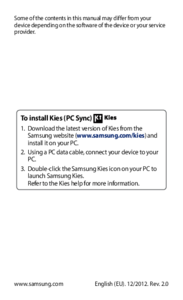



 (135 Seiten)
(135 Seiten) (57 Seiten)
(57 Seiten) (118 Seiten)
(118 Seiten) (153 Seiten)
(153 Seiten) (130 Seiten)
(130 Seiten) (163 Seiten)
(163 Seiten) (171 Seiten)
(171 Seiten) (171 Seiten)
(171 Seiten)
 (139 Seiten)
(139 Seiten) (105 Seiten)
(105 Seiten)







Kommentare zu diesen Handbüchern