Samsung 713N Bedienungsanleitung
Stöbern Sie online oder laden Sie Bedienungsanleitung nach Fernseher & Monitore Samsung 713N herunter. Samsung 713N User manual [en] Benutzerhandbuch
- Seite / 62
- Inhaltsverzeichnis
- FEHLERBEHEBUNG
- LESEZEICHEN
- SyncMaster 713N 1
- Overview 28
- Installation 29
- Installationation Problems 31
- System Requirements 31
- OSD Mode 33
- Color Tab Definition 34
- Image Tab Definition 35
- Option Tab Definition 36
- Support Tab Definition 37
- Color Calibration 38
- Uninstall 40
- Troubleshooting 41
- { Resolution: 1280 x 1024 53
- Waste_Disposal.htm 59
Inhaltsverzeichnis
Install drivers Install programs SyncMaster 713N
Quick Setup Guide(Not available in all locations)Monitor Driver, Natural Color software, MagicTune™ software Cable D-Sub Cable Power Cord
graphics.4) Entertain : High Brightness For watching motion pictures such as a DVD or VCD.>>Click here to see an animation clip 3.Brightne
1.Connect the power cord for your monitor to the power port on the back of the monitor. Plug the power cord for the monitor into a nearby outlet.2-1
Monitor and Bottom Pivot Stand A.Stand Stopper Attaching a base This monitor accepts a 100 mm x 100 mm VESA-compliant mounting interface
Simple stand Pivot standA. Monitor B. Mounting interface pad 1. Turn off your monitor and unplug its power cord. 2. Lay the LCD monitor face-
4. Click the "Install" button in the "Warning" window. 5. Monitor driver installation is completed. Windows XP/2000 1
Installing the Monitor Driver (Manual) Windows XP | Windows 2000 |Windows Me |Windows NT | Linux When prompted by the operating system for the moni
5. Click "Update Driver.." and select "Install from a list or.." then click "Next" button. 6. Select "Don&a
10. Monitor driver installation is completed. Microsoft® Windows® 2000 Operating System When you can see "Digital Signature Not F
Microsoft® Windows® NT Operating System 1. Click Start, Settings, Control Panel, and then double-click Display icon. 2. In Display Registration
Notational Failure to follow directions noted by this symbol could result in bodily harm or damage to equipment. Prohibited Important t
For more information, refer to Help (F1) in the software program. How to install the Natural Color software Insert the CD included with the Samsung m
1.Use this button to open the on-screen menu and exit from the menu screen or close screen adjustment menu. 2.This buttons allows you to adjust ite
Menu DescriptionAUTO When the 'AUTO' button is pressed, the Auto Adjustment screen appears as shown in the animated screen on the center. Au
Brightness Menu DescriptionBrightnessWhen OSD is not on the screen, push the button to adjust brightness. 1. Picture Brightness Contrast2. Color
Menu Description Play/StopBrightnessYou can use the on-screen menus to change the brightness according to personal preference. Direct Access Feature
GammaSelect one of three pre-defined gammas. Image Menu Description Play/StopCoarseRemoves noise such as vertical stripes. Coarse adjustment may
Menu Description Play/StopLanguageYou can choose one of the seven languages. (English, German, Spanish, French, Italian, Swedish, Russian) Note:The la
Menu Description Play/StopImage ResetImage parameters are replaced with the factory default values.Color ResetColor parameters are replaced with the f
Overview | Installation | OSD Mode | Color Calibration | Uninstall | Troubleshooting Overview What is
Overview | Installation | OSD Mode | Color Calibration | Uninstall | Troubleshooting Installation 1. Inse
Do not use a damaged or loose plug. z This may cause an electric shock or fire. Do not pull the plug out by the wire nor touch the plug with
6. Choose a folder to install the MagicTune program. 7. Click "Install." 8. The "Installationation Status" window appears.
9. Click "Finish." 10. When the installation is complete, the MagicTune executable icon appears on your desktop. Double-click the icon
{ Windows 98 SE {Windows Me { Windows 2000 { Windows XP Home Edition { Windows XP Professional Hardware {32MB Memory above { 25MB Hard disk spac
Overview | Installation | OSD Mode | Color Calibration | Uninstall | Troubleshooting OSD Mode The OSD mod
Allows the user to adjust the screen settings to the desired values. Color Tab Definition Adjusts the "warmth" of the monitor background
Image Tab Definition Adjusts the Fine , Coarse and Position values. Color Tone Color Control Calibration nmlkji nmlkj nmlkj Color Tone The
Option Tab Definition You can configure MagicTune using the following options. Image Setup Position nmlkji nmlkj Image Setup z Fine : Remo
Support Tab Definition Shows the Asset ID and the version number of the program, and allows you to use the Help feature. Preferences z Enable task
Overview | Installation | OSD Mode | Color Calibration | Uninstall | Troubleshooting Color Calibration 1
Press "Preview" button on the Color Calibration. The above picture will be shown. 1. Press "View Calibrated" button to see the
Do not drop the monitor when moving it. z This may cause damage to the product or human body. Install the monitor base in a showcase or shelf so
Overview | Installation | OSD Mode | Color Calibration | Uninstall | Troubleshooting Uninstall The MagicT
Overview | Installation | OSD Mode | Color Calibration | Uninstall | Troubleshooting Troubleshooting z Ma
Before calling for service, check the information in this section to see if you can remedy any problems yourself. If you do need assistance, please
mode during this one-minute period. (The message is displayed again if the system is rebooted.) There is no image on the screen. Is the power indica
monitor' by searching new Hardware. MagicTune is an additional software for the monitor. Some graphic cards may not support your monitor. When y
Your monitor provides a self test feature that allows you to check whether your monitor is functioning properly. Self-Test Feature Check 1. Tu
General GeneralModel Name SyncMaster 713NLCD PanelSize 17" DiagonalDisplay area 337.92mm (H) x 270.336mm (V)Pixel Pitch 0.264mm (H) x 0.264mm
Dimensions (WxDxH)/ Weight (Simple Stand)370.0 x 60.3 x 316.0 mm / 14.6 x 2.4 x 12.4 inch (Without Stand) 370.0 x 195.4 x 386.5 mm / 14.6 x 7.7 x 15.2
Table 1. Preset Timing Modes Display ModeHorizontal Frequency (kHz)Vertical Frequency (Hz) Pixel Clock (MHz) Sync Polarity (H/V)IBM, 640 x 350 31
Service The address and phone number of the company can be changed without previous notice. AUSTRALIA : Samsung Electronics Australia Pty Ltd. C
Do not place the monitor face down. z The TFT-LCD surface may be damaged. Installing a wall bracket must be done by a qualified professional. zIns
ESPAÑA : Samsung Electronics Comercial Iberica, S.A. Ciencies, 55-65 (Poligono Pedrosa) 08908 Hospitalet de Llobregat (Barcelona) Tel. : (93) 261 6
PANAMA : Samsung Electronics Latinoamerica( Z.L.) S.A. Calle 50 Edificio Plaza Credicorp, Planta Baja Panama Tel. : (507) 210-1122, 210-1133 Tel : 8
Surbiton, Surrey KT6 7LD Tel. : (0208) 391 0168 Fax. : (0208) 397 9949 < European Service Center & National Service > Stafford Park 12 Telfo
1. Adjust computer resolution and screen injection rate (refresh rate) oncomputer as described below to enjoy the best quality of picture. You can h
FCC Information | IC Compliance Notice | MPR II Compliance European Notice (Europe only) | PCT Notice | VCCI | TCO'95-Ecological requirements fo
MPR II Compliance This monitor complies with SWEDAC(MPR II) recommendations for reduced electric and magnetic fields. European Notice(Europe Only) Pr
climate-influencing emissions, radioactive waste, etc.) it is vital to conserve energy. Electronic equipment in offices consumes an enormous amount of
CFCs (freons) are sometimes used for washing printed circuit boards and in the manufacturing of expanded foam for packaging. CFCs break down ozone and
Flame retardants Flame retardants are present in printed circuit boards, cables, wires, casings and housings. Their purpose is to prevent, or at least
Emissions zElectromagnetic fields z Noise emissions Ecology z The product must be prepared for recycling and the manufacturer must have a certified en
Unplug the power cord from the power outlet and wipe the product using a soft, dry cloth. zDo not use any chemicals such as wax, benzene, alcohol, t
cause harmful interference to other devices in the vicinity. However, there is no guarantee that interference will not occur in a particular installat
PRODUCT INFORMATION (Image Retention Free) LCD Monitors and TVs may have image retention when switching from one image to another especially after di
The best way to protect your monitor from Image retention is to set your PC or System to operate a Screen Saver program when you are not using it.Imag
Do not try to move the monitor by pulling only the wire or the signal cable. zThis may cause a breakdown, electric shock or fire due to damage to th
Adjust the resolution and frequency to the levels appropriate for the model. z Inappropriate resolution may cause undesirable picture quality. 17
Please make sure the following items are included with your monitor. If any items are missing, contact your dealer. Unpacking Option 1 M
Weitere Dokumente für Fernseher & Monitore Samsung 713N







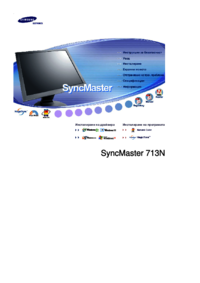

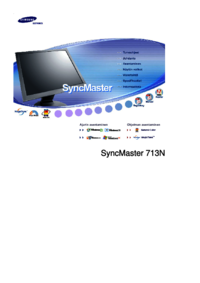
















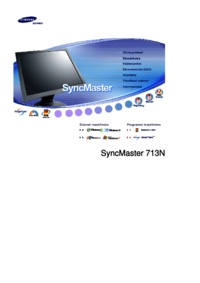



 (86 Seiten)
(86 Seiten) (89 Seiten)
(89 Seiten) (112 Seiten)
(112 Seiten)
 (94 Seiten)
(94 Seiten) (140 Seiten)
(140 Seiten) (49 Seiten)
(49 Seiten)
 (59 Seiten)
(59 Seiten) (161 Seiten)
(161 Seiten)







Kommentare zu diesen Handbüchern