Samsung OH85F Bedienungsanleitung
Stöbern Sie online oder laden Sie Bedienungsanleitung nach Nein Samsung OH85F herunter. Samsung OH85F Benutzerhandbuch Benutzerhandbuch
- Seite / 103
- Inhaltsverzeichnis
- FEHLERBEHEBUNG
- LESEZEICHEN




- User Manual 1
- Table of contents 2
- Before Using the Product 5
- Safety Precautions 6
- Electricity and Safety 7
- Installation 8
- Operation 10
- Preparations 13
- Port Description 14
- Reverse Side 15
- Remote Control 16
- TOOLS INFO 17
- EXITRETURN 17
- (Installation Guide) 18
- Wall Mount Specications 19
- Remote Control (RS232C) 20
- LAN Cable 21
- Direct LAN cable (PC to HUB) 22
- Cross LAN cable (PC to PC) 22
- Connection 23
- Control Codes 24
- Power control 25
- Volume control 25
- Input source control 26
- Screen mode control 27
- Screen size control 27
- PIP On/Off control 28
- Video Wall Mode Control 29
- Safety Lock 29
- Video Wall On 30
- Video Wall User Control 30
- 10x10 Video Wall Model 31
- 0xAA 0xFF 3 0x89 ERR 32
- Chapter 03 33
- Before connecting cables 34
- Power cable connection guide 35
- Connecting to a PC 36
- Connecting to a Video Device 37
- Connecting the HDBase-T 38
- Connecting to an Audio System 39
- Changing the Input source 40
- Using MDC 41
- Connecting to MDC 42
- RS232C IN 42
- (LAN IN) 43
- Home feature 44
- Picture Mode 45
- On/Off Timer 46
- Holiday Management 47
- 48
- ID Settings 49
- Clone Product 49
- Video Wall 50
- Screen Position 51
- More settings 52
- Screen Adjustment 53
- Color Temperature 55
- White Balance 55
- Calibrated Value 56
- Picture Options 57
- Color Tone 58
- Digital NR 58
- HDMI Black Level 58
- Film Mode 59
- Smart LED 59
- Picture Size 60
- Zoom/Position 61
- Picture Off 62
- Reset Picture 62
- OnScreen Display 63
- PIP (Landscape) 64
- PIP (Portrait) 64
- Restrictions 65
- Triple Screen (Landscape) 66
- Triple Screen (Portrait) 66
- Four Screen (Landscape) 67
- Four Screen (Portrait) 67
- Display Orientation 68
- Screen Protection 69
- Message Display 71
- Menu Language 72
- Reset OnScreen Display 72
- Chapter 08 73
- Clock Set 74
- Sleep Timer 74
- Power On Delay 74
- Auto Source Switching 75
- Power Control 76
- Network Standby 77
- Power Button 77
- Eco Solution 78
- Screen Lamp Schedule 79
- No Signal Power Off 79
- Auto Power Off 79
- Fan & Temperature 80
- Change PIN 81
- Security 82
- HDMI Hot Plug 82
- Reset System 83
- Chapter 09 84
- Troubleshooting Guide 85
- Check the followings 86
- Screen issue 87
- Remote control issue 88
- Source device issue 89
- Other issue 89
- Q & A 92
- Question Answer 93
- Specications 94
- Preset Timing Modes 96
- Appendix 99
- Optimum Picture Quality 100
- Preventing afterimage burn-in 101
- [ Step 3 ] 101
- [ Step 2 ] 101
- [ Step 1 ] 101
- Terminology 103
Inhaltsverzeichnis
User ManualThe color and the appearance may differ depending on the product, and
10OperationWarningor modify the product yourself. A fire or electric shock may
100Optimum Picture Quality and Afterimage Burn-in PreventionOptimum Picture Quality Due to the nature of the manufacturing of this product, approxim
101Preventing afterimage burn-in
LicenseThe terms HDMI and HDMI High-Definition Multimedia Interface, and the HDMI Logo are trademarks or registered trademarks of HDMI Licensing LL
103Terminology480i / 480p / 720p / 1080i / 1080p____ Each of the scanning th
11!near the product. An explosion or fire may result.
!use.
13 – purchased the product if any components are missing. – The appearance of the components
14PartsFront Port
15Reverse Side SER
16HOMEMENUPOWEROFFVOLCH MagicInfoPlayer I.QZ1ABC2DEF3GHI4JKL5MNO6SYMBOL0PRS7TUV8WXY9MUTEDEL-/--SOURCECH LIST
17TOOLS INFOSETUNSETLOCKPCADVIBHDMICDPDEXITRETURNIR controlsource.
18Before Installing the Product (Installation Guide)
19Wall Mount Specications
Table of contentsBefore Using the ProductCopyright 5Safety Precautions 6Cleaning 6Storage 7Electricity and Safety 7Installation 8Operation 10Prepara
Remote Control (RS232C)Cable ConnectionRS232C CableInterfacePinBit rateData bitsParity
5169-P2-123-P1--P1- -P1- -P2- -P2-Male type RxTxGnd325------------------------------213TxRxGndS
Direct LAN cable (PC to HUB)HDBT (LAN IN)RJ45 MDCHUBP1P1P2P2SignalP1 Signal1 <--------> 1 TX- <------
Connection Connection 1RS232C IN HDBT (LAN IN)HDBT (LAN IN)
Control CodesViewing control state (Get control command)Header Command ID Data length Checksum0xAA Command type0Controlling (Set control command)Hea
Power control Function Header Command ID Data leng
Input source control Function Header
Screen mode control FunctionVideo Wall
PIP On/Off control Function
Video Wall Mode Control FunctionVideo WallVideo W
Table of contentsPicture Options 57Color Tone 58Digital NR 58HDMI Black L 58Film Mode 59Smart LED 59Picture Size 60Picture Size 60Zoom/Position 61
30Video Wall On FunctionTurn Video Wall on or off on the product from your computer. Get Video Wall On/Off StatusHeader Command ID Data length Che
3110x10 Video Wall Model1 2 3 4 5 6 7 8 9 10 11 12 13 1415Off0x00 0x00 0x00 0x00 0x00 0x00 0x00 0x00 0x00 0x00 0x00 0x00 0x00 0x000x0010x11 0x13
10x10 Video Wall Model : ( 1 ~ 100)Set NumberData1 0x01 ... ...99 0x63100 0x64 AckHeader
33Connecting and Using a Source DeviceBefore ConnectingPre-connection Checkpoints
34Before connecting cables
35Power cable connection guide
36Connecting to a PC
37Connecting to a Video Device
38Connecting the HDBase-T The appearance may differ depending on the product. Connecting parts may differ in different products.
39Connecting to an Audio System Connecting parts may differ in different products.AUDIO OUT
Table of contentsRequirements Before Contacting Samsung Customer Service Center 85Testing the Product 85Checking the Resolution
40Changing the Input sourceSourceSOURCESource . . . . . . . . . . . . . . . . . . . .SourceHDMI1DisplayPort1 – The displayed image
41Using MDCAfter you press the OnOffa minute. To run a command, try it after a
Connecting to MDCUsing MDC via RS-232C (serial data communications standards)
43Using MDC via Ethernet
44Home feature Off PIP
45Picture ModeHOME Picture ModeENTER EPicture Mode – The displayed image may differ depending on the model.Picture Mode
46On/Off TimerHOME On/Off TimerENTER E티커On/Off Timer – The displayed image may differ depending on the model.
47Holiday Management Add Holiday
48Network SettingsHOME Network SettingsENTER E – The displayed image may differ depending on the model.
49ID SettingsHOME ID SettingsENTER EClone Product비디오 월ID Settings – The displayed image may differ depending on the model.Assign an ID to a set
5Before Using the ProductCopyright©
50Video WallHOME Video WallENTER EVideo Wall – The displayed image may differ depending on the model.
51Screen PositionScreen Position feature.Selecting Screen Posit
More settingsHOME More settingsENTER EMore settings – The displayed image may differ depending on the model.The picture settings menu appears
53Screen AdjustmentConfigure the PictureBacklight, Color Tone, etc.).The layout of the Picture
54Backlight / Brightness / Contrast / Sharpness / Color / Tint (G/R)MENU mPictureENTER E· · · · · · PicturePicture ModeBacklightBrightnessContra
55Color TemperatureMENU mPictureColor TemperatureENTER EPictureColor Temperature16000K – The displayed image may differ depending on the mode
56GammaMENU mPictureGammaENTER EPictureGamma 0 – The displayed image may differ depending on the model. I
57Picture OptionsMENU mPicturePicture OptionsENTER EPicture OptionsColor ToneDigital NRFilm ModeSmart LEDOffOffAutoOffOff – T
58Picture OptionsColor ToneDigital NRFilm ModeSmart LEDOffOffAutoOffOff – The displayed image may differ depending on the model.Color
59Picture OptionsColor ToneDigital NRFilm ModeSmart LEDOffOffAutoOffOff – The displayed image may differ depending on the model.Film M
6Safety PrecautionsWarningCaution
60Picture SizeMENU mPicturePicture SizeENTER E· Picture SizePicture Size Zoom/Position – The displayed image may differ depending on the
61· Picture SizePicture Size CustomZoom/Position – The displayed image may differ depending on the model.Zoom/Position
Picture OffMENU mPicturePicture OffENTER EPicturePicture Off – The displayed image may differ depending on the model.Selecting Picture Off
63OnScreen DisplayMulti ScreenMENU m OnScreen DisplayMulti ScreenENTER EOnScreen DisplayMulti ScreenDisplay OrientationScreen ProtectionMessag
64PIPSourceScreen SizePositionSelect SoundAspect RatioHDMI1ÕÃMainFull Close – The displayed image may differ depending on the model. – The displayed
65Restrictions Main p
66Triple ScreenMainScreen SizeSelect SoundClose – The displayed image may differ depending on the model.Triple ScreenMainScreen Si
67Four ScreenMainSelect SoundClose – The displayed image may differ depending on the model.Four Screen (Landscape)
68Display OrientationMENU m OnScreen DisplayDisplay OrientationENTER EDisplay OrientationOnscreen Menu OrientationSource Content OrientationAs
69Screen ProtectionMENU m OnScreen DisplayScreen ProtectionENTER EScreen ProtectionPixel ShiftTimerImmediate DisplaySide GrayOffOff – The disp
7Storage
70TimerYou can set the timer for Screen Protection.The Screen Protection feature stops automatically after a specified period of time. TimerOff /
71Screen ProtectionPixel ShiftTimerImmediate DisplaySide GrayOffOff – The displayed image may differ depending on the model.Immediate Display
Menu LanguageMENU mOnScreen DisplayMenu LanguageENTER EOnScreen DisplayMenu Language English – The displayed image may differ depending on
73SystemSetupMENU mSystemSetupENTER ESystemSetupTimeEco SolutionChange PIN – The displayed
74TimeMENU mSystemTimeENTER ETimeClock SetDSTSleep TimerOff0 sec – The displayed image may differ depending on the model.You ca
75Auto Source SwitchingMENU mSystem Auto Source SwitchingENTER E끄기Primary Sou
76Auto Power On Off / OnStandby
77OffAutoOff – The displayed image may differ depending on the model.
78Brightness Limit Off: Off On: On
79Eco SolutionBrightness LimitEco SensorScreen Lamp Schedule OnOffOffOffOffOff – The displayed image ma
8Caution !
80Fan & TemperatureMENU mSystem Fan & TemperatureENTER ESystem – The displayed image may differ depending on the mode
81The Change PINChoose any 4 digits for your PIN and enter it in Enter a new PIN.. Reenter the same 4 digits in Enter the PIN agai
GeneralMENU m SystemGeneralENTER EGeneralSecurityHDMI Hot Plug On – The displayed image may differ depending on the model.Security
83This option returns the current settings under system to the default factory settings.Reset SystemMENU mSystemReset SystemENTER ESystemRese
84SupportSoftware UpdateMENU mSupportSoftware UpdateENTER EThe Software Update
85Troubleshooting GuideRequirements Before Contacting Samsung Customer Service Center – Before calling Samsung Customer
86Check the followings.Installation issue (PC mode)The screen keeps switching on and off.
87Screen issueThe screen is not clear. The screen is blurry.
88Screen issueThe brightness and color do not look normal.Go to PicturePicture Mode, Color, Brightness and Sha
89Source device issueA beeping sound is heard when my PC is booting.Other i
9
90Other issueThere is no sound in HDMI mode.
91Other issueThe IR sensor is not functioning.
Q & AQuestion AnswerHow can I change the frequency?Set the frequency on your graphics card. Control Panel Appearance and T
93Question AnswerHow do I set powersaving mode? Control Panel Appearance and Themes Display Screen Saver
94Specications – Size – Display areaHVGeneralModel Name OH85F Panel Size8584.5 inches / cm)Display area105373.7
95 Plug-and-Play
96Preset Timing Modes
97Resolution Horizontal Frequency (kHz)Vertical Frequency (Hz)Pixel Clock(MHz)Sync Polarity (H/V)IBM, 640 x 480 31.469 59.940 -/-
98Resolution Horizontal Frequency (kHz)Vertical Frequency (Hz)Pixel Clock(MHz)Sync Polarity (H/V) 79.976 135.000 VESA, 1366
99AppendixResponsibility for the Pay Service (Cost to Customers)
Weitere Dokumente für Nein Samsung OH85F



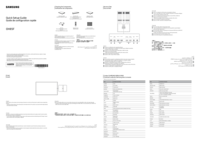
 (1 Seiten)
(1 Seiten) (126 Seiten)
(126 Seiten)
 (192 Seiten)
(192 Seiten)

 (2 Seiten)
(2 Seiten) (44 Seiten)
(44 Seiten)
 (100 Seiten)
(100 Seiten)
 (2 Seiten)
(2 Seiten)







Kommentare zu diesen Handbüchern