Samsung DVD-VR300E Bedienungsanleitung Seite 1
Stöbern Sie online oder laden Sie Bedienungsanleitung nach DVD Spieler Samsung DVD-VR300E herunter. Samsung DVD-VR300E User manual Benutzerhandbuch
- Seite / 109
- Inhaltsverzeichnis
- FEHLERBEHEBUNG
- LESEZEICHEN




- DVD-VR300E 1
- Precaution 3
- Contents 6
- General Features 9
- Before Reading the 10
- User’s Manual 10
- How to use the DVD 10
- Recorder-VCR 10
- Getting Started 11
- Description 12
- Connecting & 15
- Setting Up 15
- Step 1: Unpacking 16
- Step 2: 16
- Connecting DVD 16
- Recorder-VCR to the TV using 16
- Step 3: Connecting the 17
- Scart Cable 17
- Step 4: Connecting the 18
- Video Cable 18
- Step 5 : Connecting 19
- Connections 20
- Step 7 : Preparing the 21
- Remote Control 21
- Step 6 : Connecting 21
- External Devices 21
- System Setup 23
- Plug & Auto Setup 24
- Setting the Date 25
- Presetting the Stations 26
- Automatically 26
- Manually 27
- Clearing a Preset 28
- Changing the Preset 29
- Manual Setup Table 29
- Selecting the RF OUT 30
- Sound Mode (B/G-D/K) 30
- Setting the VCR Output 31
- Setting Up the 32
- Language Features 32
- Setting Up the Audio 36
- Display(Video) Options 37
- Setting Up the Parental 38
- VCR Setting 39
- Intelligent Picture 41
- Control (IPC) 41
- Selection the Colour 42
- Front Display 43
- AV1 Output 44
- Playback 45
- Playing a Disc 46
- Slow Motion Play/ 48
- Step Motion Play 48
- Using the Search & 48
- Skip Functions 48
- About ANYKEY 49
- Repeat Play 50
- Moving to a Scene 51
- Directly 51
- Using the A-B Repeat 51
- Function 51
- Selecting the Subtitle 52
- Audio Language 52
- Changing the Camera 53
- Using Bookmarks 54
- Zooming-In 55
- Using the Disc and 56
- Title Menu 56
- Check Remaining Time 56
- Playing Back an Audio 57
- CD (CDDA) 57
- Play Option Mode 58
- To Programme Tracks 59
- Photo CD Playback 60
- Playing back an MP3 61
- Using PIP 62
- Playing the VCR 63
- Tracking 63
- Special VCR Playback 64
- Features 64
- Variable Search 65
- Recording 66
- Recording the current 68
- Programme you are watching 68
- Making a One Touch 69
- Recording (OTR) 69
- Using the ShowView 69
- Feature 69
- Programming Feature 72
- Using the Timer 72
- Editing Timer 73
- Deleting a Timer 74
- Programming 74
- ShowView Extended 75
- Watching the Images 76
- Being Recorded (Time Slip) 76
- Recording From 76
- Recording through a DV 77
- Basic VCR Recording 77
- Special Recording 78
- Record Speed 78
- Copy to DVD or VCR 79
- Viewing the Menu 81
- Functions for a Disc 81
- DVD-RW(VR) 82
- DVD-R(V) 82
- Viewing Title List 83
- Playing a Title List Entry 84
- Renaming a Title List 85
- Deleting a Title List 86
- Locking a Title List 87
- Deleting a Section from 88
- Creating a Playlist Entry 89
- 90 - English 90
- Editing a Playlist Entry 91
- Editing Scene for a 92
- Playlist Entry 92
- English - 93 93
- A. Playing a Desired Scene 93
- Scene No.001 94
- 00:05:30 94
- 00:00:20 94
- Copying a Playlist Entry 96
- Deleting a Playlist Entry 96
- Do you want to delete? 97
- 98 - English 98
- Disc Protection 98
- Playlist 100
- Cartridge Protection Info 100
- Disc Finalise 101
- Disc will be finalised 101
- DVD-RW(VR:F) 102
- Reference 103
- Troubleshooting 104
- Problems and Solutions (VCR) 106
- Specifications 107
- (GREECE) 108
- ELECTRONICS 109
Inhaltsverzeichnis
STANDBY/ONTV MUTEIPC DVDVOLF.ADV MARKERTITLE LISTDISC MENU TITLE MENUOKRETURNINFO. TV/VCR SUBTITLE REC SPEEDREC DVD VCR REC PAUSE TIME SLIPPIP00015KC
Getting Started10 - EnglishBefore Reading theUser’s ManualIcon Term DefinitionThis involves a function avail-able in DVD or Video ModeDVD-RThis invol
100 - EnglishEditingDisc ManagerProgrammePlaylistPress the ❷ buttons to select Disc Manager,and then press the ❿or OK the button.2Press the ❷ butto
English - 101EditingPress the ➛❿ buttons to select Yes, and thenpress the OK button.• The disc is finalised.Finalising a discPress the MENU button wit
102 - EnglishEditingUnfinalising a disc (V/VR mode)Press the MENU button with the disc stopped.1Press the ❷ buttons to select Disc Manager,and then p
English - 103ReferenceReferenceTroubleshooting (DVD-VIDEO/DVD-RAM/DVD-RW/DVD-R)TroubleshootingProblems and Solutions (VCR)SpecificationsLIMITED WARRAN
104 - EnglishReferenceIf your product malfunctions, go through the check points below before contacting a Samsung autho-rized service center,• Check w
English - 105ReferenceTroubleshootingYou cannot use the operation or function due to one of the following reasons:(1) Your DVD disc does not support t
106 - EnglishReferenceProblems and Solutions (VCR)Before contacting a Samsung authorized service center, perform the following simple checks.Problem
English - 107ReferenceAudio OutputFor DVD discs, audio signals recorded at 96kHz sampling frequency are converted into and output at 48kHz digi-tal ou
ELLAS (GREECE)Agaphtev pelavth, Saı eucaristouvme gia thn empistosuvnh pou deivxatesthn SAMSUNG me thn agorav authvı thı suskeuhvı.To proiovn autov th
ELECTRONICS
Getting StartedEnglish - 11Step 3RecordingStep 4PlayingStep 6Finalising & Playing onother DVD componentsStep 5Editing a recorded discYou can sele
Getting Started12 - EnglishFront Panel 1 25 6 7 8 910 11 12 13 14 15 16 17 18 19 203 41. DVD DECK 2. DVD OPEN/CLOSE BUTTON3. VCR DECK 4. VCR EJECT B
Getting StartedEnglish - 13Rear Panel DIGITAL AUDIO OUTAUDIO OUTOPTICALCOAXIALRRLVIDEOL1 3 4 5 6 821. S-VIDEO OUT JACK 2. AUDIO OUT L,R JACK3. DIGITA
Getting Started14 - EnglishTour of the Remote ControlSTANDBY/ONIPCPROG/TRKRETURNOK00015KTVSTANDBY/ON11. OK/DIRECTION ButtonsUP/DOWN or LEFT/RIGHT But
English - 15ConnectionsConnecting &Setting UpQuick OverviewA Quick overview presented in this guide will give youenough information to start usin
16 - EnglishConnectionsAccessoriesStep 1: Unpacking Check for the supplied accessories below.• Audio/Video Cable • RF Cable for TV • Remote Control •
English - 17ConnectionsStep 3: Connecting theScart CableMethod 1 : Connecting DVD Recorder-VCR to the TV using the SCART CableYou can connect your DV
18 - EnglishConnections1. AV2 IN: By means of 21-pin Scart CablePlug the SCART Cable with satellite receiver or other equipment into the AV2 (DEC./EX
English - 19ConnectionsMethod 2 : Connecting to an S-videoinput jackConnect an S-video cable(not supplied) between the S-VIDEO OUT jack on DVD Record
Getting Started2 - EnglishWarningTO REDUCE THE RISK OF ELECTRIC SHOCK, DO NOTREMOVE THE COVER(OR BACK).NO USER-SERVICEABLE PARTS ARE INSIDE. REFERSER
20 - EnglishConnectionsMethod 3 : Connecting to an AVamplifier with the digital input jackIf your AV amplifier only has a Dolby Digital or DTSdecoder
English - 21ConnectionsDispose of batteries according to local environmental reg-ulations. Do not put them in the household trash.Install Batteries i
22 - EnglishConnectionsTo determine whether your television is compatible,follow the instructions below.1. Switch your television on.2. Point the rem
English - 23System SetupSystem SetupOn-Screen MenuNavigationThe on-screen menus allow you to enable or disablevarious functions on your DVD Recorder-
24 - EnglishSystem SetupPlug & Auto SetupThe DVD Recorder-VCR will automatically set itself upwhen it is plugged into the mains for the first tim
English - 25Setting the Dateand TimeWith the unit in Stop mode, press the MENU button.1Select “Clock Set” using the ❷buttons, thenpress the ❿ or OK
26 - EnglishSystem SetupPresetting the StationsAutomaticallyOpen “MENU”With the DVD in Stop press the MENU button.1Select “Setup”Using the ❷buttons,
English - 27Presetting the StationsManuallyOpen “MENU”With the DVD in Stop mode, press the MENU button.1Select “Setup”Using the ❷buttons, move the
28 - EnglishSystem SetupTo... Then...Select a CharacterPress the ❷button untilthe required name characteris displayed (letters, numbersor “ - ” ch
English - 29Changing the PresetManual Setup TableYou can rearrange the Manual Setup Table and give dif-ferent programme numbers to the manual setup l
Getting StartedEnglish - 3Read these operating instructions carefully before usingthe unit. Follow all the safety instructions listed below.Keep thes
30 - EnglishSystem SetupEditDeleteSwapPress the or❷button to select “Swap”.To change the programme number assigned to a station press the OK button
English - 31Setting the VCR OutputChannelOpen “MENU”With the DVD in Stop press the MENU button.1Select “Setup”Using the ❷buttons, move the selectio
32 - EnglishSetting Up theLanguage FeaturesIf you set the player menu, disc menu, audio and subtitlelanguage in advance, they will come up automatic
English - 33Select “Language” using ❷ buttons, thenpress the ❿ or OK button.Language setup menu will be displayed.3Press the ❿ or OK button.• Subti
34 - EnglishSystem SetupWith the DVD in Stop mode, press the MENU button on the remote.1Select “Setup” using ❷buttons, then pressthe ❿ or OK button
English - 35With the DVD in Stop mode, press the MENU button on the remote.1Select “Setup” using ❷buttons, then pressthe ❿ or OK button.Select “Lan
36 - EnglishAllow you to setup the Audio device and sound statusdepending on the audio system in use.NoteNoteDigital OutputSetting Up the AudioOption
English - 37System SetupSetting Up theDisplay(Video) OptionsThis function allows you to setup the TV screen settings.With the DVD in Stop mode, press
38 - EnglishSystem SetupSelect “Rating Level” you want using ❷buttons, then press the ❿ or OK button.• For example, if you select up to Level 6, dis
English - 39System SetupVCR SettingIf you want your VHS Video tapes to play automaticallywhen you insert them, turn on Auto Play.Open “MENU”With the
Getting Started4 - English• Only CD-R discs with MP3 files recorded withISO9660 or JOLIET format can be played back• Only MP3 files with the "mp
40 - EnglishSystem SetupProgrammeSelect “Tape Length”Press the ❿ button to select the Tape Length.This information is usually printed on the tapebox.
English - 41System SetupTo adjust the sharpness manually, press the ❷button to turn the IPC mode OFF. 6Press the ➛❿buttons until the picture is dis-
42 - EnglishSystem SetupSelect “Colour System”Using the ❷buttons, move the selection barto “Colour System” then press ❿ or OK button toselect Colou
English - 43System SetupFront DisplayYou can set the Front Panel Display to be bright all thetime, dim all the time, dim during power off.Open “ MENU
44 - EnglishSystem Setup• RGB : Sends RGB signal from the AV JACK (SCART terminal)• Video : Sends COMPOSITE VIDEO signal fromthe AV JACK (SCART termi
English - 45Playbackabout 74about 20about 240about 480about 80about 160----1(XP: Excellent Quality)2 (SP: Standard Quality)4 (LP: Long Playback)6 (EP
46 - EnglishPlaybackPlaying a DiscDiscs that cannot be played• DVD-Video with a region number other than “2” or“ALL”• 3.9 GB DVD-R Disc for Authoring
English - 47PlaybackPress OPEN/CLOSE button to close the disctray.• Your DVD Recorder-VCR closes the disc trayand plays the disc automatically.• When
48 - EnglishSlow Motion Play/Step Motion PlaySlow Motion Play(DVD-VIDEO/DVD-RAM/DVD-RW/DVD-R)During pause mode, press the SEARCH ➛➛ or ❿❿button.• Each
English - 49About ANYKEYThe ANYKEY functions allows you to easily search for adesired scene by accessing title, chapter, track and time.You can also c
Getting StartedEnglish - 5DVD-RW Disc Playback and Recording• Recording and playback can be performed on DVD-RW discs in both Video and VR Modes.• On
50 - EnglishPlaybackUsing Repeat Play (For DVD-VIDEO/DVD-RAM/DVD-RW/DVD-R)“Chaper repeat” is only available in DVD-Video.Repeat PlayPress the ANYKEY b
English - 51PlaybackMoving to a SceneDirectlyUse ❷ to select the Title, Chapter or time youwant to find the desired scene.2If you want to select a ti
52 - EnglishPlaybackIf you want to move to a desired time, enter thetime in the sequence of hour, minute, and sec-ond using the number buttons and the
English - 53PlaybackPress the ANYKEY button during playback.1Use ❷ to select Angle and use ➛❿ buttonsto select the desired angle.2When a DVD contains
54 - EnglishPlaybackSetting a book markUsing BookmarksPress the MARKER button during playback.1Set marks at scenes you want to see again so that youca
PlaybackEnglish - 55Zooming-InPress the ANYKEY button during playback.1Use ❷ buttons to select Zoom, and thenpress the OK button.• will be disp
56 - EnglishPlaybackFor DVD-VIDEO discFor DVD-RAM/DVD-RW/ DVD-RdiscUsing the Disc andTitle MenuPress the DISC MENU button to enter the discmenu of the
English - 57PlaybackAudio CD (CDDA) Screen Elements❷ : Select a track (song).1❿ : Playback the selected track (song).2(❿❿l) button: Playback the next
58 - EnglishPlayback• Normal : Tracks on a disc are played in theorder in which they were recordedon the disc.• Playlist : The Playlist playback opt
English - 59PlaybackTo Programme TracksYou can register a maximum 30 tracks in theplaylist.1During Playback, press the ANYKEYbutton. Repeat Mode will
Getting Started6 - EnglishContentsGetting StartedGetting StartedWarning . . . . . . . . . . . . . . . . . . . . . . . . . 2Precaution . . . . . .
60 - EnglishPlaybackSelect Photo using ❷ buttons, then press theOK button.3OKUse the ➛❿ buttons to select clips menu andthen press the OK button.: Re
English - 61PlaybackPlaying back an MP3CDInsert an MP3 CD into the disc tray.• The MP3 menu is displayed and the tracks(songs) are played back. 1Press
62 - EnglishPlaybackDuring Playback, press the PIP button.• The current disc is played back on the PIPscreen located at the bottom of the screen.1The
English - 63PlaybackInsert VHS Video tapeInsert a standard VHS Video tape into the VCRdeck.• When a videotape is inserted, power will turnon automatic
64 - EnglishPlaybackSpecial VCR PlaybackFeaturesWhile a videotape is playing, you can enjoy a variety ofspecial playback features, including Still, Fr
English - 65PlaybackVariable SearchSystemPress the ANYKEY button to display the searchscreen in the stop mode. When a programme isrecorded, the starti
66 - EnglishRecording Finalise- This closes the DVD-RW/DVD-R so no additional recording can be done. Unfinalise - This allows additional recording o
English - 67RecordingRecording FormatsWhen you insert an unused disc, the following messageappears. Since available functions differ depending onthe d
68 - EnglishRecordingRecording the currentProgramme you are watchingDVD-RAMDVD-RWDVD-R1. Check the aerial cable is connected.2. Check the remaining ti
English - 69RecordingUse the PROG/TRK / buttons or number buttons to select the stationsto record.1Making a One TouchRecording (OTR)DVD-RAMDVD
Getting StartedEnglish - 7Playback Playback *DVD PlaybackBefore Playing . . . . . . . . . . . . . . . . . . . . . 45Region code (DVD-Video only)
70 - EnglishRecording The numbers next to each TV programme list-ing are ShowView code numbers, which allowyou to programme your DVD Recorder-VCRinst
English - 71RecordingIf you wish to correct the programme displayed or modify certain elements, such as the recording speed,refer to following instruc
72 - EnglishRecordingUsing the TimerProgramming Feature1. Check the antenna cable is connected.2. Check the remaining time of the disc.3. Check the da
English - 73RecordingTurn the power off to finish the timer recording.• will appear on the front panel. It means thata timer recording is registered.
74 - EnglishRecordingOKScheduled Record ListTUE 06WED 07Press the ❷ buttons to select “StandardTimer” and then press the ❿or OK button.3Press the ❷
English - 75RecordingPress the ❷ buttons to select Delete, andthen press the OK button. • You will be prompted with the delete confirmmessage such as
76 - EnglishRecordingWatching the ImagesBeing Recorded (Time Slip)DVD-RAMDuring recording press the TIME SLIP button onthe remote control.• The recen
English - 77RecordingRecording through a DVjackConnect the DV output jack of your camcorder tothe DV input jack on the front of your DVDRecorder-VCR u
78 - EnglishRecordingWatch a Different ChannelPress the TV/VCR button on the remote toswitch to your TV tuner, then select a differentchannel on your
English - 79RecordingYou can copy DVD to VCR or VCR to DVD.Press MENU button and select Copy.DVD to VCRCopy to DVD or VCRSelect DVD --> VCR to copy
Getting StartedEditing Timer Programming Feature . . . . 73Editing the settings for a timer recording . . . . . . . 73Deleting a Timer Programming
80 - EnglishRecordingPress OK button to select the startposition.You can use ❿II, l➛➛or ❿❿l ,➛➛or ❿❿ buttonsto search for the Start position.2Select t
English - 81EditingEditingViewing the MenuFunctions for a DiscThere are a variety of menu functions depending on thedisc type. Press the MENU button.T
82 - EnglishEditingProgrammeSetupCDProgrammePhotoMusicProgrammeSetupJPEG+MP3ProgrammeTitle ListPlaylistDisc ManagerCopyProgrammeSetupDVD-RAM(VR)Disc M
English - 83EditingViewing Title ListYou can playback the recorded titles, edit a title name,edit record list entries and lock or unlock the record li
84 - EnglishEditingPress the ❷ buttons to select Play, and thenpress the OK button.• The selected entry (title) will be played back.4 You can also p
English - 85EditingRenaming a Title ListEntryDVD-RAMDVD-RWDVD-RFollow these directions to rename a title list entry, i.e., toedit the title of a recor
86 - EnglishEditingFollow these directions to delete an entry from the TitleList.Press the MENU button.1Press the ❷ buttons to select Title List, and
English - 87EditingFollow these directions to lock an entry if you want toprotect it from unexpected deletions.Press the ❷ buttons to select Title Li
88 - EnglishEditingFollow these directions to delete a section from a TitleList entry.Press the MENU button.• You cannot recover a section once it is
English - 89EditingFollow these directions to create a new playlist entryfrom a recorded title.Press the MENU button when the disc isstopped.1Press th
Getting StartedEnglish - 9General FeaturesThe DVD-VR300E allows you to record and playbackhigh quality digital images on a DVD-RAM/DVD-RW/DVD-R disc.
90 - EnglishEditingSearch the end point of the section fromwhich you want to create a new scene usingthe playback related buttons, and then pressthe ❿
English - 91EditingPlaying Playlist Entries03/JAN/2004 12:00 01/JAN/2004 1 02/JAN/2004 1 03/JAN/2004 1 03/JAN/2004 12:00 Press the ❷ buttons to selec
92 - EnglishEditingPress the arrow buttons to select save, and thenpress the OK button.• The Name you changed is displayed on the titleitem of the sel
English - 93Editing3 Edit SceneScene No. 1/9 Playlist No. 301 00:00:26 02 00:00:07 03 00:00:0404 00:00:03 05 00:00:11 06 00:00:04PlayMod
94 - EnglishEditing01/JAN/2004 12:0001/JAN/2004 12:00Scene No.00100:05:3000:05:3000:00:20Press the OK button at the end point of thescene.5Press the
English - 95Editing01/JAN/2004 12:0001/JAN/2004 12:00Scene No.001Press the ❷ buttons to select End, and thenpress the OK button.• The image and time
96 - EnglishEditingDVD-RAMDVD-RWCopying a Playlist Entryto the VCRDVD-RAMDVD-RWPress the MENU button when the disc isstopped.1Press the ❷ buttons to
English - 97EditingEnter the desired characters using the arrowbuttons.4Press the ❷ buttons to select Delete, andthen press the OK button.• You will
98 - EnglishEditingDisc ManagerProgrammeDisc FinalisePlaylistPress ❷➛❿ buttons to select Save, and thenpress the OK button.• A disc name is given to
English - 99EditingDisc ManagerProgramChoose the recording format fot DVD-RW.DVD-VRDVD-VDVD-RW(VR)Press the ➛❿ buttons to select Yes, and thenpress th
Weitere Dokumente für DVD Spieler Samsung DVD-VR300E




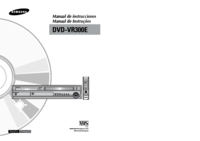














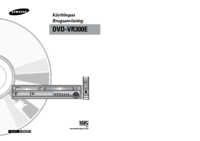





 (68 Seiten)
(68 Seiten) (32 Seiten)
(32 Seiten)
 (67 Seiten)
(67 Seiten) (119 Seiten)
(119 Seiten) (44 Seiten)
(44 Seiten) (89 Seiten)
(89 Seiten) (73 Seiten)
(73 Seiten) (46 Seiten)
(46 Seiten) (61 Seiten)
(61 Seiten)







Kommentare zu diesen Handbüchern