Samsung PS-42P3S Bedienungsanleitung Seite 1
Stöbern Sie online oder laden Sie Bedienungsanleitung nach LCD-Fernseher Samsung PS-42P3S herunter. Samsung PS-63P3H User Manual Benutzerhandbuch
- Seite / 56
- Inhaltsverzeichnis
- LESEZEICHEN




- PDP-TELEVISION 1
- (PLASMA DISPLAY PANEL) 1
- Safety Instructions 2
- User Instructions 2
- Checking Parts 3
- Contents 4
- Contents (continued) 5
- Your New Plasma Display Panel 6
- Rear Panel 7
- Infrared Remote Control 8
- Mounting Kits 10
- How to Adjust Mounting Angle 10
- Installation Notes 10
- Connecting Speakers 12
- (continued) 13
- Ferrite Cores 13
- Cable Television 14
- Switching On and Off 15
- Placing in Standby Mode 15
- Plug & Play Feature 18
- Choosing Your Language 19
- Sorting the Stored Channels 21
- Storing Channels Manually 22
- Assigning Names to Channels 24
- Changing the Picture Standard 26
- (PC or DVI Mode) 28
- Setting the Picture (PC Mode) 29
- (Component Mode) 30
- Extra Picture Settings 31
- Setting the Blue Screen 32
- Freezing the Current Picture 33
- Adjusting the Sound Settings 34
- Changing the Sound Standard 34
- Extra Sound Settings 35
- (depending on the model) 36
- Setting the Sleep Timer 38
- Teletext Feature 42
- Selecting Display Options 43
- (Option) 44
- Selecting a Teletext Page 45
- TeleWeb Feature (Option) 46
- Rear of the TV 49
- Connecting to the DVD Input 50
- Connecting to the PC Input 51
- Connecting to the DVI Input 51
- Input Mode (PC/DVI) 53
- Pin Configurations 54
- ELECTRONICS 56
Inhaltsverzeichnis
PDP-TELEVISION(PLASMA DISPLAY PANEL)PS42P3SPS50P3HPS63P3HPS50P3HPS63P3HOwner’s InstructionsBefore operating the unit,please read this manual thoroughl
10ENGInstalling the Display on the Wall Attachment PanelWall Mount BracketMounting KitsPS42P3S/50P3H: 4PS63P3H: 6Plastic Hanger ScrewsHow to Adjust Mo
11ENGInstalling the Display on the Wall Attachment Panel1 Remove the screws from the back of the PDP.2 Use the screws and assemble the plastic hanger.
12ENGConnecting Speakers1 Remove the screws on the rear of the PDP.2 Hang the two “T” shaped hangerson the square holes on the rear ofthe PDP.3 Tighte
13ENGConnecting Speakers (continued)Connect the speaker audio cable to the external speaker output jack on the rear of the PDP matchingthe “+” and “-”
14ENGConnecting a Satellite Receiver or DecoderIn order to watch television programmes broadcast via a satellitenetwork, you must connect a satellite
15The mains lead is attached to the rear of your PDP.1 Plug the mains lead into an appropriate socket.Result: The Standby indicator on the front of th
16ENGBecoming Familiar with the Remote ControlThe remote control is used mainly to:◆ Change channels and adjust the volume◆ Display the on-screen menu
17Setting Up Your Remote ControlENGThis TV’s remote control can operate VCR, CATV , DVD, or Set-topbox (STB), in addition to controlling the TV.➣The r
18ENGWhen the television is initially powered ON, several basic customersettings proceed automatically and subsequently. The followingsettings are ava
19If you want to reset this feature...1 Press the MENU button.Result: The main menu is displayed.2 Press the † or … button to select Function.Result:
2ENGSafety Instructions◆ Do not place the PDP on an unstable cart, stand, tripod, bracket, table, or floor where it can fall.◆ Do not expose the PDP t
20ENGYou can scan for the frequency ranges available to you, (availabilitydepends on your country). Automatically allocated programmenumbers may not c
21This operation allows you to change the programme numbers ofstored channels. This operation may be necessary after using storechannels. You can dele
22ENGYou can store up to television channels, including those receivedvia cable networks.When storing channels manually, you can choose:◆ Whether or n
237 If you know the number of the channel to be stored, see thefollowing steps.◆Press the † or … button to select Channel.◆Press the √ button.◆Press t
24ENGChannel names will be assigned automatically when channelinformation is broadcast. These names can be changed, allowingyou to assign new names.1
25◆ Activating the child lockThis feature allows you to lock the television so that it cannotbe switched on via the front panel. It can, however, stil
26ENGYou can select the type of picture which best corresponds to yourviewing requirements.1 Press the MENU button.Result: The options available in th
27ENGYour television has several settings which allow you to controlpicture quality.1 Press the MENU button.Result: The options available in the Pictu
28ENG1 Press the MENU button.Result: The options available in the Picture group aredisplayed.2 Press the √ button.3 Press the † or … button to select
29ENG1 Press the MENU button.Result: The main menu is displayed.2 Press the † or … button to select PC.Result: The options available in the PC group a
3ENGCautionCAUTION: TO PREVENT ELECTRICAL SHOCK, DO NOTREMOVE REAR COVER, NO USER SERVICEABLE PARTSINSIDE. REFER SERVICING TO QUALIFIED SERVICEPERSONN
30ENG1 Press the MENU button.Result: The main menu is displayed.2 Press the † or … button to select Function.Result: The options available in the Func
31ENGModeœœDynamic √√Adjust√√Colour ToneœœNormal √√Digital NR OnSize WideLNA OffPictureMoveœœ √√Sel. ReturnModeœœDynamic √√Adjust√√Colour ToneœœNorm
32ENGLanguage EnglishTime√√Teletext Source MainPlug & Play√√Blue Screeen OffFunctionMoveœœ √√Sel. ReturnSetting the Blue ScreenIf no signal is be
33ENGThis feature bring you more detailed image with 3D noisereduction, detail enhancement, contrast enhancement and whiteenhancement. New image compe
34ENGThe sound settings can be adjusted to suit your personal preferences.1 Press the MENU button.Result: The main menu is displayed.2 Press the † or
35ENG◆ Auto VolumeEach broadcasting station has its own signal conditions,and so it is not easy for you to adjust the volume everytime the channel is
36ENGSelecting the DUAL Mode (depending on the model)The “Dual I- II” button displays/controls the processing and outputof the audio signal. When powe
37ENGTimeClock--:--Timer OffOn Time--:--Off Time--:--Move Adjust StoreLanguage EnglishTime√√Teletext Source MainPlug & Play√√Blue Screen OffFuncti
38ENGYou can select a time period of between 15 and 180 minutes afterwhich the television automatically switches to Standby mode.1 Press the SLEEP but
39ENGYou can display a sub picture within the main picture of TVprogram or external A/V devices. In this way you can watch TVprogram or monitor the vi
4ENGContents◆ FOREWORD Safety Instructions... 2 User Instructi
40ENGEasy functions of remote control.Buttons FeaturePIP ON Used to activate or deactivate the PIP function directly.LOCATE Used to move the sub pictu
41ENGDuring the PIP feature is activating, you can listen to the sound of thesub picture.1 Press the MENU button.Result: The main menu is displayed.2
42ENGMost television channels provide written information services viateletext. Information provided includes:◆Television programme times◆News bulleti
43ENGYou can display Teletext information at any time on your television☛For Teletext information to be displayed correctly,channel reception must be
44ENGWhen you watching the current channel you can display theTeletext information of other channel.1 Press the MENU button.Result: The main menu is d
45ENGYou can enter the page number directly by pressing the numericbuttons on the remote control.1 Enter the three-digit page number given in the cont
46ENGTeleWeb is the new television broadcasting standard for Teletextservices. TeleWeb is similar to Teletext, just easy to use. TeleWebcan transmit t
47ENGBookmarking the current page.1 On the page you wish to add to the bookmark list press the MENUbutton.Result: The TeleWeb menu is displayed.2 Pres
48ENGOnce you have connected up your various audio and video systems,you can view different sources by selecting the appropriate input.1 Check that al
49ENGConnecting to the External Devices“MONITOR OUT” are used for the equipment with an RGB output, such as video game devices orvideo disc players.Re
5ENGContents (continued)◆ USING YOUR DISPLAY Changing the Sound Standard... 34 Ad
50ENGConnecting to the S-Video InputThe S-VIDEO and RCA (AUDIO-L/R) connectors are used for equipment with an S-Video output,such as a camcorder or VC
51ENGConnecting to the PC InputThe “PC IN (RGB IN)” (video) and “AUDIO” connectors are used for interfacing with your PC.Personal ComputerandRear of t
52ENGSetting up Your PC Software (Windows only)The Windows display-settings for a typical computer are shown below. But the actual screens on yourPC w
53ENGInput Mode (PC/DVI)Both screen position and size will vary depending on the type of PC monitor and its resolution.The table below shows all of th
54ENGPin ConfigurationsPin PC IN1 Red (R)2 Green (G)3Blue (B)4 Grounding5Grounding (DDC)6 Red (R) Grounding7Green (G) Grounding8 Blue (B) Grounding9 R
55ENGTroubleshooting: Before Contacting Service PersonnelBefore contacting Samsung after-sales service, perform the following simple checks.If you can
ELECTRONICSBN68-00481A-00-AFTER SALES SERVICE-Do not hesitate to contact your retailer or service agentif a change in the performance of your product
6ENGYour New Plasma Display Panel➢The actual configuration on your PDP may be different, depending on your model.Front PanelSOURCEExternal input selec
7Your New Plasma Display Panel (continued)ENG➢The actual configuration on your PDP may be different, depending on your model.Rear Panelbadchkiegjfa) O
8Infrared Remote ControlENGSELECT CHANNEL BYINFORMATIONMENU DISPLAY/TELETEXT INDEXDNIe ON/OFF/DEMOMOVE TO THE REQUIREDMENU OPTION/ADJUST AN OPTION VAL
ENG9Inserting the Batteries in the Remote ControlYou must insert or replace the batteries in the remote control whenyou:◆ Purchase the PDP◆ Find that
Weitere Dokumente für LCD-Fernseher Samsung PS-42P3S





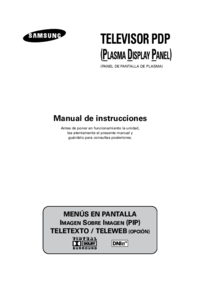





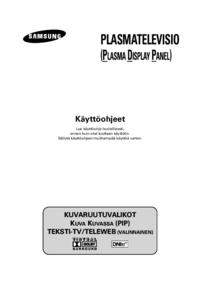
 (76 Seiten)
(76 Seiten)








 (161 Seiten)
(161 Seiten) (35 Seiten)
(35 Seiten)







Kommentare zu diesen Handbüchern