Samsung T27A550 Bedienungsanleitung Seite 1
Stöbern Sie online oder laden Sie Bedienungsanleitung nach LCD-Fernseher Samsung T27A550 herunter. Samsung T23A350 User Manual Benutzerhandbuch
- Seite / 50
- Inhaltsverzeichnis
- LESEZEICHEN




- LED TV MONITOR 1
- Still image warning 2
- Contents 3
- Getting Started 10
- Connecting to an Antenna 15
- Connections 16
- Edit Name 20
- Information 20
- ¦ Using the Channel 21
- Watch TV 21
- ¦ Returning Channels 22
- ¦ Adjusting Picture Settings 23
- Basic Features 24
- ¦ Sound Systems, Etc 27
- ¦ Setting the Time 27
- ¦ Locking Programmes 28
- ¦ Economical Solutions 29
- ¦ Other Features 29
- ¦ Picture In Picture (PIP) 30
- ¦ Connecting a USB Device 32
- My Downloads 32
- ¦ Screen Display 33
- Advanced Features 34
- ¦ Setting Up Anynet+ 38
- ¦ Recording 39
- Other Information 41
- ¦ Storage and Maintenance 47
- ¦ Licence 47
Inhaltsverzeichnis
LED TV MONITORuser manualThank you for purchasing this Samsung product. To receive more complete service, please register your product atwww.samsung.c
10Getting StartedEnglishAvoid placing a heavy object over the product. y Otherwise, it may result in a problem with the product or injury.When using h
11Getting StartedEnglishAccessories ✎Please make sure the following items are included with your TV. If any items are missing, contact your dealer. ✎T
12Getting StartedEnglishInstalling the Stand ✎Before assembling the product, place the product down on a flat and stable surface so that the screen is
13Getting StartedEnglishViewing the Control Panel ✎The product colour and shape may vary depending on the model.Power Indicator Blinks and turns off w
14Getting StartedEnglishViewing the Remote Control ✎This is a special remote control for the visually impaired persons and has Braille points on the P
15EnglishConnectionsConnecting to an AntennaWhen the TV is initially powered on, basic settings proceed automatically. ✎Preset: Connecting the mains a
16EnglishConnectionsConnecting to an AV DeviceUsing an HDMI or an HDMI to DVI cable (up to 1080p)Available devices: DVD, Blu-ray player, HD cable box,
17EnglishConnectionsUsing a Component (up to 1080p) or an Audio/Video (480i only)Available devices: DVD, Blu-ray player, HD cable box, HD STB (Set-Top
18EnglishConnectionsConnecting to an Audio DeviceUsing an Optical (Digital) or a Headphone ConnectionAvailable devices: digital audio system, amplifier
19EnglishConnectionsConnecting to a PCUsing an HDMI cable or an HDMI to DVI cable or a D-sub cable ✎Connecting through the HDMI cable may not be suppo
2EnglishFigures and illustrations in this User Manual are provided for reference only and may differ from actual product appearance. Product design an
20EnglishConnectionsBasic FeaturesHow to Navigate MenusBefore using the TV, follow the steps below to learn how to navigate the menu and select and ad
21EnglishBasic FeaturesUsing the Channel MenuPress the CONTENT button to select Watch TV, and then select the menu you want to use. Each screen will b
22EnglishBasic Features y ( ) Channels: Shows all currently available channels. y (F) Favourites 1 - 5: Shows favourite channels.Channel Status Displa
23EnglishBasic FeaturesFine TuneIf the reception is clear, you do not have to fine tune the channel, as this is done automatically during the search an
24EnglishBasic FeaturesScreen Adjustment Picture Size: Your cable box / satellite receiver may have its own set of screen sizes as well. However, we
25EnglishBasic FeaturesMaintaining the Correct Posture when Using this ProductMaintain the correct posture when using this product. y Straighten your
26EnglishBasic FeaturesPicture Options OMENUm → Picture → Picture Options → ENTERE ✎In PC mode, you can only make changes to the Colour Tone. Colou
27EnglishBasic Features EqualizerAdjusts the sound mode. – Balance L/R: Adjusts the balance between the right and left speaker. – 100Hz / 300Hz / 1k
28EnglishBasic FeaturesSetting the On / Off Timer On Timer 1 / On Timer 2 / On Timer 3: Three different on timer settings can be made. You must set
29EnglishBasic Features Change PIN: The Change PIN screen will appear. Choose any 4 digits for your PIN and enter them. Change your personal ID numb
3ContentsENGLISHEnglishCheck the Symbol!tThis function can be used by pressing the TOOLS button on the remote control.Note Step by Step GuideTOOLSCont
30EnglishBasic FeaturesAnynet+ (HDMI-CEC)tFor details on set up options, refer to the Anynet+ (HDMI-CEC) instructions.DivX® Video On DemandShows the r
31EnglishBasic FeaturesSoftware UpgradeSoftware Upgrade can be performed downloading the latest firmware from “www.samsung.com,” to a USB memory device
32EnglishAdvanced FeaturesAdvanced FeaturesUsing the My Downloads ¦ Connecting a USB Device1. Turn on your TV.2. Connect a USB device containing pho
33EnglishAdvanced Features xThe power-saving mode of some external hard disk drives may be released automatically when connected to the TV. xIf a USB
34EnglishAdvanced Features y Supported Video FormatsFile Extension Container Video Codec ResolutionFrame rate (fps)Bit rate (Mbps)Audio Codec*.avi*.mk
35EnglishAdvanced FeaturesMusicPlaying Music1. Press the ◄ / ► / ▲ / ▼ button to select the desired Music in the file list.2. Press the ENTERE butto
36EnglishAdvanced Features ¦ My Downloads - Additional FunctionsVideos/Music/Photos Play Option menuDuring playing a file, press the TOOLS button.Categ
37EnglishAdvanced FeaturesAnynet+ (HDMI-CEC)What is Anynet+? tAnynet+ is a function that enables you to control all connected Samsung devices that sup
38EnglishAdvanced FeaturesAnynet+ MenuThe Anynet+ menu changes depending on the type and status of the Anynet+ devices connected to the TV.Anynet+ Men
39EnglishAdvanced Features ¦ Recording You can make a recording of a TV Programme using a Samsung recorder.1. Select Recording. ✎When there are more
4Getting StartedEnglishSafety PrecautionsIcons used for safety precautionsWARNINGFailing to follow the precautions marked with this sign may result in
40EnglishAdvanced Features ¦ Troubleshooting for Anynet+Problem Possible SolutionAnynet+ does not work. • Check if the device is an Anynet+ device. T
41EnglishOther InformationInstalling the Device Driver ✎If you install the device driver, you can set up the appropriate resolution and frequency for
42EnglishOther InformationAnalogue Channel Teletext FeatureThe index page of the Teletext service gives you information on how to use the service. For
43EnglishOther InformationAttaching a Wall Mount/Desktop StandPreparing before installing Wall-Mount/Desktop Stand1. Turn the product off and unplug
44EnglishOther Information xAvoid using screws that are incompatible with the standard VESA specifications and avoid assembling them using excessive f
45EnglishOther InformationTroubleshootingIf you have any questions about the TV, first refer to this list. If none of these troubleshooting tips apply,
46EnglishOther InformationIssues Solutions and ExplanationsRF(Cable/Antenna) ConnectionThe TV is not receiving all channels. • Make sure the Antenna
47EnglishOther Information ¦ Storage and Maintenance ✎If you attched some stickers on the TV screen, it remains some debris after removing the sticker
48EnglishOther InformationSpecificationsEnvironmental considerationsOperatingTemperature : 50°F ~ 104°F (10°C ~ 40°C)Humidity : 10 % ~ 80 %, non-conden
49EnglishOther InformationIndexAAccessories 11Advanced Settings 25Amplify 26Anynet+ (HDMI-CEC) 37Auto Adjustment 24Auto Volume 27BBackground Mus
5Getting StartedEnglish CautionAvoid unplugging the power plug while the product is operating. y Otherwise, it may damage the product due to electric
Contact SAMSUNG WORLDWIDEIf you have any questions or comments relating to Samsung products, please contact the SAMSUNG customer care centre.CountryCu
6Getting StartedEnglishAvoid installing the product in a location exposed to direct sunlight and installing the product near a heat source such as a fi
7Getting StartedEnglish ¦ Cleaning Related Warning!Before cleaning the product, unplug the power cord. y Otherwise, it may result in electric shock or
8Getting StartedEnglish!If the product generates a strange noise, a burning smell, or smoke, unplug the power plug immediately and contact a service c
9Getting StartedEnglishAvoid placing a liquid container such as a vase, flowerpot, beverage, cosmetics or drugs, or a metal object over the product. y
Weitere Dokumente für LCD-Fernseher Samsung T27A550






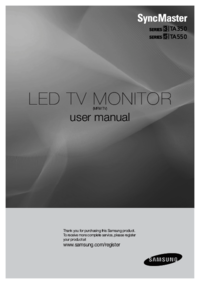


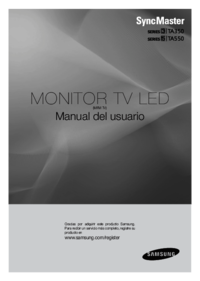

 (40 Seiten)
(40 Seiten) (152 Seiten)
(152 Seiten) (64 Seiten)
(64 Seiten) (56 Seiten)
(56 Seiten)



 (128 Seiten)
(128 Seiten) (165 Seiten)
(165 Seiten)

 (201 Seiten)
(201 Seiten)









Kommentare zu diesen Handbüchern