Samsung YH-820MC Bedienungsanleitung
Stöbern Sie online oder laden Sie Bedienungsanleitung nach MP3 / MP4-Player Samsung YH-820MC herunter. Samsung YH-820MC User manual Benutzerhandbuch
- Seite / 35
- Inhaltsverzeichnis
- FEHLERBEHEBUNG
- LESEZEICHEN




- AH68-01662L (Rev 2.0) 1
- Contents 2
- Safety Instructions 3
- Battery Charger Safety 4
- Charging the Battery 4
- Components 6
- Location of Controls 6
- Installing software 7
- Windows XP: 8
- Formatting in PC 9
- Downloading Recorded Files 10
- Using Recovery Utilities 10
- Using the Mass Storage Device 11
- Using Windows Media Player 10 12
- Installing Multimedia Studio 15
- Using Multimedia Studio 16
- To View Help on 19
- Multimedia Studio 19
- Hold Feature 20
- Loop Repeating 20
- Playing music 20
- Menu Mode 21
- Searching Within Music Files 21
- Browsing Your Music 22
- Recording Voice 24
- Viewing Image Files 25
- Recording MP3s 25
- Shuffle and Repeat Playback 26
- Viewing Slide Show 26
- SRS Settings 27
- Equalizer Settings 27
- Contrast Settings 28
- Power Save Screen Settings 28
- Recording Settings 28
- Backlight Settings 28
- Power Off Settings 29
- Fader Effect 29
- Language Settings 29
- Copyright 30
- Restoring Default Settings 30
- Player Information 30
- Troubleshooting 31
- Specifications 32
- Compliance 33
- Declaration of Conformity 33
- Warranty 34
- WarrantyWarranty 35
Inhaltsverzeichnis
- Mass Storage Device Support- MP3 & WMA Playback- Image File Viewer - Direct MP3 Recording- USB 2.0 High Speed Data Transfer- SRS WOW Surround So
19Downloading Recorded FilesENGUsing Recovery Utilities18The Recovery Utility can be used to recover your system in the event the following occurs:● I
21Installing Windows Media Player10ENGUsing the Mass Storage Device201Connect the player to PC.2Right click on the Start button, then choose Explore t
23Using Windows Media Player 10ENGInstalling Windows Media Player10222Follow the instructions in the window to complete the installation.I Downloading
25Using Windows Media Player 10ENGUsing Windows Media Player 1024When the [Sync] window appears,select the file you want to transfer to the player, dr
27Using Windows Media Player 10ENGUsing Windows Media Player 1026I Creating FolderPress the [Create Folder] button.When the [New Folder] window appear
29ENG28Installing Multimedia Studio3Follow the instructions in the window to complete the installation.Installing Multimedia Studio1Insert the install
31ENG30Using Multimedia StudioI Sending images2Select the image(s) to send to the player.3Select [File] → [Export images to device] at the top of the
33ENG32Using Multimedia StudioI Making Albums for Slide Shows2Press the [Edit Alb] button at the top of Multimedia Studio.● The [Making New Album] win
35ENG34Using Multimedia StudioICapturing Video1Press the [Capture] button at the top of the Multimedia Studio menu.● The Media Player screen will be d
37ENG36To View Help on Multimedia StudioRun Multimedia Studio and press the Help button at the top of thescreen.● Help will be displayed.Using Multime
Connecting the player to your PC ...
39ENG38Hold FeatureActivate on the main unit.●When you activate the HOLD switch, a " " appears on the display.Use the Hold
41ENG40Menu ModePress the MENU button to switch to Menu mode.● Use the SCROLL UP/SCROLL DOWN buttons to select the menu item you want, and thenbriefly
43ENG42Browsing Your Music● Genres: Shows the song genre from the ID3 tag information stored in the music file.● Press the √» button on the desired ge
45ENG44Browsing Your MusicSelect a title in the Playlists, and press and hold the SELECT button.● Move to Play Options screen.1In the Play Options, us
47ENG46Recording VoiceNNNNooootttteeee- Even if you set the sampling and bit rates higher, voice recording will default to 8khz 32 kbps- Each voice re
49ENG48Viewing Image FilesNNNNooootttteeee- Please refer to “Sending Images” under “Using Multimedia Studio” to send imagesto the player.Press the MEN
51ENG50Shuffle and Repeat PlaybackIn the Menu, use the SCROLL UP/SCROLL DOWN buttons to select Settings,and then press the SELECT button.1Use the SCRO
53ENG52SRS SettingsIn the Menu, use the SCROLL UP/SCROLL DOWN buttons to select Settings, and then press the SELECT button.1Use the SCROLL UP/SCROLL D
55ENG54Contrast SettingsIn the Menu, use the SCROLL UP/SCROLL DOWN buttons to select Settings, and then press the SELECT button.1Use the SCROLL UP/SCR
57ENG56Power Off SettingsIn the Menu, use the SCROLL UP/SCROLL DOWN buttons to select Settings, and then press the SELECT button.1In the Menu, use the
Safety Instructions4 5Safety InstructionsENGFollow Traffic Safety Instructions ● Do not use the earphones while driving an automobile or riding a bicy
59CopyrightENGRestoring Default Settings58Use the SCROLL UP/SCROLL DOWN buttons to select Copyright, and then press the SELECT button.In the Menu, use
61TroubleshootingENGTroubleshooting60The Backlight is off.●Please check the Backlight settings.●Backlight is automatically disabled for longer playbac
63SpecificationsENGSpecifications62ModelYH-820Internal Memory Capacity5GBBuilt-in Rechargeable Battery Capacity650mAhVoltage3.7V (Li-ion Rechargeable
65ENG64Safety InformationSafety InformationIf this equipment does cause harmful interferenceto radio or television reception, which can bedetermined
67ENG66WarrantyWarrantySamsung warrants this product as free ofdefects in material, design and workmanshipfor a period of twelve(12) months from theor
69ENG68WarrantyWarrantyTHERE ARE NO EXPRESS WARRANTIES OTHERTHAN THOSE LISTED AND DESCRIBED ABOVE,AND NO WARRANTIES WHETHER EXPRESS ORIMPLIED,INCLUDIN
Battery Charger Safety6 7Charging the Battery ENG!!CAUTIONRISK OF ELECTRIC SHOCK. DO NOT OPENThe uninsulated parts inside the charger couldcause elect
8 9Mass Storage Device Support● You can use the built-in 5GB hard drive to store your entire music library,plus use it as an external drive for your P
Components10 11Location of ControlsENG● The capacity of the useable built-in memory is less than indicated as the internal firmwareuses a part of the
13Connecting the player to your PCENGConnecting the player to your PC12Continued...2Follow the instructions in the window to complete the installation
Connecting the player to your PC14 15Connecting the player to your PCENGHow to check if USB driver is properly installedHow to check if USB driver is
Formatting in PC16 17Formatting in PCENG1Connect the USB cable to the USB port your computer.2Connect the other side of the USB cable to the player wh
Weitere Dokumente für MP3 / MP4-Player Samsung YH-820MC


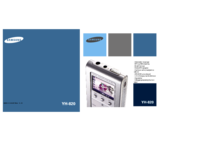




 (71 Seiten)
(71 Seiten) (114 Seiten)
(114 Seiten) (95 Seiten)
(95 Seiten) (63 Seiten)
(63 Seiten) (41 Seiten)
(41 Seiten) (72 Seiten)
(72 Seiten) (137 Seiten)
(137 Seiten)
 (124 Seiten)
(124 Seiten) (46 Seiten)
(46 Seiten)







Kommentare zu diesen Handbüchern