Samsung SM-T311 Bedienungsanleitung
Stöbern Sie online oder laden Sie Bedienungsanleitung nach Smartphones Samsung SM-T311 herunter. Samsung SM-T311 User manual Benutzerhandbuch
- Seite / 122
- Inhaltsverzeichnis
- FEHLERBEHEBUNG
- LESEZEICHEN
- User Manual 1
- About this manual 2
- Instructional icons 3
- Copyright 3
- Trademarks 4
- Table of Contents 5
- Travel & local 6
- Utilities 6
- Getting started 8
- Package contents 10
- Removing the SIM or USIM card 11
- Charging the battery 12
- Inserting a memory card 14
- Removing the memory card 15
- Formatting the memory card 15
- Turning the device on and off 16
- Holding the device 16
- Adjusting the volume 17
- Switching to silent mode 17
- Indicator icons 18
- Using the touch screen 19
- Dragging 20
- Double-tapping 20
- Flicking 21
- Pinching 21
- Control motions 22
- Sweeping 23
- Covering 23
- Activating Multi Window 24
- Notifications 25
- Quick setting panel 25
- Home screen 26
- Rearranging panels 27
- Setting wallpaper 28
- Using widgets 28
- Locked screen 29
- Using applications 30
- Applications screen 30
- Organising with folders 31
- Installing applications 31
- Uninstalling applications 31
- Sharing applications 31
- Entering text 32
- Entering text by voice 33
- Copying and pasting 33
- Connecting to a Wi-Fi network 34
- Setting up accounts 35
- Transferring files 35
- Connecting with Samsung Kies 36
- Connecting as a media device 36
- Securing the device 37
- Upgrading the device 38
- Upgrading over the air 39
- Communication 40
- Finding contacts 41
- Making an international call 41
- During a call 41
- Adding contacts 42
- Viewing call logs 42
- Fixed dialling number 42
- Call barring 42
- Receiving calls 43
- Ending a call 44
- Video calls 44
- Contacts 45
- Setting a speed dial number 46
- Searching for contacts 46
- Displaying contacts 47
- Moving contacts 47
- Favourite contacts 48
- Contact groups 48
- Messaging 49
- Listening to a voice message 50
- Sending scheduled messages 50
- Viewing incoming messages 50
- Setting up email accounts 51
- Sending messages 51
- Google Mail 52
- Reading messages 53
- Public profile 54
- Adding friends 54
- Chatting with friends 54
- Switching between chats 54
- Deleting chat history 54
- Messenger 55
- Web & network 56
- Screen Mirroring 59
- Samsung Link 60
- Group Play 61
- Connecting to a TV 62
- Watching TV 62
- Setting programme reminders 62
- Smart Remote 63
- Music Player 64
- Creating playlists 65
- Playing music by mood 65
- Taking photos 66
- Taking videos 67
- Zooming in and out 68
- Share shot 69
- Shortcuts 70
- Viewing images 71
- Playing videos 71
- Editing images 72
- Modifying images 72
- Favourite images 72
- Deleting images 73
- Sharing images 73
- Setting as wallpaper 73
- Tagging faces 73
- Using Tag Buddy 73
- Story Album 74
- Viewing story albums 75
- Paper Artist 76
- Video Player 76
- Deleting videos 77
- Sharing videos 77
- Using Popup Video player 77
- Watching videos 78
- Uploading videos 78
- Flipboard 79
- Play Store 80
- Samsung Apps 81
- Game Hub 81
- Music Hub 82
- Play Music 83
- Readers Hub 83
- Learning Hub 83
- S Planner 85
- Syncing with Google Calendar 86
- Changing calendar type 87
- Searching for events 87
- Deleting events 87
- Sharing events 87
- Backing up or restoring data 88
- Syncing with Dropbox 88
- Polaris Office 89
- Turn this alarm on or off 91
- World Clock 92
- Calculator 93
- S Translator 93
- Searching the device 95
- Search scope 95
- Google Now 95
- Voice Search 96
- My Files 96
- Downloads 97
- TripAdvisor 97
- Navigation 100
- Settings 101
- Bluetooth 102
- Data usage 102
- More settings 103
- Blocking mode 104
- Driving mode 104
- Power saving mode 107
- Application manager 107
- Location services 107
- Lock screen 108
- Security 109
- Language and input 110
- Samsung keyboard 111
- Voice recogniser 111
- Voice search 112
- Text-to-speech options 113
- Pointer speed 113
- Backup and reset 114
- Add account 114
- Voice control 114
- Accessory 115
- Date and time 115
- Accessibility 116
- About device 117
- Google Settings 117
- Troubleshooting 118
- Calls are being dropped 119
Inhaltsverzeichnis
www.samsung.comUser ManualSM-T311
Getting started10Package contentsCheck the product box for the following items:•Device•Quick start guide•The items supplied with the device and any
Travel & local100NavigationUse this application to search for a route to a destination.Tap Navigation on the Applications screen.•Navigation maps
101SettingsAbout SettingsUse this application to configure the device, set application options, and add accounts.Tap Settings on the Applications scre
Settings102Wi-Fi DirectWi-Fi Direct connects two devices directly via a Wi-Fi network without requiring an access point.On the Settings screen, tap Wi
Settings103More settingsCustomise settings to control connections with other devices or networks.Flight modeThis disables all wireless functions on yo
Settings104Nearby devices•File sharing: Activate media sharing to allow other DLNA-enabled devices to access media files on your device.•Shared cont
Settings105SoundChange settings for various sounds on the device.•Volume: Adjust the volume level for call ringtones, music and videos, system sounds
Settings106–Dynamic: Use this mode to make the display tone more vivid.–Standard: Use this mode for normal surroundings.–Movie: Use this mode for d
Settings107Power saving modeActivate power-saving mode and change the settings for power-saving mode.•CPU power saving: Set the device to limit some
Settings108Lock screenChange settings for the locked screen.•Screen lock: Activate the screen lock feature. The following options may vary depending
Settings109SecurityChange settings for securing the device and the SIM or USIM card.•Encrypt device: Set a password to encrypt data saved on the devi
Getting started11Installing the SIM or USIM cardInsert the SIM or USIM card provided by the mobile telephone service provider.Only microSIM cards work
Settings110•Unknown sources: Choose to install applications from any source. If not chosen, download applications only from Play Store.•Verify apps:
Settings111Samsung keyboardTo change the Samsung keyboard settings, tap .The available options may vary depending on the region or service provider.•
Settings112Voice searchFor Samsung voice recognition, use the following options:•Language: Select a language for the voice recognition.•Open via the
Settings113For Google voice recognition, use the following options:•Language: Select a language for the voice recognition.•Speech output: Set the de
Settings114Backup and resetChange the settings for managing settings and data.•Back up my data: Set the device to back up settings and application da
Settings115AccessoryChange the accessory settings.•Dock sound: Set the device to play a sound when your device is connected to or removed from a desk
Settings116AccessibilityAccessibility services are special features for those with certain physical disabilities. Access and alert the following setti
Settings117•Text-to-speech options:–Preferred TTS engine: Select a speech synthesis engine. To change the settings for speech synthesis engines, tap
118TroubleshootingWhen you turn on your device or while you are using the device, it prompts you to enter one of the following codes:•Password: When
Troubleshooting119Your device freezes or has fatal errorsIf your device freezes or hangs, you may need to close programs or reset the device to regain
Getting started12Charging the batteryUse the charger to charge the battery before using it for the first time.Use only Samsung-approved chargers, batt
Troubleshooting120Audio quality is poor•Ensure that you are not blocking the device’s internal antenna.•When you are in areas with weak signals or p
Troubleshooting121Error messages appear when opening music filesSome music files may not play on your Samsung device for a variety of reasons. If you
English (EU). 06/2013. Rev.1.1Some content may differ from your device depending on the region, service provider, or software version, and is subject
Getting started13•The device can be used while it is charging, but it may take longer to fully charge the battery.•If the device receives an unstabl
Getting started14Reducing the battery consumptionYour device provides options that help you save battery power. By customising these options and deact
Getting started151 Insert a memory card with the gold-coloured contacts facing downwards.2 Push the memory card into the slot until it locks in place.
Getting started16Turning the device on and offWhen turning on the device for the first time, follow the on-screen instructions to set up your device.P
Getting started17Locking and unlocking the deviceWhen not in use, lock the device to prevent unwanted operation. Pressing the Power button turns off t
18BasicsIndicator iconsThe icons displayed at the top of the screen provide information about the status of the device. The icons listed in the table
Basics19Icon MeaningError occurred or caution requiredBattery power levelUsing the touch screenUse only fingers to use the touch screen.•Do not allow
2About this manualThis device provides high quality mobile communication and entertainment using Samsung’s high standards and technological expertise.
Basics20DraggingTo move an icon, thumbnail, or preview to a new location, tap and hold it and drag it to the target position.Double-tappingDouble-tap
Basics21FlickingFlick left or right on the Home screen or the Applications screen to see another panel. Flick up or down to scroll through a webpage o
Basics22Control motionsSimple motions allow easy control of the device.Before using motions, make sure the motion feature is activated. On the Home sc
Basics23SweepingSweep your hand across the screen to capture a screenshot. The image is saved in Gallery → Screenshots. It is not possible to capture
Basics24Activating Multi WindowUse this feature to run two applications on the screen at the same time.•Only applications on the Multi Window panel c
Basics25Using Multi Window applicationsWhile using Multi Window applications, tap or and use one of the following:• : Switch locations between Mu
Basics26•Blocking mode: Activate or deactivate blocking mode. In blocking mode, the device will block notifications. To select which notifications wi
Basics27Adding an itemCustomise the Home screen by adding widgets, folders, or panels.Tap and hold the empty area on the Home screen, and then select
Basics28Setting wallpaperSet an image or photo stored in the device as wallpaper for the Home screen.On the Home screen, tap → Set wallpaper → Home s
Basics29Locked screenThe locked screen prevents the device from unwanted operation when not in use and also allows you to add convenient widgets.Addin
About this manual3•Default applications that come with the device are subject to updates and may no longer be supported without prior notice. If you
Basics30Using applicationsThis device can run many different types of applications, ranging from media to Internet applications.Opening an application
Basics31Organising with foldersPut related applications together in a folder for convenience.Tap → Edit, tap and hold an application, and then drag i
Basics32Entering textUse the Samsung keyboard or the voice input feature to enter text.Text entry is not supported in some languages. To enter text, y
Basics33HandwritingTap , and then write a word with a finger. Suggested words appear as characters are entered. Select a suggested word.Entering text
Basics34Connecting to a Wi-Fi networkConnect the device to a Wi-Fi network to use the Internet or share media files with other devices. (p. 101)Turnin
Basics35Setting up accountsGoogle applications, such as Play Store, require a Google account, and Samsung Apps requires a Samsung account. Create Goog
Basics36Connecting with Samsung KiesSamsung Kies is a computer application that manages media libraries, contacts, and calendars, and syncs them with
Basics37Securing the devicePrevent others from using or accessing personal data and information stored in the device by using the security features. T
Basics38Setting a PINOn the Applications screen, tap Settings → Lock screen → Screen lock → PIN.Enter at least four numbers, and then enter the passwo
Basics39Upgrading over the airThe device can be directly upgraded to the latest software by the firmware over-the-air (FOTA) service.On the Applicatio
About this manual4Trademarks•SAMSUNG and the SAMSUNG logo are registered trademarks of Samsung Electronics.•The Android logo, Google™, Google Maps™,
40CommunicationPhoneUse this application to make or answer a call.Tap Phone on the Applications screen.Making callsMaking a callUse one of the followi
Communication41Finding contactsEnter a name, phone number, or email address to find a contact in the contacts list. As characters are entered, predict
Communication42• → Contacts: Open the contacts list.• → Memo: Create a memo.• → Message: Send a message.• → Transfer: Connect the first party to t
Communication43Receiving callsAnswering a callWhen a call comes in, drag outside the large circle, or press the headset button.If the call waiting s
Communication44Ending a callTap End call to end a call. Or press the headset button.Video callsMaking a video callEnter the number or select a contact
Communication45Swapping imagesDrag an image of either party onto the other party’s image to swap the images.ContactsUse this application to manage con
Communication46Editing a contactSelect a contact to edit, and then tap .Deleting a contactTap .Setting a speed dial numberTap → Speed dial setting
Communication47Displaying contactsBy default, the device shows all saved contacts on the device, the SIM or USIM card, or another account.Tap → Conta
Communication48Favourite contactsTap Contacts → Favourites.Tap , and then take one of the following actions:•Search: Search for contacts.•Add to fav
Communication49Deleting groupsTap , select user-added groups, and then tap Delete. Default groups cannot be deleted.Sending a message or email to a g
5Table of ContentsGetting started8 Device layout9 Buttons10 Package contents11 Installing the SIM or USIM card12 Charging the battery14 Inserting
Communication50Sending scheduled messagesWhile composing a message, tap → Scheduled message. Set a time and date, and then tap OK. The device will s
Communication51EmailUse this application to send or view email messages.Tap Email on the Applications screen.Setting up email accountsSet up an email
Communication52Reading messagesSelect an email account to use, and new messages are retrieved. To manually retrieve new messages, tap .Tap a message t
Communication53Sending messagesIn any mailbox, tap , enter recipients, a subject, and a message, and then tap SEND.Tap +CC/BCC to add more recipients
Communication54TalkUse this application to chat with others via Google Talk.Tap Talk on the Applications screen.This application may not be available
Communication55Google+Use this application to stay connected with people via Google’s social network service.Tap Google+ on the Applications screen.Th
56Web & networkInternetUse this application to browse the Internet.Tap Internet on the Applications screen.Viewing webpagesTap the address field,
Web & network57HistoryTap → History to open a webpage from the list of recently-visited webpages. To clear the history, tap → Clear history.Tap
Web & network58Searching the web by voiceTap the address field, tap , speak a keyword, and then select one of the suggested keywords that appear.
Web & network59Pairing with other Bluetooth devicesOn the Applications screen, tap Settings → Bluetooth → Scan, and detected devices are listed. S
Table of Contents694 S Voice95 Google96 Voice Search96 My Files97 Downloads97 TripAdvisorTravel & local98 Maps99 Local100 NavigationSettings101
Web & network60Samsung LinkUse this application to play contents saved on various devices over the Internet. You can play and send multimedia file
Web & network61Managing contents on a web storage serviceSelect a web storage service, and then view and manage your files.To download files from
Web & network62WatchONUse this application to connect to a TV to watch your favourite shows and movies.Tap WatchON on the Applications screen.You
Web & network63Smart RemoteUse this application to use the device as a remote control for TVs and entertainment systems.Tap Smart Remote on the Ap
64MediaMusic PlayerUse this application to listen to music.Tap Music Player on the Applications screen.•Some file formats are not supported depending
Media65To set a personalised sound while listening to songs with a headset, tap → Settings → Advanced → Adapt Sound → On. When you turn the volume u
Media66Taking photosTaking a photoTap the image on the preview screen where the camera should focus. When the subject is in focus, the focus frame tur
Media67•Panorama: Take a photo composed of many photos strung together.To get the best shot, follow these tips.–Move the camera slowly in one direct
Media68Recording modeTap → to change recording mode.•Normal: Use this mode for normal quality.•Limit for MMS: Use this mode to lower quality for
Media69Share shotTap → , and then select one of the following:•Share shot: Send a photo directly to another device via Wi-Fi Direct.•Buddy photo
Table of Contents7110 Language and input113 Cloud114 Backup and reset114 Add account114 Motion114 Voice control115 Accessory115 Date and time116
Media70•To improve GPS signals, avoid shooting in locations where the signal may be obstructed, such as between buildings or in low-lying areas, or i
Media71GalleryUse this application to view images and videos.Tap Gallery on the Applications screen.•Some file formats are not supported depending on
Media72Editing imagesWhen viewing an image, tap and use the following functions:•Favourite: Add the image to favourites.•Slideshow: Start a slides
Media73Deleting imagesUse one of the following methods:•In a folder, tap → Select item, select images by ticking, and then tap .•When viewing an
Media74Organising with foldersCreate a folder to organise images or videos stored in the device. You can copy or move files from one folder to another
Media75Viewing story albumsSelect a story album. The cover image appears on the first page. Scroll left or right to view images in the story album.Whe
Media76Paper ArtistUse this application to make images look like illustrations with fun effects or frames.Tap Paper Artist on the Applications screen.
Media77Playing videosSelect a video to play.Change screen ratio.Move forwards or backwards by dragging the bar.Restart the current video or skip to th
Media78YouTubeUse this application to watch videos from the YouTube website.Tap YouTube on the Applications screen.This application may not be availab
Media79FlipboardUse this application to access your personalised magazines.Tap Flipboard on the Applications screen.This application may not be availa
8Getting startedDevice layoutMenu buttonMultipurpose jackLight sensorHome buttonTouch screenBack buttonMicrophoneEarpieceProximity sensorFront cameraV
80Application & media storesPlay StoreUse this application to purchase and download applications and games that are able to run on the device.Tap
Application & media stores81Samsung AppsUse this application to purchase and download dedicated Samsung applications. For more information, visit
Application & media stores82Music HubUse this application to play music and purchase songs or albums from the Music Hub catalogue.Subscribe to the
Application & media stores83Play MusicUse this application to listen to music from the device or stream music from the Google cloud service.Tap Pl
84UtilitiesMemoUse this application to record important information to save and view at a later date.Tap Memo on the Applications screen.Composing mem
Utilities85Viewing a memoTap the memo thumbnail to open it. Scroll left or right to see more memos.Tap and use the following:•Delete: Delete the mem
Utilities86To add an event or task more briefly, tap a date to select it and tap it again.Enter a title and specify which calendar to use or sync with
Utilities87Changing calendar typeTap the top left of the screen, and then select one from among different types of calendars including month, week, an
Utilities88To upload files to Dropbox, tap → → Upload here → Photos or videos or Other files. To open files in Dropbox, select a file.While viewin
Utilities89Polaris OfficeUse this application to edit documents in various formats, including spreadsheets and presentations.Tap Polaris Office on the
Getting started9The microphone at the top of the device is active only when you use the speakerphone or take videos.•Do not cover the antenna area wi
Utilities90Tap , and then use one of the following functions:Document•Save as: Save the document with a different name.•PDF export: Save the docume
Utilities91Spreadsheet•Save as: Save the document with a different name.•Find & Replace: Search for or replace text.•Protect worksheet: Lock th
Utilities92Setting alarmsTap , set a time for the alarm to go off, select days for the alarm to repeat, and then tap Save.•Location alarm: Set a loc
Utilities93CalculatorUse this application for simple or complex calculations.Tap Calculator on the Applications screen.Rotate the device to landscape
Utilities94S VoiceUse this application to command the device by voice to send a message, write a memo, and more.Tap S Voice on the Applications screen
Utilities95GoogleUse this application to search not only the Internet, but also applications and their contents on the device as well.Tap Google on th
Utilities96Voice SearchUse this application to search webpages by speaking.Tap Voice Search on the Applications screen.This application may not be ava
Utilities97DownloadsUse this application to see what files are downloaded through the applications.Tap Downloads on the Applications screen.This appli
98Travel & localMapsUse this application to pinpoint the location of the device, search for places, or get directions.Tap Maps on the Applications
Travel & local99Getting directions for a destination1 Tap .2 Tap , and then select a method to enter starting and ending locations:•My current
Weitere Dokumente für Smartphones Samsung SM-T311
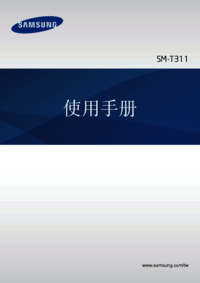




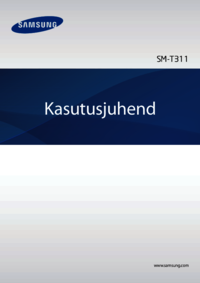


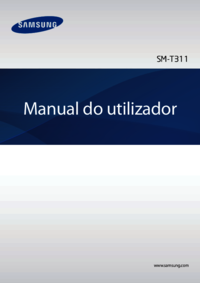


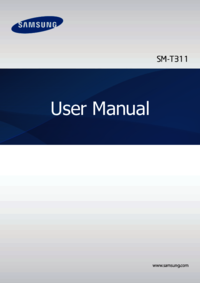
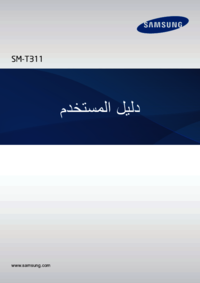












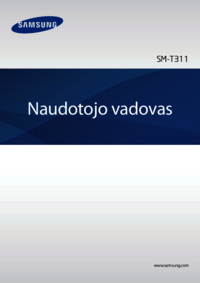







 (147 Seiten)
(147 Seiten) (95 Seiten)
(95 Seiten) (77 Seiten)
(77 Seiten) (158 Seiten)
(158 Seiten) (91 Seiten)
(91 Seiten) (91 Seiten)
(91 Seiten)







Kommentare zu diesen Handbüchern