Samsung DVD-R129 Bedienerhandbuch
Stöbern Sie online oder laden Sie Bedienerhandbuch nach Fernsehantennen Samsung DVD-R129 herunter. Samsung DVD-R129 User manual Benutzerhandbuch
- Seite / 93
- Inhaltsverzeichnis
- LESEZEICHEN



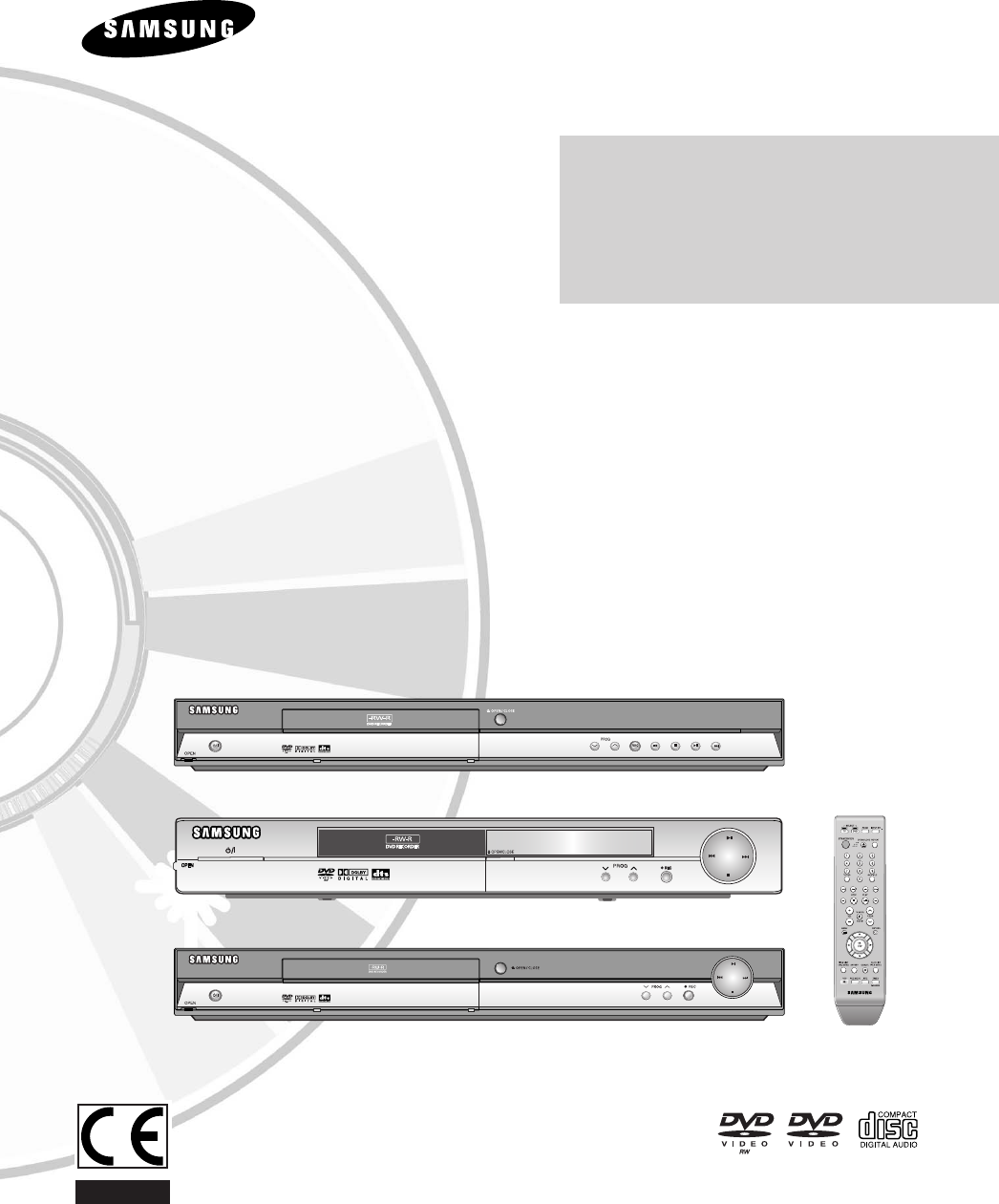
- DVD-R120/R121 1
- DVD-R128, R129 1
- DVD-R130, R131 1
- Precaution 3
- Disc Storage 4
- Disc Specifications 4
- Disc Compatibility 5
- Contents 6
- English 7
- General Features 8
- How to use the DVD 9
- Before reading the user’s 9
- Recording 10
- Editing a recorded disc 10
- Unpacking 11
- - English 12
- Description 13
- Front Panel (DVD-R131) 14
- Front Panel (DVD-R130) 14
- Front Panel Display 15
- Rear Panel 15
- Tour of the Remote Control 16
- Connecting 17
- & Setting Up 17
- Connecting the DVD 18
- Recorder 18
- Additional connections 18
- Other type of connecting 19
- Case 3 : Component Video 20
- Case 2 : Connecting to an 20
- S-Video output jack 20
- Connecting to AV3 IN, DV 22
- R131 only) 22
- Case 2 : Connecting a 23
- Camcorder to the DV IN jack 23
- (DVD-R130, R131 only) 23
- On-Screen Menu 24
- Navigation 24
- Plug & Auto Setup 25
- Setting the Clock 26
- Presetting Channels with 27
- Setting up the Language 29
- EP Mode Time Setting 30
- Automatic Chapter 31
- Creation 31
- Quick Recording Setting 32
- DivX(R) Registration 32
- Setting up the Audio 32
- Audio Options 33
- Setting up Video Output 34
- Setting up the Progressive 35
- Canceling the Progressive 35
- Setting up the 36
- Display(Video) Options 36
- Setting up the Parental 37
- System Setup 38
- Recording Formats 40
- Recording Mode 40
- Unrecordable video 40
- Recording the current TV 41
- Before you start 43
- Making a One Touch 44
- Recording (OTR) 44
- Making a Timer Recording 45
- Flexible Recording 46
- (for Timer recording only) 46
- Deleting the Scheduled 47
- Record List 47
- Editing the Scheduled 47
- Recording the Standard 48
- Timer List 48
- DIGITAL OUT 49
- Playing a Disc 50
- Using the Search Functions 51
- About ANYKEY 52
- Slow Motion Play 52
- Step Motion Play 52
- Using the Repeat Function 53
- Playback 54
- Selecting the Audio language 55
- Selecting the Subtitle 55
- Changing the Camera Angle 56
- Zooming-In 56
- Using Bookmarks 57
- Using Markers 58
- Playing an Audio CD/MP3 59
- Playing an MP3 Disc 60
- MP3 Screen Elements 60
- To return to normal playback 62
- Playing a Picture 63
- Playing a MPEG4 64
- Playing the Title List 65
- Title List Screen Elements 67
- Basic Editing (Title List) 69
- Locking(Protecting) a Title 70
- Deleting a Title 70
- Using the TITLE LIST button 71
- Advanced Editing 73
- (Playlist) 73
- Using the MENU button 74
- Renaming a Playlist Entry 75
- Playing a Selected Scene 76
- Adding a Scene 78
- Playlist 79
- Using the PLA 80
- YLIST button 80
- Disc Manager 81
- Disc Protection 82
- Formatting a Disc 82
- Delete All Title Lists 83
- Finalising a disc 84
- Additional 86
- Information 86
- Timer Recording 88
- Remote Control Unit 89
- Specifications 90
- UNITED KINGDOM 91
- REPUBLIC OF 91
- Contact SAMSUNG WORLD WIDE 92
- AK68-01003A-00 93
Inhaltsverzeichnis
Instruction ManualDVD-R120/R121www.samsung.com/ukAK68-01003A-00DVD-R128, R129DVD-R130, R131English01003A-R128,130-XEU_Cover 2/20/06 7:47 PM Page 1
10- EnglishStep 3 RecordingThere are two different recording methods, DirectRecording and Timer Recording. Timer recording isclassified as a Date : On
English -11UnpackingGetting StartedAccessoriesCheck for the supplied accessories below.Preparing the Remote ControlInstall Batteries in the Remote Con
12- EnglishTo determine whether your television is compatible, follow the instructions below.1. Switch your television on.2. Point the remote control
English - 13DescriptionFront Panel (DVD-R128)1. STANDBY/ONTurns the DVD Recorder on and off. 2. AV3 IN Connect external equipment.3. DISC TRAYOpens t
14- EnglishGetting StartedFront Panel (DVD-R130)1. STANDBY/ONTurns the DVD Recorder on and off. 2. AV3 IN Connect external equipment.3. DV-IN Connect
English - 15Getting StartedFront Panel Display1. Lights when a disc is loaded.2. Lights in the record mode.3. Lights to indicate the timer record mode
Tour of the Remote Control1. STANDBY/ON Button2. 0~9(Number) Buttons3. TV/DVD Button4. Reverse/Forward Skip ButtonsPress to skip a disc backwards or f
English - 17A Quick Overview presented in this guide will give youenough information to start using the DVD Recorder.Connecting& Setting UpQuick O
Connecting & Setting Up18- EnglishConnecting the DVDRecorderAdditional connectionsYou can connect your DVD Recorder to a satellite ordigital tuner
English -19Connecting & Setting UpThere are several ways to output video signal not usingscart cables. Select one of the following video connectin
IMPORTANT NOTEThe mains lead on this equipment is supplied with a moulded plug incorporating a fuse. The value of thefuse is indicated on the pin face
Connecting & Setting UpCase 3 : Component Videooutput jacks1. Connect Component video cables(not supplied)between the COMPONENT OUT(Y,PB,PR) jacks
English -21There are several ways to output audio signal not usingscart cables. Select the audio connection that best suitsyou below.●Case 1 : Connect
This allows you to connect your DVD Recorder to otherexternal devices and view or record their outputs.●Case 1 : Connecting a VCR, Set-Top Box(STB), D
English -23 If the input is not selected automatically,use INPUT SEL. button to select properinput.NOTECase 2 : Connecting aCamcorder to the DV IN ja
System Setup24- EnglishThe on-screen menus allow you to enable or disablevarious functions on your DVD Recorder. Use the following buttons to open and
English -25System SetupYour DVD Recorder will automatically set itself up whenit is plugged in for the first time. TV stations and clockwill be stored
System Setup26- English4Press the …† buttons to select On for theAuto Clock. 5Press the OK button, then the date andtime will be saved.If you don’t pr
English -27System Setup4Press the …† buttons to select AutoSetup, then press the OK or √ button.The message “Your data will be lost. Press [OK] tocont
System Setup28- English4Press the …† buttons to select ManualSetup, then press the OK or √ button.5Press the …† buttons to select a PR(programme) you
English -29System Setup4Press the …† buttons to select the desiredlanguage option, then press the OK or √button.●Audio : For the speaker sound.●Subtit
English -3Important Safety InstructionsRead these operating instructions carefully before usingthe DVD Recorder. Follow all the safety instructionslis
System Setup30- EnglishYou can select one of four recording modes by pressingthe REC MODE button repeatedly.EP mode is one of four REC Mode (XP,SP,LP,
English -315Press the …† buttons to select On or Off,then press the OK or √ button.• Off: Select this option when you do not want(Automatic Chapter Cr
System Setup32- English1With the DVD Recorder in Stop mode/NoDisc mode, press the MENU button.2Press the …† buttons to select Setup, thenpress the OK
English -333Press the …† buttons to select Audio, thenpress the OK or √ button.Audio setup menu will be displayed.4Press the …† buttons to select the
4Press the …† buttons to select VideoOutput, then press the OK or √ button.5Press the …† buttons to select the desireditem, then press the OK or √ but
English -35System SetupIf the TV supports Progressive Scan, press theP.SCAN button on the front of the DVD Recorder toenjoy.1With the DVD Recorder in
System Setup36- EnglishThis function allows you to setup the TV screen settings.1With the DVD Recorder in Stop mode/NoDisc mode, press the MENU button
English -374Enter the 4-digit password using the 0 to 9buttons on the remote control.The ‘Confirm the password’ message will be displayed.Enter your p
38- English1Press the …† buttons to select ChangePassword.2Press the OK or √ button.The ‘Enter the password’ message will be displayed.3Enter the 4-di
English -39This DVD Recorder can record on various types ofdiscs. Before recording, read the following instructionsand select the disc type according
●Use a 700MB(80 minutes) CD-R/-RW disc. Ifpossible, do not use a 800MB(90 minutes) or abovedisc, as the disc may not play back.●If the CD-R/-RW disc w
40- EnglishRecording FormatsSince available functions differ depending on the disctype, select a disc that best fits your preferences; When you insert
English - 41RecordingRecording the current TV programme you arewatchingCheck that the disc has enough available space for therecording. Adjust the rec
42- EnglishRecordingTo stop recordingPress the STOP button to stop a recording in progress.●When using DVD-RW/DVD-R discs, the message‘Updating the di
English - 43Recording5Press the REC button.To pause recordingPress the PLAY/PAUSE( ) button to pause arecording in progress. ●Press the PLAY/PAUSE( )
44- EnglishRecording2Press the OPEN/CLOSE button to closethe disc tray.Wait until “LOAD” disappears from the front paneldisplay. If an unused DVD-RW d
English - 451. Check the antenna cable is connected.2. Check the remaining time of the disc.3. Check the date and time are correct.Make sure the Clock
46- EnglishRecording• Source : The video input source (“AV1”, “AV2”,“AV3”) or the broadcasting channel you want to make a timerrecording from.• Day :
English -47Deleting the ScheduledRecord ListFollow these directions to delete an entry from the timerrecord list.1With the DVD Recorder in Stop mode,p
48- English3Press the …† buttons to select the numberof the timer recording you want to delete,then press the OK or √ button.●The Edit and Delete item
English -49PlaybackRead the following information before playing a disc.Region code (DVD-Video only)Both the DVD recorder and the discs arecoded by re
English -5●If you want to record the disc in VR Mode and thenrecord in V Mode, be sure to execute Format. Be careful when executing Format because all
Playback2Place a disc gently into the tray with thedisc’s label facing up.3Press the OPEN/CLOSE button to closethe disc tray.●Your DVD Recorder closes
English -51PlaybackUsing the Search Functions1During playback, press the SEARCH ( )button on the remote control.●You can scan the programme in reverse
52- EnglishPlaybackAbout ANYKEYThe ANYKEY function allows you to easily search for adesired scene by accessing title, chapter or time. Youcan also cha
English -53Using the Repeat FunctionUsing the REPEAUsing the REPEAT buttonT button1Press the REPEAT button during playback.2Press the REPEAT or …† but
54- EnglishPlaybackUsing the Using the ANYKEYANYKEYbuttonbutton1Press the ANYKEY button duringplayback.2Press the …† buttons to select Repeat,then pre
English -55Selecting the Audio languageAudio languages may not work depending on the disctype. This is only available during playback.Using the Using
56- EnglishPlaybackChanging the Camera AngleWhen a DVD-VIDEO contains multiple angles of a particular scene, you can select the Angle function. This i
English -57Playback1Press the MARKER button duringplayback.2Press the œ √ buttons to select a bookmarked scene.3Press the OK or PLAY button to start p
58- EnglishPlaybackUsing Markers1Press the MARKER button duringplayback.2Press the OK button when the desiredscene appears.The number 01 is displayed
Playback1. ……††: Selects a track (song).2. √√: Plays the selected track (song).3. OK button: Plays the selected track (song).4. SKIP( ) button: Plays
6- EnglishGetting StartedGetting StartedWarning...2Precaution ...
60- EnglishPlayback1Insert an MP3 Disc into the disc tray.2Press the …† buttons to select DiscNavigation, and then press the OK or √button.3Press the
English -61Playback1. ……††: Selects a track (song).2.√√: Plays the selected track (song).3. OK button: Plays back the selected track (song) ordisplays
62- EnglishPlaybackUsing the Using the ANYKEYANYKEYbuttonbutton1Press the ANYKEY button during playback.The PLAY MODE window appears.2Select the desir
You can register a maximum of 30 tracks in the playlist.1Press the ANYKEY button in Stop mode.The PLAY MODE window appears.2Press the œ √buttons to se
64- English5-1 If you press the PLAY button, the SlideShow Speed screen will appear.Press the œ √ buttons to set the slide show speed,then press the O
English -65Follow these instructions to play back a scene from theTitle List.Using the TITLE LIST buttonUsing the TITLE LIST button1Press the TITLE LI
66- English2Press the …† buttons to select Title List,then press the OK or √ button twice.The Title List screen is displayed.3Press the …† buttons to
English -671. Playback screen for recorded entries.2. Information window for the selected entry: Title name, recording date, lock status, recordingmod
68- English● Title ListA title is a section of recorded video and audio. Title List shows a list to help you select a title. Since the title list con
English -69EditingRenaming(Labeling) a TitleFollow these instructions to rename a title list entry, i.e.,to edit the title of a recorded programme.Usi
English -7Selecting the Subtitle ...55Selecting the Audio language...
70- EnglishEditingLocking(Protecting) a Title Follow these instructions to lock an entry to protect itfrom accidental deletion.Using the TITLE LIST bu
English -71EditingDeleting a Section of a Title Follow these instructions to delete a section of a TitleList entry.Using the TITLE LIST buttonUsing t
72- EnglishEditing4Press the OK button at the starting point.The image and starting point time are displayed in thesection deletion starting point win
English -73Editing5Press the OK button at the end point.● The image and end point time are displayed in the End window.● The yellow-coloured selection
74- EnglishEditing3Press the …† buttons to select Play, thenpress the OK button.● To view the current status of the disc and progressof playback : P
English -75Editing4Enter the desired characters using the …† œ √ buttons.● This function is the same as the Renamefunction in renaming the title list.
76- EnglishEditingEditing a Scene for the PlaylistFollow these instructions to edit scenes for a playlist.1With the DVD Recorder in Stop mode,press th
English -77EditingTo setup, follow steps 1 to 3 in page 76.4Press the …† œ √ buttons to select thescene you want to modify, then press theOK button.5
To setup, follow steps 1 to 3 in page 76.4Press the …† œ √ buttons to select thescene that will have a new scene insertedbefore it, then press the OK
7Press the OK button at the end point of thescene.● The image and time of the end point are displayedin the End window.● To cancel, press the œ √ bu
8- EnglishGeneral FeaturesHigh quality progressive scanProgressive scanning provides high resolution andflicker free video. The 10-bit 54-MHz DAC and
80- EnglishEditing3Press the …† buttons to select Delete,then press the OK button.● You will be prompted with the delete confirmation message “Do you
English -81Editing4Enter the desired characters using the …† œ √ buttons.● This function is the same as the Renamefunction in renaming the title list.
82- EnglishEditingDisc ProtectionDisc Protection allows you to protect your discs frombeing formatted or deleted due to unintendedoperations.1With the
English -83Editing2Press the …† buttons to select DiscManager, then press the OK or √ button.3Press the …† button to select Delete AllTitle Lists, the
84- EnglishFinalising a disc After you record titles onto a DVD-RW/DVD-R disc withyour DVD recorder, it needs to be finalised before it canbe played b
English -85Unfinalising a disc (V/VR mode)1With the DVD Recorder in Stop mode,press the MENU button.2Press the …† buttons to select DiscManager, then
86- EnglishRecording is possible for DVD-RW/DVD-R discs only. If a programme is copy protected, itcannot be recorded.Checkpoint 1I pressed the REC but
English -87PlaybackCheck whether the disc is inserted correctly with the label facing up.Check the regional code of the DVDdisc.This DVD recorder cann
Additional Information88- EnglishSoundVideoCheckpoint 1Checkpoint 2Checkpoint 3Checkpoint 4No sound.Are you watching a programme in slowor skip mode?I
English -89Remote Control UnitRead the table of contents and thenfind and read the section describingyour problem, follow the instructionsgiven.Turn y
English -91) Be sure to be familiar with Safety Instructions beforeusing this DVD Recorder. (See pages 2-5)2) If a problem occurs, check for Troublesh
90- EnglishSpecificationsPower requirementsPower consumptionWeightDimensionsOperating temp.Other conditionsVideo AudioDV Input (DVD-R130, R131 only)Re
UNITED KINGDOMREPUBLIC OF IRELANDThis Samsung product is warranted for the period oftwelve (12) months from the original date of purchase, against def
Contact SAMSUNG WORLD WIDEIf you have any questions or comments relating to Samsung products, please contact the SAMSUNG customercare centre.North Ame
AK68-01003A-00Correct Disposal of This Product(Waste Electrical & Electronic Equipment)(Applicable in the European Union and other European countr
 (4 Seiten)
(4 Seiten)







Kommentare zu diesen Handbüchern