Samsung DM82D Bedienungsanleitung Seite 1
Stöbern Sie online oder laden Sie Bedienungsanleitung nach Nein Samsung DM82D herunter. Samsung DM82D User manual Benutzerhandbuch
- Seite / 176
- Inhaltsverzeichnis
- FEHLERBEHEBUNG
- LESEZEICHEN




- User Manual 1
- Table of contents 2
- Before Using the Product 4
- Safety Precautions 5
- Electricity and Safety 6
- Installation 7
- Operation 9
- Preparations 13
- Items sold separately 14
- Control Panel 15
- Control menu 16
- Reverse Side 17
- Anti-theft Lock 18
- Spacer logo 18
- Remote Control 19
- IR control 20
- (sold separately) 21
- (Installation Guide) 22
- Dimensions 23
- Installing the Wall Mount 24
- Model name VESA screw hole 25
- Standard Screw Quantity 25
- Remote Control (RS232C) 26
- Direct LAN cable (PC to HUB) 28
- Cross LAN cable (PC to PC) 28
- Connection 29
- Control Codes 30
- Power control 31
- Volume control 31
- Input source control 32
- Screen mode control 33
- Screen size control 33
- PIP On/Off control 34
- Video Wall Mode Control 35
- Safety Lock 35
- Video Wall On 36
- Video Wall User Control 36
- 10x10 Video Wall Model 37
- Before Connecting 39
- Connecting to a PC 39
- AUDIO IN 39
- MAGICINFO IN 40
- Connection Using the AV Cable 42
- Connecting to an Audio System 45
- Connecting the LAN Cable 45
- MagicInfo 46
- Changing the Input source 48
- Using MDC 49
- Connecting to MDC 50
- Using MDC via Ethernet 51
- RS232C OUTRJ45 52
- Home feature 53
- Approving the Lite server 54
- Setting the current time 55
- Approving the Premium server 56
- Network Channel 58
- Local Channel 58
- Deployed Folders 58
- My Templates 58
- Menu items in the Player page 59
- Player page Settings menu 60
- When Content is Running 61
- Playback restrictions 63
- Sound output restrictions 63
- Restrictions 63
- Contents 64
- Video Audio Image 65
- Flash Power Point PDF 66
- WORD Template les LFD 67
- Video Image 68
- Schedule 70
- Configuring channel schedules 71
- Editing a channel schedule 71
- New town 72
- Edit Text 73
- Font options 73
- Clone Product 75
- ID Settings 76
- Video Wall 77
- Picture Mode 80
- On/O Timer 81
- O Timer 82
- Holiday Management 82
- More settings 83
- URL Launcher 84
- Screen Adjustment 85
- Colour Temperature 87
- White Balance 88
- Calibrated value 89
- Advanced Settings 90
- Picture Options 92
- Colour Tone 93
- Digital Clean View 93
- MPEG Noise Filter 93
- HDMI Black Level 94
- Film Mode 94
- Dynamic Backlight 94
- Picture Size 95
- Position 96
- Zoom/Position 96
- Resolution 97
- Auto Adjustment 98
- PC Screen Adjustment 98
- Picture O 99
- Reset Picture 99
- OnScreen Display 100
- Rotation 102
- Screen Protection 103
- Screen Burn Protection 104
- Message Display 105
- Menu Transparency 106
- Menu Language 106
- Reset OnScreen Display 107
- Sound Adjustment 108
- Sound Eect 109
- HDMI Sound 110
- Sound on Video Call 110
- Speaker Settings 111
- Auto Volume 111
- Reset Sound 112
- Network Status 113
- Network Settings 113
- The LAN Port on the Wall 114
- LAN Cable 114
- How to set up automatically 115
- How to set up manually 115
- Wireless IP sharer 116
- (router having DHCP server) 116
- WPS(PBC) 118
- Wi-Fi Direct 119
- Multimedia Device Settings 119
- Screen Mirroring 120
- Server Network Settings 120
- Device Name 121
- Initial settings (System) 122
- Clock Set 123
- Sleep Timer 123
- Power On Delay 123
- Auto Source Switching 124
- Power Control 125
- Standby Control 126
- Power Button 126
- Network Standby 126
- Eco Solution 127
- Temperature Control 128
- Device Manager 129
- Mouse Settings 130
- Pointer Settings 131
- Play via 132
- Change PIN 132
- Security 133
- Anynet+ (HDMI-CEC) 134
- Troubleshooting for Anynet+ 136
- Problem Possible Solution 137
- HDMI Hot Plug 138
- Video On Demand 138
- Game Mode 138
- Reset System 139
- Software Update 140
- Contact Samsung 140
- Go to Home 141
- Reset All 143
- File system and formats 145
- Using a USB device 146
- Option Name Operations 150
- Subtitle 153
- Supported image resolutions 153
- Supported music le formats 154
- Supported Video Formats 154
- Troubleshooting Guide 156
- Check the followings 157
- Screen issue 158
- Sound issue 159
- Remote control issue 161
- Source device issue 161
- Other issue 162
- Q & A 164
- Question Answer 165
- Model Name DM82D 166
- PowerSaver 168
- Preset Timing Modes 169
- Appendix 171
- Burn-in Prevention 173
- [ Step 3 ] 174
- [ Step 2 ] 174
- [ Step 1 ] 174
- Terminology 176
Inhaltsverzeichnis
User ManualThe colour and the appearance may differ depending on the product, and the specifications are subject to change without prior notice to imp
!Do not use or keep combustible spray or an inflammable substance near the product. •An explosion or fire may result.Ensure the vents are not blocked
OnScreen DisplayPIPMENUm → OnScreen Display → PIP → ENTEREOnScreen DisplayPIPRotationScreen ProtectionMessage DisplayMenu TransparencyMenu LanguageRes
PIPPIPSourceSizePositionSound SelectOPCÕÃMainOK -The displayed image may differ depending on the model. •PIP (Off / On): Activate or deactivate the P
RotationMENUm → OnScreen Display → Rotation → ENTERERotationRotate menuRotate ContentAspect RatioLandscapeLandscapeFull Screen -The displayed image ma
Screen ProtectionMENUm → OnScreen Display → Screen Protection → ENTEREScreen ProtectionAuto Protection TimeScreen Burn ProtectionO -The displayed ima
Screen Burn ProtectionPixel ShiftTimerImmediate displaySide GreyOO -The displayed image may differ depending on the model.TimerYou can set the timer
Screen Burn ProtectionPixel ShiftTimerImmediate displaySide GreyOO -The displayed image may differ depending on the model.Immediate displaySelect th
Menu TransparencyMENU m → OnScreen Display → Menu Transparency → ENTER EOnScreen DisplayMenu Transparency Medium -The displayed image may differ depen
Reset OnScreen DisplayMENU m → OnScreen Display → Reset OnScreen Display → ENTER EOnScreen DisplayReset OnScreen Display -The displayed image may diff
Sound AdjustmentConfigure the sound (Sound) settings for the product.Sound ModeMENU m → Sound → Sound Mode → ENTER ESoundSound ModeSound EectHDMI Sou
Sound EectMENUm → Sound → Sound Effect → ENTERESound EectVirtual SurroundDialog ClarityEqualiserOO -The displayed image may differ depending on th
!Rest your eyes for more than 5 minutes for every 1 hour of product use. •Eye fatigue will be relieved.Do not touch the screen when the product has be
HDMI SoundMENU m → Sound → HDMI Sound → ENTER ESoundHDMI Sound AV(HDMI) -The displayed image may differ depending on the model.Select whether to hear
Speaker SettingsMENU m → Sound → Speaker Settings → ENTER ESoundSpeaker Settings -The displayed image may differ depending on the model.TV Sound Outpu
Reset SoundMENU m → Sound → Reset Sound → ENTER ESoundReset Sound -The displayed image may differ depending on the model.The displayed image may diffe
NetworkNetwork StatusMENU m → Network → Network Status → ENTER EYou can check the current network and Internet status.Network StatusYour wireless netw
Network Settings (Wired)Connecting to a Wired NetworkThere are three ways to attach your product to your LAN using cable. •You can attach your product
Set the network connection to use Internet services such as perform software upgrades.Automatic Network Settings (Wired)Connect to the network using a
Network Setting (Wireless)Connecting to a Wireless NetworkThe LAN Port on the WallWireless IP sharer(router having DHCP server)LAN CableSamsung recomm
6 When done, use the right arrow button to move the cursor to Done, and then press E. The network connection screen appears and the verification proce
10 When done, select OK at the bottom of the page, and then press E. The network test screen appears and the verification process starts. 11 When the
To use this function, your mobile device should be supported by the Wi-Fi Direct.Wi-Fi DirectMENU m → Network → Wi-Fi Direct → ENTER ESet to connect t
Precautions when handling the panelDo not stand the product as shown in the image. The panel is fragile and can get damaged.!Lay the product down to h
Screen MirroringMENU m → Network → Screen Mirroring → ENTER EConnect a mobile device that supports the mirroring function to the product. This allows
Device NameMENU m → Network → Device Name → ENTER ESelect or enter a device name.This name can be shown on network remote controls over the network.
SystemSetupMENU m → System → Setup → ENTER ESystemSetupTimeAuto Source SwitchingPower ControlEco SolutionTemperature ControlDevice Manager77 -The disp
TimeMENU m → System → Time → ENTER ETimeClock SetDSTSleep TimerPower On DelayOO0 sec -The displayed image may differ depending on the model.You can
Turning on the display with Auto Source Switching On, and the previous video source selection is not active, the display will automatically search the
Power ControlMENU m → System → Power Control → ENTER EPower ControlAuto Power OnPC module powerMax. Power SavingStandby ControlPower ButtonNetwork Sta
Standby ControlYou can set the screen standby mode to be applied when an input signal is received. •AutoPower-saving mode will activate if no input si
Eco SolutionMENU m → System → Eco Solution → ENTER EEco SolutionEnergy SavingEco SensorScreen Lamp ScheduleNo Signal Power OAuto Power OOOOO4 ho
Eco SolutionEnergy SavingEco SensorScreen Lamp ScheduleNo Signal Power OAuto Power OOOOO4 hours -The displayed image may differ depending on the
Device ManagerMENU m → System → Device Manager → ENTER EDevice ManagerKeyboard SettingsMouse SettingsPointer Settings -The displayed image may differ
-Contact the vendor where you purchased the product if any components are missing. -The appearance of the components and items sold separately may di
Mouse SettingsSelect MouseConfigure mouse connection settings or options for connected mouse devices. ―Among connected mouse devices, only one mouse c
Device ManagerKeyboard SettingsMouse SettingsPointer Settings -The displayed image may differ depending on the model.Pointer SettingsPointer SizeSpeci
Play viaMENU m → System → Play via → ENTER ESystemPlay via MagicInfo -The displayed image may differ depending on the model.Select the appropriate Pla
GeneralMENUm → System → General → ENTEREGeneralSecurityBD WiseAnynet+ (HDMI-CEC)HDMI Hot PlugDivX® Video On DemandGame ModeOnOnOnO -The displayed ima
Anynet+ (HDMI-CEC)Anynet+ (HDMI-CEC)Anynet+ is a function that enables you to control all connected Samsung devices that support Anynet+ with your Sam
Auto Turn OffSetting an Anynet+ Device to turn Off automatically when the product is turned off. •No / Yes ―If Auto Turn Off is set to Yes, running ex
Troubleshooting for Anynet+Problem Possible SolutionAnynet+ does not work. •Check if the device is an Anynet+ device. The Anynet+ system supports Any
Problem Possible SolutionThe connected device is not displayed. •Check whether or not the device supports Anynet+ functions. •Check whether or not the
HDMI Hot PlugThis feature is used to activate the time delay to turn on a DVI/HDMI source device. •Off / OnDivX® Video On DemandShows the registration
Reset SystemMENU m → System → Reset System → ENTER ESystemReset System -The displayed image may differ depending on the model.This option returns the
Items sold separately -The following items can be purchased at your nearest retailer.Wall-mount Kit Stand RS232C-Stereo cable DVI cable HDMI-DVI cable
SupportSoftware UpdateMENU m → Support → Software Update → ENTER EThe Software Update menu lets you upgrade your product software to the latest versio
Go to Home to play a variety of content from a memory device or a connected network.PlayerSearch or play channels or content saved on devices.Schedule
Video WallCustomize the layout of multiple displays that are connected to form a video wall.In addition, display part of a whole picture or repeat the
Reset AllMENU m → Support → Reset All → ENTER ESupportReset All -The displayed image may differ depending on the model.This option returns all the cur
Playing photos, videos and music (Media Play)Play photos, videos or music saved on a storage device.Play a variety of content using the following meth
Compatible devices with media play •Some USB digital cameras, smartphones and audio devices may not be compatible with the product. •Media play is onl
Using a USB deviceConnecting a USB device1 Turn on your product.2 Connect a USB device containing photo, music and/or movie files to the USB port on t
Playing media content from a PC/mobile deviceApproving a PC/mobile device connectionPlay photos, videos or music saved on a PC or mobile device.To pla
When connected to a home network (DLNA)Play content saved on a device connected to a home network. ―Playing media content using a non-Samsung DLNA ser
Menu items in the media content list pageOption Name Operations Photos Videos MusicSlide ShowStart a slideshow. ―This menu item is not available if So
PartsControl PanelPanel KeySpeakerRemote sensor ―The colour and shape of parts may differ from what is shown. Specifications are subject to change wit
Available buttons and features during photo playbackPressing the E or TOOLS button displays the following buttons. The RETURN button makes the buttons
Available buttons and features during video playbackPressing the E or TOOLS button displays the following buttons. The RETURN button makes the buttons
Available buttons and features during music playbackPressing the E or TOOLS button displays the following buttons. The RETURN button makes the buttons
Supported Subtitle and Media play le formatsSubtitleExternal Internal •MPEG-4 timed text (.ttxt) •SAMI (.smi) •SubRip (.srt) •SubViewer (.sub) •Micro
Supported music le formatsFile Extension Type Codec Comments*.mp3 MPEG MPEG1 Audio Layer 3*.m4a, *.mpa, *.aac, *.3ga MPEG4 AAC*.flac FLAC FLAC The Se
File ExtensionContainer Video Codec Resolution Frame rate(fps)Bit rate(Mbps)Audio Codec*.avi*.mkv*.asf*.wmv*.mp4*.mov*.3gp*.vro*.mpg*.mpeg*.ts*.tp*.tr
Troubleshooting GuideRequirements Before Contacting Samsung Customer Service CentreBefore calling Samsung Customer Service Centre, test your product a
Check the followings.Installation issue (PC mode)The screen keeps switching on and o.Check the cable connection between the product and PC, and ensur
Screen issueThe screen is not clear. The screen is blurry.Adjust Coarse and Fine.Remove any accessories (video extension cable, etc) and try again.Set
Screen issueThe screen display does not look normal.Encoded video content may cause the display to appear corrupted in scenes featuring fast moving ob
―If you press the button on the panel key when the product is turned on, the control menu will be displayed.Control menuReturnButtons DescriptionSo
Sound issueThe volume is too low.Adjust the volume.If the volume is still low after turning it up to the maximum level, adjust the volume on your PC s
Sound issueThere is an echo sound coming from the speakers.Different decoding speeds between the product speakers and external speakers can cause an e
Other issueThe product smells like plastic.The plastic smell is normal and disappears over time.The monitor appears tilted.Remove and then attach the
Other issueThe IR sensor is not functioning.Make sure the sensor light turns on when a button is pressed on the remote control. •If the sensor light d
Q & AQuestion AnswerHow can I change the frequency?Set the frequency on your graphics card. •Windows XP: Go to Control Panel → Appearance and Them
Question AnswerHow do I set powersaving mode? •Windows XP: Set power-saving mode in Control Panel → Appearance and Themes → Display → Screen Saver Set
Specications- Size- Display areaHV- Dimensions (W x H x D)WDHGeneralModel Name DM82DPanel Size82 CLASS (81.5 inches / 207 cm)Display area1805.76 mm (
―Plug-and-PlayThis monitor can be installed and used with any Plug-and-Play compatible systems. Two-way data exchange between the monitor and PC syst
PowerSaverThe power-saving function of this product reduces power consumption by switching off the screen and changing the colour of the power LED if
Preset Timing Modes ―This product can be set to only one resolution for each screen size to obtain the optimum picture quality due to the nature of th
Reverse Side ―The colour and shape of parts may differ from what is shown. Specifications are subject to change without notice to improve quality.RGB
Resolution Horizontal Frequency (kHz)Vertical Frequency (Hz)Pixel Clock(MHz)Sync Polarity (H/V)VESA, 640 x 480 37.500 75.000 31.500 -/-VESA, 800 x
AppendixResponsibility for the Pay Service (Cost to Customers) ―When the service is requested, in spite of in warranty, we may charge you for a visit
WEEECorrect Disposal of This Product (Waste Electrical & Electronic Equipment)(Applicable in countries with separate collection systems)This marki
Optimum Picture Quality and Afterimage Burn-in PreventionOptimum Picture Quality •Due to the nature of the manufacturing of this product, approximatel
Preventing afterimage burn-in ―The best way to protect the product from afterimage burn-in is switching the power off or setting the PC or system to r
LicenceManufactured under licence from Dolby Laboratories.Dolby and the double-D symbol are trademarks of Dolby Laboratories.ⓇManufactured under a lic
Terminology480i / 480p / 720p / 1080i / 1080p____ Each of the scanning rates above refers to the number of effective scanning lines that decides the s
Anti-theft Lock ―An anti-theft lock allows you to use the product securely even in public places. ―The locking device shape and locking method depend
-Remote control button functions may differ for different products.Remote Control ―Using other display devices in the same space as the remote contro
Table of contentsBefore Using the Product » Copyright » Safety PrecautionsPreparations » Parts » Before Installing the Product (Installation Guide) »
TOOLS INFOSETUNSETLOCKPCADVIBHDMICDPDEXITRETURNIR controlDisplay information about the current input source.Move to the upper, lower, left or right me
Connection Using an IR Stereo Cable (sold separately)Make sure to connect the External ambient sensor while the product is powered off. Then, power o
Before Installing the Product (Installation Guide)To prevent injury, this apparatus must be securely attached to the floor/wall in accordance with the
ABCEFigure 1.3 Side viewD DFigure 1.2 Side viewInstallation on an Indented Wall ―Contact Samsung Customer Service Centre for further details.Plane vie
Installing the Wall MountInstalling the Wall MountThe wall mount kit (sold separately) allows you to mount the product on the wall.For detailed inform
Wall Mount Kit Specications (VESA) ―Install your wall mount on a solid wall perpendicular to the floor. Before attaching the wall mount to surfaces o
Remote Control (RS232C)Cable ConnectionRS232C CableInterfaceRS232C (9 pins)PinTxD (No.2), RxD (No.3), GND (No.5)Bit rate9600 bpsData bits8 bitParityNo
•RS232C cableConnector: 9-Pin D-Sub to Stereo Cable1596-P2-123-P1--P1- -P1- -P2- -P2-Female RxTxGnd235--------><------------------325TxRxGndSTE
•Connector : RJ45Direct LAN cable (PC to HUB)RJ45 RJ45 MDCHUBP1P1P2P2SignalP1 P2 SignalTX+1 <--------> 1 TX+TX-2 <--------> 2 TX-RX+3 <
Connection •Connection 1RS232CIN OUTRS232CIN OUTRS232CIN OUTRS232CIN OUT •Connection 2RJ45 RJ45 •Connection 3RS232COUTRJ45 RS232CIN OUTRS232CIN OUTRS2
Table of contentsSound Adjustment » Sound Mode » Sound Effect » HDMI Sound » Sound on Video Call » Speaker Settings » Auto Volume » Reset SoundNetwork
Control CodesViewing control state (Get control command)Header Command ID Data length Checksum0xAA Command type 0Controlling (Set control command)Head
Power control •FunctionA product can be powered on and off using a PC. •Viewing power state (Get Power ON / OFF Status)Header Command ID Data length C
Input source control •FunctionThe input source of a product can be changed using a PC. •Viewing input source state (Get Input Source Status)Header Com
Screen mode control •FunctionThe screen mode of a product can be changed using a PC.Screen mode cannot be controlled when the Video Wall function is e
PIP On/Off control •FunctionThe PIP mode of a product can be turned on or off using a PC. ―Only available on models that have the PIP function. ―The m
Video Wall Mode Control •FunctionVideo Wall mode can be activated on a product using a PC.This control is only available on a product whose Video Wall
Video Wall On •FunctionTurn Video Wall on or off on the product from your computer. •Get Video Wall On/Off StatusHeader Command ID Data length Checksu
10x10 Video Wall Model1 2 3 4 5 6 7 8 9 10 11 12 13 1415O0x00 0x00 0x00 0x00 0x00 0x00 0x00 0x00 0x00 0x00 0x00 0x00 0x00 0x000x0010x11 0x12 0x13 0x1
Wall_SNo: Product Number code assigned to the product10x10 Video Wall Model : ( 1 ~ 100)Set NumberData1 0x012 0x02... ...99 0x63100 0x64 •AckHeader Co
Connecting and Using a Source DeviceBefore ConnectingPre-connection Checkpoints ―Before connecting a source device, read the user manual provided with
Before Using the ProductCopyrightThe contents of this manual are subject to change without notice to improve quality.© 2014 Samsung ElectronicsSamsung
Connection using a DVI cable (Digital type)DVI /MAGICINFO INRGB / DVI / HDMI / AV / COMPONENT AUDIO INConnection Using an HDMI-DVI Cable ―When you con
Connection Using an HDMI CableHDMI IN 1, HDMI IN 2, HDMI IN 3 ―You can use the DVI port on the product as an HDMI port by using a DVI-HDMI adapter.DVI
Connecting to a Video Device •Do not connect the power cable before connecting all other cables.Ensure you connect a source device first before connec
Connection Using an HDMI-DVI Cable ―Audio will not be enabled if the product is connected to a video device using an HDMI-DVI cable. To resolve this,
Connection Using an HDMI CableUsing an HDMI cable or HDMI to DVI Cable (up to 1080p) •You can use the DVI port on the product as an HDMI port by using
Connecting to an Audio System ―Connecting parts may differ in different products.AUDIO OUTConnecting the LAN Cable ―Connecting parts may differ in dif
Connecting the network box (Sold separately) ―For details on how to connect to a network box, refer to the user's manual provided with the networ
MagicInfo Setup Wizard - v.1.12Select TCP/IP - step 2Obtain an IP address automaticallyUse the following IP address:IP address:Subnet mask:Default gat
Changing the Input sourceSourceSOURCE → Source SourceHDMI1HDMI2HDMI3 ComponentAVPCTo go to Options, press and hold the Enter button. -The displayed im
Using MDCMDC Programme Installation/UninstallationInstallation ―MDC installation can be affected by the graphics card, mother board and network condit
Safety PrecautionsCautionRISK OF ELECTRIC SHOCK DO NOT OPENCaution : TO REDUCE THE RISK OF ELECTRIC SHOCK, DO NOT REMOVE COVER. (OR BACK)THERE ARE NO
Connecting to MDCUsing MDC via RS-232C (serial data communications standards)An RS-232C serial cable must be connected to the serial ports on the PC a
Using MDC via EthernetEnter the IP for the primary display device and connect the device to the PC. Display devices can be connected to each other usi
Connection using a cross LAN cable ―Multiple products can be connected using the RS232C IN / OUT port on the product.Monitor 1Monitor 2ComputerRS232C
Home feature ―To use the Player feature, set Play via to MagicInfo in System.Play a range of content such as channels with schedules assigned, templat
Approving a connected device from the serverApproving the Lite server •Set MagicInfo Mode to Lite in Server Network Settings.Approve and use the Lite
7 Enter the information required to approve the device. •Device Name: Enter the device name. •Device Group: Select to specify the group. •Location: E
Approving the Premium server •Set MagicInfo Mode to Premium in Server Network Settings.Approve and use the Premium server now. ―First configure the se
7 Enter the information required to approve the device. •Device Name: Enter the device name. •Device Group: Select to specify the group. •Location: E
Network ChannelPlay content, templates and schedules configured on the server. •You can view whether the server is connected (approval) in the Player
Available features in the Player pageThe Player list page provides the following features. •DeviceSelect either Internal or USB to search for a desire
StorageDue to the characteristics of high-glossy products, using a UV humidifier nearby may create white-coloured stains on the product. ―Contact Cus
Player page Settings menuSettingsSettingsAspect RatioDisplay DurationTransition EffectContent OrientationSafely Remove USB DeviceLandscapeSet whether
When Content is RunningViewing the details of the content that is runningInformationType:CH Number:CH Name:Software Version:MAC ID:Tags:Server:USB:Sto
Changing the settings for the content that is runningMusicPlaylist Picture Mode Sound Mode Repeat -The displayed image may differ depending on the mod
File Formats Compatible with Player •Supported file systems include FAT32 and NTFS. •A file with a vertical and horizontal resolution larger than the
ContentsFile Extension Container Video Codec Resolution Frame rate(fps)Bit rate(Mbps)Audio Codec*.avi*.mkv*.asf*.wmv*.mp4*.mov*.3gp*.vro*.mpg*.mpeg*.t
Video Audio Image •3D video is not supported. •Content with a resolution larger than the resolution specified in the table above is not supported. •Vi
Flash Power Point PDF •Compatible with Flash 10.1 •Flash Animation -Compatible file format : SWF •Recommended resolution : 960 x 540 -CautionPerforman
WORD Template les LFD •Compatible document file formats -Extension : .doc, .docx -Version : Office 97 ~ Office 2007 •Functions not supported -Page ba
File Formats Compatible with Videowall ―Refer to the <MagicInfo Server user's manual> for further details.Video Image •3D video is not supp
Restrictions •Only one video (Video) file can be played per client. ―Different content files can be played on the displays of a video wall.Two video (
CautionDo not disconnect the power cord while the product is being used. •The product may become damaged by an electric shock.!Only use the power cord
ScheduleHOME → Schedule → ENTER E[CH1]Channel 1 [CH2]Channel 2 [CH3]Channel 312:00 am12:30 am01:00 am01:30 am02:00 am02:30 am03:00 am03:30 am04:00 a
Configuring channel schedulesPlay media content such as videos, photos and music at a desired time.1 Select a channel to configure.2 Select video, mus
TemplateHOME → Template → ENTER EMarket : All Layout : Landscape1 / 64 item(s)Select a template to customise.TemplateMy Templates -The displayed ima
2 Organize a template by inserting text, video, photo, or PDF files as desired.Entering textNew towninterior designSustainble evolution unfolods tomor
PreviewNew towninterior designSustainble evolution unfolods tomorrw’s designTemplate preview is running. It will stop after 20 seconds.1 Preview the c
Clone ProductHOME → Clone Product → ENTER EClone Product -The displayed image may differ depending on the model.Export the product settings to a USB
ID SettingsHOME → ID Settings → ENTER EID Settings -The displayed image may differ depending on the model.Assign an ID to a set.Press u/d to select
Video WallHOME → Video Wall → ENTER EVideo Wall -The displayed image may differ depending on the model.Customize the layout of multiple displays tha
Video WallYou can activate or deactivate Video Wall.To organize a video wall, select On. •Off / OnHorizontal x VerticalThis feature automatically spli
Check the current network and Internet connection.Network StatusHOME → Network Status → ENTER ENetwork Status -The displayed image may differ depend
Do not install the product on an unstable or vibrating surface (insecure shelf, sloped surface, etc.) •The product may fall and become damaged and/or
Picture ModeHOME → Picture Mode → ENTER EPicture Mode -The displayed image may differ depending on the model.Select a picture mode (Picture Mode) su
On/O TimerHOME → On/Off Timer → ENTER EOn/Off Timer -The displayed image may differ depending on the model. ―You must set Clock Set before you can
O TimerSet the off timer (Off Timer) by making a selection from one of the seven options. (Off Timer 1 ~ Off Timer 7) •Setup: Select Off, Once, Every
TickerHOME → Ticker → ENTER ETicker -The displayed image may differ depending on the model.Input text while a video or image is displayed and displa
URL LauncherHOME → URL Launcher → ENTER EURL Launcher12:00Change URLpmJanuary 1 2014Clone ProductPicture ModeID SettingsOn/Off TimerVideo WallTicker
Screen AdjustmentConfigure the Picture settings (Backlight, Colour Tone, etc.).The layout of the Picture menu options may vary depending on the produc
Backlight / Contrast / Brightness / Sharpness / Colour / Tint (G/R)MENU m → Picture → ENTER E· · · · · · PicturePicture ModeBacklightContrastBrightnes
Colour TemperatureMENU m → Picture → Colour Temperature → ENTER EPictureColour Temperature 10000K -The displayed image may differ depending on the mod
White BalanceMENU m → Picture → White Balance → ENTER EPictureWhite Balance -The displayed image may differ depending on the model.2 PointAdjust the c
GammaMENU m → Picture → Gamma → ENTER EPictureGamma 0 -The displayed image may differ depending on the model.Adjust the primary colour intensity. ―If
OperationWarningThere is a high voltage inside the product. Never disassemble, repair or modify the product yourself. •A fire or electric shock may re
Advanced SettingsMENU m → Picture → Advanced Settings → ENTER EAdvanced SettingsDynamic ContrastBlack ToneFlesh ToneRGB Only ModeColour SpaceMotion Li
Advanced SettingsDynamic ContrastBlack ToneFlesh ToneRGB Only ModeColour SpaceMotion LightingMediumDarker0ONativeO -The displayed image may differ d
Picture OptionsMENU m → Picture → Picture Options → ENTER EPicture OptionsColour ToneDigital Clean ViewMPEG Noise FilterHDMI Black LevelFilm ModeDynam
Picture OptionsColour ToneDigital Clean ViewMPEG Noise FilterHDMI Black LevelFilm ModeDynamic BacklightOOONormalOO -The displayed image may diffe
Picture OptionsColour ToneDigital Clean ViewMPEG Noise FilterHDMI Black LevelFilm ModeDynamic BacklightOOONormalOO -The displayed image may diffe
Picture SizeMENU m → Picture → Picture Size → ENTER E· Picture SizePicture Size 16:9PositionResolution O -The displayed image may differ depending on
Position· Picture SizePicture Size CustomPositionResolution O -The displayed image may differ depending on the model.Adjusts the picture position. Po
ResolutionIf the picture is not normal even when the resolution of the graphics card is one of the following, you can optimize the picture quality by
Auto AdjustmentMENU m → Picture → Auto Adjustment → ENTER EPictureAuto Adjustment -Available in PC mode only. -The displayed image may differ dependin
Picture OMENU m → Picture → Picture Off → ENTER EPicturePicture O -The displayed image may differ depending on the model.Selecting Picture Off switc
Weitere Dokumente für Nein Samsung DM82D




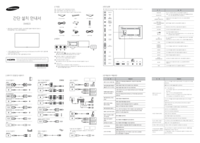


 (123 Seiten)
(123 Seiten)



 (2 Seiten)
(2 Seiten) (62 Seiten)
(62 Seiten) (76 Seiten)
(76 Seiten)







Kommentare zu diesen Handbüchern