Samsung SAMSUNG I100 Bedienungsanleitung
Stöbern Sie online oder laden Sie Bedienungsanleitung nach Nein Samsung SAMSUNG I100 herunter. Samsung i100 User Manual Benutzerhandbuch
- Seite / 137
- Inhaltsverzeichnis
- LESEZEICHEN
- Instructions 2
- Getting to know your camera 2
- DANGER WARNING 3
- CAUTION Contents 4
- Contents 5
- System chart 8
- Identifi cation of features 10
- Connecting to a power source 13
- Turning on the camera 19
- Setting up the language 19
- LCD monitor indicator 20
- Starting the Recording mode 21
- Guide List 23
- 00:00:18 24
- <Lightly press the 26
- button> 26
- Shutter button 28
- WIDE Zoom 30
- Display description for 31
- Macro ( ) / Down button 32
- Flash ( ) / Left button 33
- Self-timer ( ) / Right button 35
- MENU / OK button Fn button 37
- Pressing the 37
- How to use the Fn menu 38
- Fn button: Metering 39
- Fn button: Drive mode 40
- Fn button: ISO 40
- Fn button: White balance 41
- Aperture Value 42
- Wide: Auto, F3.5 - 9.1 42
- Tele: Auto, F4.0 - 10.4 42
- Shutter Speed 42
- Auto, 1 - 16S 42
- E (Effect) button 43
- Selector 43
- Saturation 45
- Contrast 45
- Sharpness 45
- E (Effect) button: Cartoon 47
- Fn button 47
- Composite 49
- Capture Delete 50
- OK button 51
- Focus Area 53
- Self Portrait 55
- Voice Memo 56
- 00:00:03 56
- <Voice recording mode> 57
- Starting play mode 58
- Playing back a movie clip 59
- Movie clip capture function 59
- On camera movie trimming 60
- Playing back a recorded voice 60
- Playing back a voice memo 61
- Play mode button 62
- Trimming? 63
- 100-0016 64
- E (Effect) button: Resize 66
- Right 90 ˚ Left 90 ˚ 180 ˚ 67
- Horizontal Vertical 67
- E (Effect) button: Colour 68
- Brightness control 69
- Contrast control 69
- Saturation control 69
- Noise effect 69
- 100-0020 70
- 100-0006 70
- Photo Frame 71
- Preset focus frames 72
- Composite image 73
- Colour Filter 75
- Colour mask 76
- Starting the slide show ( ) 78
- Voice memo 81
- Protecting images 81
- Deleting images 81
- Copy To Card 84
- Playback ( ) 85
- Sound menu 85
- Sound ( ) 86
- Setup menu 87
- SETUP1 ( ) 88
- Seoul, Tokyo 88
- Formatting a memory 90
- Initialisation 90
- SETUP2 ( ) 91
- Yellow - Video 93
- White - Sound 93
- Auto focus lamp 94
- Easy printing 95
- PictBridge: Print Setting 96
- PictBridge: Reset 96
- MP3 / PMP / TEXT VIEWER mode 97
- TEXT VIEWER mode: [TEXT] 97
- MULTIMEDIA 98
- <PMP mode> 99
- <TEXT VIEWER mode> 99
- Text fi le 100
- Volume button 101
- Delete button 101
- Hold / Equalizer button 102
- Playlist button 102
- Resume 104
- Play mode 104
- Skin of MP3 player 104
- Delete all 105
- Frame search 105
- <MP3 mode> 106
- World tour guide 107
- World Tour Guide mode 108
- BOOKMARK 109
- Important notes 111
- Warning indicator 112
- Specifi cations 115
- Specifi cations Software notes 118
- System requirements 119
- About the software 119
- Select USB 124
- Computer 124
- Starting PC mode 125
- Removing the removable disk 126
- Double-click! 126
- Using the USB Driver for MAC 127
- Removing the USB Driver for 128
- Windows 98SE 128
- Samsung Converter 128
- Samsung Master 130
- [Installing codec for Mac OS] 134
- FCC notice 136
Inhaltsverzeichnis
009Identifi cation of featuresBackCamera status lampLCD monitorFn / Delete buttonM (Mode) buttonE (Effect) button5-function buttonZoom T button (Digita
099 Encoding Type: ANSI (American National Standards Institute) Type, Uni (Unicode) Type– When the ANSI encoding type is displayed:You should set t
100Volume button You can control the volume with this button. There are 0 - 30 steps.– Mute ( ): You can mute the MP3 sound with the Up button.P
101Hold / Equalizer button If you press the Hold button for more than 1 second, the camera buttons are locked.– If the camera buttons are lock
102MP3 / PMP / Text Viewer mode functions can be changed by using the LCD monitor. Press the MENU button and the menu will be displayed on the LCD mon
103Resume You can set the playback type.1. Press the MENU button in each mode.2. Select a desired playing type in the [Resume] menu by pressin
104Playing back the slide show While the MP3 fi le is playing back, captured images are displayed on the LCD monitor continuously.[Play]: Display the
105Display setting You can set the play back function display on the LCD. [5 sec]: If there is no operation for 5 seconds, Menu bar will disappear.[
106MP3 BGM Setting You can play MP3 fi les when you are playing the text.[Off]: You cannot play the MP3 fi les.[On]: When you are playing the text, yo
107World Tour Guide modeSelect the World Tour Guide modeStarting the world tour guideWorld tour guideSelect the location by pressing the Up/Down/Left/
108You can select desired function. Adding the [Bookmark]1 Select desired area and press E button to display a menu bar.2 Select the [Bookmark].3
010Identifi cation of featuresBottom 5 Function buttonBattery holderBattery chamber slotBattery chamber coverMemory card slotFunction Description / Inf
109 Saving the information of some sites may take long time. Save each piece of site information If the downloaded fi les are changed by any non-offi
110Important notes– This camera is not waterproof. To avoid dangerous electrical shocks, never hold or operate the camera with wet hands.– If you us
111There are several warnings that may appear on the LCD display.[ Card Error ! ]• Memory card error. Turn off the camera power and turn it on agai
112Please check the following.The camera doesn’t switch on.• There is low battery capacity. Insert fresh batteries. (p.15)• Battery is inserted in
113The camera doesn’t focus on the subject.• A picture was taken of a subject without setting an appropriate macro mode. Select an appropriate macro
114Specifi cationsFlash– Modes: Auto, Auto & Red-eye reduction, Fill-in fl ash, Slow sync, Flash off, Red-eye Fix– Range: Wide: 3.5m, Tele: 3.0m (I
115Specifi cations– Movie Clip• With Audio or without Audio (user selectable, recording time : memory capacity dependent, max 2hours)• Size: 800x592, 6
116Specifi cationsMulti function– MP3, PMP, World Tour Guide, Text Viewer, Portable Memory, Voice RecorderInterface– Digital output connector: USB 2.0
117Specifi cations Software notesPlease ensure that you read the instruction manual carefully before use.– The attached software is a camera driver an
118System requirementsFor Windows For MacintoshPC with processor better than Pentium 450MHz(Pentium 800MHz recommended)* Samsung Converter PC with pro
011Identifi cation of features Self-timer lampIcon Status DescriptionBlinking– For the fi rst 8 seconds, the lamp blinks at 1 second intervals.– For t
119About the software Samsung Converter: Multimedia converting program Multimedia (Movie, Video clip, etc) fi les can be converted into movie clips th
120Setting up the application software3. To play back the movie clip recorded with this camera on the computer, install the XviD codec. The XviD cod
121Setting up the application software4. Install the software by following instructions on the monitor.
1225. After restarting the computer, connect the PC to the camera with the USB cable.6. Turn the camera power on. The [Found New Hardware Wizard] wi
123If you connect the USB cable to a USB port on your PC and then turn on the power, the camera will automatically switch to “computer connection mode
124Starting PC mode Downloading stored imagesYou can download the still images stored on the camera to your PC’s hard disk and print them or use a ph
125Starting PC mode– By using [Samsung Master], you can see the stored images in the memory directly on the PC monitor and you can copy or move the i
126Removing the removable disk5. A [Safe to Remove Hardware] window will open. Click the [OK] button.6. An [Unplug or Eject Hardware] window will op
127Removing the USB Driver for Windows 98SETo remove the USB driver, refer to the process shown below.1. Connect the camera to your PC and turn them
1287. You can play back the converted movie clip in the Play mode of the camera. Refer to the [Help] menu in Samsung Converter for further informati
012Connecting to a power sourceYou should use the rechargeable battery SLB-1137D supplied with the camera. Be sure to charge the battery before using
129Samsung MasterYou can download, view, edit and save your images and movies with this software. This software is only compatible with Windows.To run
130Samsung Master Image viewer: You can view the stored images.– Image viewer functions are listed below.① Menu bar: You can select menus. File, Ed
131Samsung Master Movie edit: You can get the still image, movie clip, narration, music fi les together in a movie clip.– Movie clip edit functions ar
132FAQPlease check the following if the USB connection malfunctions.Case 1 USB cable is not connected or it is not the supplied USB cable. Connect t
133FAQWhen the movie clip doesn’t play back on the PC When the movie clip recorded by the camera doesn’t play back on the PC, the causes are mostly d
134FAQ If a PC connected with the camera stops responding while Windows is starting. In this case, disconnect the PC and the camera and Windows wil
135 NOTE:This equipment has been tested and found to comply with the limits for aClass B digital device, pursuant to part 15 of the FCC Rules. These
013Connecting to a power sourceYou can charge the rechargeable battery (SLB-1137D) by using the SAC-47 KIT which consists of the AC adapter (SAC-47) a
014Connecting to a power source How to charge the rechargeable battery (SLB-1137D) Before inserting any cables or AC adapter, check the directions a
015Insert the battery as shown.– If the camera does not turn on after you have inserted battery, please check whether the battery is inserted with th
016Instructions on how to use the memory card Be sure to format the memory card (see p.89) if you are using a newly purchased memory for the fi rst ti
017Instructions on how to use the memory cardThe camera can use SD/ SDHC Memory Cards and MMC (Multi Media Cards).The SD/ SDHC memory card has a write
018When using the camera for the fi rst time Charge the rechargeable battery fully before using the camera for the fi rst time. When the camera is tur
001InstructionsUse this camera in the following order.Before connecting the camera to a PC, via the USB cable, you will need to set up the camera driv
019LCD monitor indicatorThe LCD monitor displays information about the shooting functions and selections.<Image & Full Status>No. Descripti
020Selecting modesYou can select the desired working mode using the M (Mode) button located on the back of the camera. How to use the M (Mode) button
021Starting the Recording modeHow to use the Program modeSelecting the automatic mode will confi gure the camera with optimal settings and you can manu
022Starting the Recording modeUsing the Photo Help guide modeHelps the user learn the correct picture taking method and includes solutions for potenti
023Starting the Recording modeHow to use the Movie clip modeA movie clip can be recorded for up to 2hours.1. Select the Movie clip mode by pressing t
024Starting the Recording modeHow to use the Scene modesUse the menu to easily confi gure optimal settings for a variety of shooting situations.1. Sel
025Things to watch out for when taking pictures Pressing the Shutter button down half way.Lightly press the Shutter button to confi rm focus and fl ash
026Using the camera buttons to set the cameraThe recording mode function can be set up by using the camera buttons.POWER buttonUsed for turning the ca
027Shutter buttonUsed for taking an image or recording voice in the Recording mode. In Movie clip modePressing the Shutter button down fully starts t
028 If you operate OIS function using a tripod, the image can be blurred by the vibration of the sensor of the OIS. Turn off the OIS function when us
002DANGER indicates an imminently hazardous situation which, if not avoided, will result in death or serious injury. Do not attempt to modify this ca
029 WIDE ZoomOptical zoom WIDE: Pressing the Zoom W button. This will zoom out from the subject i.e. the subject will appear further away. Pressing
030While the menu is showing, press the Down button to move from the main menu to a sub menu, or to move down the sub menu. When the menu is not showi
031 Types of focus mode and focus range (W: Wide, T: Tele) (Unit: cm)ModeAuto()Focus TypeSuper macro()Auto macro( )NormalFocus range –W: 5 - Infi ni
032Flash ( ) / Left buttonWhen the menu is displayed on the LCD monitor, pressing the Left button makes the cursor shift to the left tab.When the menu
033Flash ( ) / Left button Flash mode indicatorIcon Flash mode DescriptionAuto fl ashIf the subject or background is dark, the camera fl ash will opera
034When the menu is displayed on the LCD monitor, pressing the Right button makes the cursor shift to the right tab. When the menu is not displayed on
035 Motion TimerMotion Icon & Self-timer lampPressing the Shutter button after setting the Motion TimerBlink (1 second interval)Detecting the sub
036 MENU button– When you press the MENU button, a menu related to each camera mode will be displayed on the LCD monitor. Pressing it again will retu
037How to use the Fn menu1. Press the Fn button in an available mode2. Select a desired menu by pressing the Up/Down button. And then a sub menu wil
038Fn button: Quality / Frame rateYou can select the compression ratio appropriate for your application of the captured images. The higher the compres
003CAUTION ContentsCAUTION indicates a potentially hazardous situation which, if not avoided, may result in a minor or moderate injury. Leaking, over
039Fn button: Drive modeYou can select continuous shot, and AEB (Auto Exposure Bracketing).Icon Drive Mode Description[Single] Take one picture only.[
040Fn button: White balanceThe white balance control allows you to adjust the colours to appear more natural.IconWhite balance ModeDescription[Auto WB
041This camera automatically adjusts the exposure according to the ambient lighting conditions.You can also select the exposure value by using the Fn
042E (Effect) buttonIt is possible to add special effects to your images by using this button. Available Effects, by recording mode (: S
043E (Effect) button: Image editingPress the E button in the [Program], [Movie], [Portrait], [Children], [Landscape], [Close up], [Self Shot], [Food]
044E (Effect) button: Image editingPress the E button in the [Program] mode.Saturation1. Select the Saturation( ) menu by pressing the Up/Down button
045E (Effect) button: CartoonYou can add a text box to the image to make the image cartoon like.The size of Cartoon image is fi xed to 1M. Press the E
046E (Effect) button: Cartoon Changing the cartoon image before taking the last shotBefore saving the cartoon image, you can take more images.1. Sel
047E (Effect) button: Pre-set focus frameYou can make the subject stand out from its surroundings. The subject will be sharp and in focus while the re
048E (Effect) button: Composite shootingYou can combine 2 - 4 different shots in a still image.The size of Composite image is fi xed to under 5M. Pres
004Contents025 Things to watch out for when taking pictures026 Focus lock026 Using the camera buttons to set the camera026 POWER button027 Shutter b
049E (Effect) button: Composite shooting Changing a part of composite shot before taking the last shotBefore taking the last composite shot, you can
050E (Effect) button: Photo Frame2. Press the Shutter button to take a picture.You can add 9 types of frame-like borders to a still image you want to
051E (Effect) button: Colour MaskWith this menu, you can select a part you want to highlight. The rest of the image will be black and white. Press th
052Using the LCD monitor to adjust the camera settingsYou can use the menu on the LCD monitor to set up recording functions. The items indicated by
053 Multi AF1. Select the [Multi AF] submenu by pressing the Up/Down button.2. Press the OK button. This camera selects all the available AF points
054Focus Area1. Select the [Self Portrait] submenu by pressing the Up/Down button.2. Press the OK button. The Self Portrait icon will be displayed o
055Voice MemoYou can add your voice-over to a stored still image. (Max. 10 sec.)– If the voice memo indicator is displayed on the LCD monitor, the se
056Voice recordingA voice can be recorded for as long as the available recording time (Max. 10 hour) allows.Press the Shutter button to record a voice
057Recording the movie clip without voiceYou can record the movie without voice.Select [Voice Mute] menu in the Movie clip mode. (p.23)() icon will ap
058Starting play modePlaying back a movie clip1. Select the recorded movie clip that you want to play back by using the Left/Right button.2. Press t
005ContentsSETUP064 Delete button065 E (Effect) button: Resize066 E (Effect) button: Rotating an image066 E (Effect) button: Colour067 E (Effect)
059Starting play modeOn camera movie trimmingYou can extract desired frames of movie clip during the movie clip play back. If the running time is unde
060Starting play modePlaying back a voice memo1. Select a still image that has the voice memo.2. Press the Play & Pause ( ) button to play back
061Thumbnail( ) / Enlargement( ) button You can view multiple pictures, enlarge a selected picture, and crop and save a selected area of an image. I
062 Image enlargement1. Select an image that you want to enlarge and press the Enlargement button.2. Different parts of the image can be viewed by
063Info ( ) / Up buttonWhen the menu is displayed on the LCD monitor, the UP button operates as a direction button. When the menu is not displayed on
064Left / Right / Menu / OK buttonLeft/Right/MENU/OK button activates the following.– Left button: While the menu is showing, the Left button operate
065Change the resolution (size) of pictures taken. Select [Start image] to save an image to be the start-up image.1. Press the Play mode button and p
066E (Effect) button: Rotating an imageYou can rotate the stored images by various degrees.Once the playback of the rotated picture is fi nished, it wi
067E (Effect) button: Colour Custom colourYou can change the R(Red), G(Green) and B(Blue) values of the image.– OK button: Selects / setups the Cust
068Brightness controlYou can change the brightness of the image.1. Select ( ) by pressing the Up/Down button and a bar for selecting the brightness w
006Contents096 MP3 / PMP / TEXT VIEWER mode096 Downloading fi les097 Starting the MP3 / PMP / TEXT VIEWER mode099 LCD monitor indicator for MP3 / PM
069E (Effect) button: FUNIf the image size is ( ) or ( ), the FUN menu cannot be selected.CartoonYou can add a text box to the image to make the image
070E (Effect) button: FUN Changing the cartoon image before taking the last shotBefore saving the cartoon image, you can change the selected image.1.
071Preset focus framesYou can make the subject stand out from its surroundings. The subject will be sharp and in focus while making the rest out of fo
072E (Effect) button: FUN Moving and changing the focus frameYou can change the focus frame after selecting a Range menu.1. Select a focus frame by
073E (Effect) button: FUN Selecting 2 composite shotsPressing the OK button.Pressing the Up/Down/Left/Right button.Select an image by pressing the 5
074Colour FilterWith this menu, you can change the colour information of the image (excluding Red, Blue, Green and Yellow) to Black and White.1. Sele
075E (Effect) button: FUNColour maskWith this menu, you can select a part you want to highlight. The rest of the image will be in black and white.Sele
076Play mode functions can be changed by using the LCD monitor. In the Play mode, pressing the MENU button displays the menu on the LCD monitor. The m
077Setting up the play back function using the LCD monitorMenu Tab Main Menu Sub Menu Sub Menu PageTypeAuto -p.95Plain -Photo -FastPhoto-QualityAuto-D
078Selecting ImagesYou can select image to view.1 Use the Up/Down button to select the [Image] menu and press the Right button.2. Select a desired s
007System chartPlease check that you have the correct contents before using this product. The contents can vary depending on the sales region. To buy
079Starting the slide show ( )Setting play intervalSet the slide show play interval.1. Select the [Interval] sub menu by pressing the Up/Down button
080Voice memoYou can add your voice to a stored still image.– Press the Shutter button to add the voice to the image. It will be recorded for 10 secon
081Playback ( )– OK button: Press the OK button to display the confi rmation message. Select the [Yes] menu and press the OK button to delete marked i
082Playback ( ) StandardThis function allows you to embed printing quantity information on a stored image.1. Press the Up/Down button and select the
083Playback ( ) Print sizeYou can specify the print size when printing images stored on the memory card. The [Size] menu is available only for DPOF 1
084Playback ( ) When this menu is selected without inserting a memory card, the [No Card!] message will be displayed. If there is not enough space a
085VolumeYou can set select a volume of start up sound, shutter sound, beep sound and AF sound.– [Volume] sub menu: [Off], [Low], [Medium], [High]Sta
086In this mode, you can set up basic settings. You can use the setup menu in all camera modes, except Voice recording mode. The items indicated by
087LanguageThere is a choice of languages that can be displayed on the LCD monitor. Even if the battery is removed and inserted again, the language se
088SETUP1 ( )Start up imageYou can select the image that is fi rst displayed on the LCD monitor whenever the camera is turned on.– Sub menus: [Off], [
008Identifi cation of featuresFront & TopShutter buttonFlash AF sensor/Self-timer lampLensPOWER buttonMicrophoneSpeakerOIS button / MP3, PMP hold b
089SETUP2 ( )Formatting a memoryIf you run [Format] on the memory, all fi les which are image, video clip, multimedia, world tour guide and even protec
090SETUP2 ( )File nameThis function allows the user to select the fi le naming format.File name Description[Reset] After using the reset function, the
091Auto power offThis function switches the camera off after a set amount of time in order to prevent unnecessary battery drainage.– Sub menus[1, 3, 5
092SETUP2 ( )– When using a TV as an external monitor, you will need to select the external or AV channel of the TV.– There will be a digital noise
093PictBridgeYou can use the USB cable to connect this camera to a printer that supports PictBridge (sold separately) and print the stored images dire
094PictBridge If the [USB] menu is set to the [Computer], you cannot connect a Pictbridge compatible printer to the camera through USB cable with [Co
095PictBridge: Print SettingYou can select the Paper Size, Print Format, Paper Type, Print Quality, Date Print, and File Name Print menus for printed
096MP3 / PMP / TEXT VIEWER mode This camera has an embedded MP3, TEXT VIEWER & Portable Media Player program. You can take a picture, listen to t
097Starting the MP3 / PMP / TEXT VIEWER modeInsert the memory card that holds MP3, PMP and TEXT fi les. As this camera has a 190MB internal memory, you
098<MP3 mode><PMP mode><TEXT VIEWER mode> When the [Resume] menu (p.103) of each mode are set as [Off], the browsing menu doesn’t o
Weitere Dokumente für Nein Samsung SAMSUNG I100



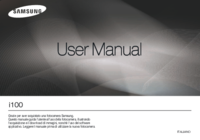











 (103 Seiten)
(103 Seiten) (94 Seiten)
(94 Seiten)



 (102 Seiten)
(102 Seiten) (36 Seiten)
(36 Seiten) (22 Seiten)
(22 Seiten)


 (29 Seiten)
(29 Seiten)







Kommentare zu diesen Handbüchern