Samsung BD-F7500 Bedienungsanleitung
Stöbern Sie online oder laden Sie Bedienungsanleitung nach Blu-Ray-Player Samsung BD-F7500 herunter. Samsung BD-F7500 User Manual [ja] [zh] Benutzerhandbuch
- Seite / 72
- Inhaltsverzeichnis
- LESEZEICHEN




- Disc Player 1
- Safety Information 2
- Precautions 3
- Copyright 5
- Contents 6
- NETWORK SERVICES 7
- APPENDIX 7
- Region Code 9
- Getting Started 10
- Music File Support 11
- Accessories 13
- Remote Control 15
- Connections 16
- Connecting to an Audio System 17
- SURR. : SURROUND 19
- SURROUND BACK 19
- Settings 21
- Settings Menu Functions 23
- English 25 25
- English 27 27
- English 29 29
- Wireless Network 31
- Wi-Fi Direct 33
- Auto Update 35
- Media Play 36
- Method 2 37
- English 39 39
- English 41 41
- Using the View Menu 43
- Using the Options Menu 43
- Playing Photo Contents 45
- Using the Send Function 47
- Network Services 48
- Featured Recommended 49
- 2 3 4 5 50
- WebBrowser 50
- Storage 51
- XX MB / XXX MB 51
- Create Folder 53
- Move to Folder 53
- Rename Folder 53
- Screen Mirroring 55
- Using the Web Browser 55
- Using the Setting Menu 57
- BD-LIVE™ 59
- Appendix 60
- Copy Protection 61
- Network Service Disclaimer 61
- English 63 63
- English 65 65
- Digital Output Selection 67
- English 69 69
- Specifications 71
- AK68-02349R 72
Inhaltsverzeichnis
imagine the possibilitiesThank you for purchasing this Samsung product. To receive more complete service, please register your product atwww.samsung.c
Getting StartedSupported FormatsVideo File SupportFile Extension Container Video Codec ResolutionFrame rate (fps)Bit rate (Mbps) Audio Codec*.avi*.mkv
02 Getting Started - CODECs except for WMVv7, v8, MSMPEG4 v3, MVC, VP6 1) Below 1280 x 720 : 60 frames max.2) Above 1280 x 720 : 30 frames max. - Do
Getting StartedPicture File SupportFile Extension Type Resolution*.jpg*.jpegJPEG15360x8640*.pngPNG4096x4096*.bmpBMP4096x4096*.mpoMPO15360x8640Notes on
02 Getting StartedAccessoriesCheck for the supplied accessories shown below.Batteries for Remote Control (AAA Size) User ManualAPPSPANDORADIGITALSUBTI
Getting StartedFront Panel | NOTES | \To upgrade the player's software through the USB Host jack, you must use a USB memory stick. \When the play
02 Getting StartedRemote ControlTour of the Remote ControlInstalling batteries | NOTES | \If the remote control does not operate properly: - Check the
ConnectionsConnecting to a TVConnect an HDMI cable (not supplied) from the HDMI OUT jack on the back of the product to the HDMI IN jack on your TV. -
03 ConnectionsConnecting to an Audio SystemYou can connect the Blu-ray player to the audio system using the methods illustrated below. - Do not connec
Connections Method 2 Connecting to an AV receiver that does not support HDMI 4K using HDMI cable• Connect an HDMI cable (not supplied) from the HDMI
03 Connections Method 3 Connecting to an Audio System (7.1 Channel Amplifier)• Using 7.1CH audio cables (not supplied), connect the 7.1CH ANALOG AUD
Safety Information| 2 EnglishDo not install this equipment in a confined space such as a bookcase or similar unit.WARNINGTo prevent damage which may
ConnectionsConnecting to a Network RouterYou can connect your player to your network router using one of the methods illustrated below.To use the AllS
04 SettingsSettingsThe Initial Settings Procedure• The Home screen will not appear if you do not configure the initial settings.• The OSD (On Screen
SettingsAccessing the Settings Screen1. Select Settings on the Home screen, and then press v button. The Settings screen appears.2. To access the me
04 SettingsSettings Menu Functions Display4K OutputThis option outputs HDMI video at 4K resolution. This is only available when Movie Frame is set to
SettingsDisplayDVD 24Fs Conversion Converts DVD playback to 24 frames per second and outputs outputs it via HDMI. This option is only available when M
04 SettingsAudioDTS Neo:6 ModeYou can enjoy multichannel sound via HDMI output from a 2 channel audio source.Audio SyncIn some cases when the product
SettingsNetwork Network Status Lets you check the current network and Internet status.Network SettingsConfigure the network connection so you can enjo
04 SettingsSystem Setup Lets you re-run the Initial Settings procedure.Quick StartLets you set the player to turn on quickly by decreasing the boot t
SettingsSystemSecurityThe default security PIN is 0000. Enter the default PIN to access the security function if you haven't created your own PIN
04 SettingsSupport Remote ManagementWhen activated, lets Samsung Call Centre agents diagnose and fix problems with the product remotely. Requires an a
01 Safety InformationCLASS 1 LASER PRODUCTThis Compact Disc player is classified as a CLASS 1 LASER product. Use of controls, adjustments or performan
SettingsNetworks and the InternetWhen you connect this player to a network, you can use network based applications and functions such as Smart Hub and
04 SettingsWireless NetworkYou can setup a wireless network connection in four ways: - Wireless Automatic - Wireless Manual - WPS(PBC) - WPS(PIN)Wh
Settings6. Select a value to enter (IP Address, for example), and then press v button. Use the number keypad on your remote control to enter the numb
04 SettingsWi-Fi DirectThe Wi-Fi Direct function allows you to connect Wi-Fi Direct devices to the player and each other using a peer-to-peer network,
SettingsUpgrading SoftwareThe Software Update menu allows you to upgrade the player's software for performance improvements or additional service
04 SettingsAuto UpdateYou can set the Auto Update function so that the player downloads new upgrade software when it is in Auto Update mode. In Auto U
Media PlayYour Blu-ray Disc Player can play content located on Blu-ray/DVD/CD discs, USB devices, PCs, smart phones, tablets, and on the Web. To play
05 Media Play | NOTES | \Even though the player will display folders for all content types, it will only display files of the Content Type you selecte
Media Play4. If necessary, use the ▲▼◄► buttons to select a folder, and then press the v button.5. Use the ▲▼◄► buttons to select a file to view or
05 Media PlayPlaying Content Located on Your PC or Allshare Device through the Blu-ray Disc Player1. Connect the Blu-ray Disc Player, your PC, and/or
Safety InformationDisc Storage & Management• Holding Discs - Fingerprints or scratches on a disc may reduce sound and picture quality or cause sk
Media PlayControlling Video PlaybackYou can control the playback of video content located on a Blu-ray/DVD disc, USB, mobile device or PC. Depending o
05 Media PlaySearch Scene | NOTES | \If the index information in the file is damaged or the file does not support indexing, you will not be able to us
Media PlaySubtitleSelect to set the desired subtitle language. - You can also operate this function by pressing the SUBTITLE button on the remote cont
05 Media PlayControlling Music PlaybackYou can control the playback of music content located on a DVD, CD, USB, mobile device or PC.Depending on the d
Media PlayRippingThe Ripping function converts CD audio to the mp3 format and saves the converted files on a USB device or the mobile device connected
05 Media Play - Use Select All to select all tracks. This cancels your individual track selections. When you press the RETURN button on your remote co
Media PlaySlide Show SettingsSelect the Slide Show settings.ZoomSelect to enlarge the current picture. (Enlarge up to 4 times)RotateSelect to rotate t
05 Media PlayUsing the Send FunctionYou can upload files to an on-line site (Picasa, Facebook etc) or a device.1. With the Photo Playback screen disp
Network ServicesYou can enjoy various network services such as streaming video or on-line apps by connecting the player to your network.To use network
06 Network Services1. On the Home screen, select either Movies & TV Shows or Apps, and then press the v button. If you have selected Apps, go to S
01 Safety Information• Do not use the 3D function or 3D Active Glasses while walking or moving around. Using the 3D function or 3D Active Glasses whi
Network Services3. To watch a selection, select Watch now, and then press the v button. A selection screen appears listing various locations from whi
06 Network Services3. After the app has downloaded, select Run, and then press the v button to run the app now. To run the app later, press the RETUR
Network Services2. Select Lock/Unlock, and then press the v button.3. When the Lock service appears, enter the PIN using the number buttons on your
06 Network ServicesCreate FolderCreate Folder lets you create a folder on the More Apps screen into which you can put apps.1. On the More Apps screen
Network ServicesDeleteDelete lets you delete apps and folders from the My Apps screen. If there are apps in a folder, both the folder and the apps are
06 Network ServicesScreen MirroringThe Screen Mirroring function lets you view the screen of your smart phone or android tablet on the TV you have con
Network ServicesThe Control Panel at a GlanceThe Control Panel, which runs across the top of the screen, has a series of icons which start a number of
06 Network Services | NOTES | \If you have a wireless keyboard connected to your player, you can use the wireless keyboard to enter letters, numbers,
Network ServicesPrivate Browsing On/OffEnable or disable the Privacy mode.When the Privacy mode is enabled, the browser does not retain the URLs of si
06 Network ServicesBD-LIVE™Once the player is connected to your network, you can enjoy various movie-related service contents available on BD-LIVE com
Contents| 6 EnglishSAFETY INFORMATION2 Warning3 Precautions3 Important Safety Instructions4 Disc Storage & Management4 Handling Cautions4 U
AppendixCompliance and Compatibility NoticeNOT ALL discs are compatible• Subject to the restrictions described below and those noted throughout this
07 AppendixCopy Protection• Because AACS (Advanced Access Content System) is approved as content protection system for Blu-ray Disc format, similar
AppendixTHIRD PARTY CONTENT AND SERVICES ARE PROVIDED "AS IS." SAMSUNG DOES NOT WARRANT CONTENT OR SERVICES SO PROVIDED, EITHER EXPRESSLY OR
07 Appendix• The terms HDMI and HDMI High-Definition Multimedia Interface, and the HDMI Logo are trademarks or registered trademarks of HDMI Licensin
AppendixAdditional Information NotesSettings3D Settings• For some 3D discs, to stop a movie during 3D playback, press the 5 (STOP) button once. The m
07 AppendixSettingsBD-LIVE Internet Connection• What is a valid certificate? When the player uses BD-LIVE to send the disc data and a request to the
AppendixResolution according to the contents typeContents Type SetupBlu-ray DiscE-contents/ Digital contentsBD Wise Resolution of Blu-ray Disc 1080pAu
07 AppendixDigital Output SelectionSetup PCMBitstream (Unprocessed)Bitstream (Re-encoded DTS)Bitstream (Re-encoded Dolby D)ConnectionHDMI supported
AppendixTroubleshootingBefore requesting service, please try the following solutions.PROBLEM SOLUTIONNo operation can be performed with the remote con
07 AppendixPROBLEM SOLUTIONThe picture is noisy or distorted. • Make sure that the disc is not dirty or scratched.• Clean the disc.No HDMI output. •
ContentsEnglish 7 |43 Controlling Music Playback43 Buttons on the Remote Control used for Music Playback43 Using the View & Options Menus44 R
AppendixPROBLEM SOLUTIONBD-LIVEI cannot connect to the BD-LIVE server. • Test whether the network connection is working using the Network Status func
07 AppendixSpecificationsGeneralWeight 1.7 KgDimensions 430 (W) X 201 (D) X 43 (H) mmOperating Temperature Range +5°C to +35°COperating Humidity Range
Contact SAMSUNG WORLD WIDEIf you have any questions or comments relating to Samsung products, please contact the SAMSUNG customer care center.Area Con
Getting StartedDisc and Format CompatibilityDisc types and contents your player can playMedia Disc Type DetailsVIDEOBlu-ray Disc 3D Blu-ray DiscBD-ROM
02 Getting StartedRegion CodeBoth players and discs are coded by region. These regional codes must match for a disc to play. If the codes do not match
Weitere Dokumente für Blu-Ray-Player Samsung BD-F7500







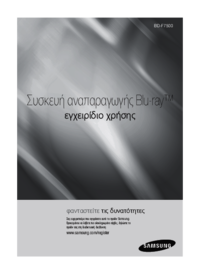


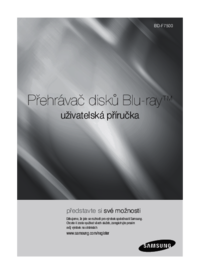
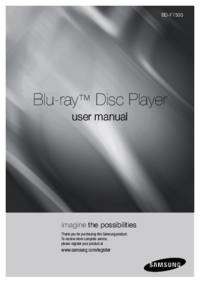
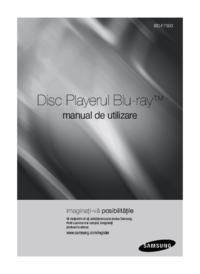

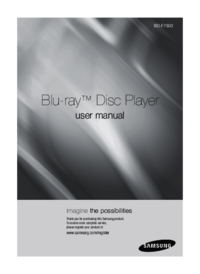








 (252 Seiten)
(252 Seiten) (65 Seiten)
(65 Seiten) (20 Seiten)
(20 Seiten) (67 Seiten)
(67 Seiten) (67 Seiten)
(67 Seiten) (67 Seiten)
(67 Seiten)








Kommentare zu diesen Handbüchern