Samsung BD-F7500 Bedienungsanleitung
Stöbern Sie online oder laden Sie Bedienungsanleitung nach Blu-Ray-Player Samsung BD-F7500 herunter. Samsung BD-F7500 User guide Benutzerhandbuch
- Seite / 147
- Inhaltsverzeichnis
- LESEZEICHEN




- Disc Player 1
- Safety Information 2
- Precautions 3
- Copyright 5
- Contents 6
- NETWORK SERVICES 7
- APPENDIX 7
- Region Code 9
- Getting Started 10
- Music File Support 11
- Accessories 13
- Remote Control 15
- Connections 16
- Connecting to an Audio System 17
- SURR. : SURROUND 19
- SURROUND BACK 19
- Settings 21
- Settings Menu Functions 23
- English 25 25
- English 27 27
- English 29 29
- Wireless Network 31
- Wi-Fi Direct 33
- Auto Update 35
- Method 2 37
- English 39 39
- English 41 41
- Using the View Menu 43
- Using the Options Menu 43
- Playing Photo Contents 45
- Using the Send Function 47
- Network Services 48
- Featured Recommended 49
- Storage 51
- Create Folder 53
- Move to Folder 53
- Rename Folder 53
- Using the Web Browser 55
- Using the Setting Menu 57
- Appendix 60
- Copy Protection 61
- Network Service Disclaimer 61
- Recommendation - EU Only 63
- English 65 65
- Digital Output Selection 67
- English 69 69
- Specifications 71
- Sicherheitsinformation 74
- Vorsichtsmaßnahmen 75
- 6 Deutsch 78
- NETZWERKDIENSTE 79
- Erste Schritte 80
- Logos der vom Player 81
- Unterstützte Musikdatei 83
- 02 Erste Schritte 85
- Fernbedienung 85
- Anschlüsse 88
- Anschluss an ein Audiosystem 89
- Deutsch 23 95
- Deutsch 25 97
- Deutsch 27 99
- Einstellungen 100
- Deutsch 29 101
- WLAN-Netzwerk 103
- Wi-Fi-Direkt 105
- Automatisches Update 107
- Media Play 108
- Wiedergabe von selbst 109
- Deutsch 39 111
- Deutsch 41 113
- Musikwiedergabe 115
- Anzeigen von Fotos 117
- Verwenden der Senden Funktion 119
- Netzwerkdienste 120
- Empfohlen Empfohlen 121
- 2 3 4 5 122
- WebBrowser 122
- Speicherung 123
- XX MB / XXX MB 123
- Ordner erstell 125
- Zu Ordn. wechs 125
- Ordner umben 125
- Screen Mirroring 127
- Verwenden des Webbrowsers 127
- Deutsch 57 129
- BD-LIVE™ 131
- 60 Deutsch 132
- Kopierschutz 133
- 62 Deutsch 134
- Empfehlung - Nur EU 135
- 64 Deutsch 136
- Deutsch 65 137
- 66 Deutsch 138
- Auswahl des Digitalausgangs 139
- 68 Deutsch 140
- Deutsch 69 141
- 70 Deutsch 142
- Technische Daten 143
- DEUTSCHLAND 144
- Österreich 146
- AK68-02349G-06 147
Inhaltsverzeichnis
imagine the possibilitiesThank you for purchasing this Samsung product. To receive more complete service, please register your product atwww.samsung.c
Getting StartedSupported FormatsVideo File SupportFile Extension Container Video Codec ResolutionFrame rate (fps)Bit rate (Mbps) Audio Codec*.avi*.mkv
EinstellungenSystemSicherheitDie voreingestellte PIN lautet 0000. Geben Sei die voreingestellte PIN für den Zugriff auf die Sicherheitsfunktion ein, w
04 EinstellungenUnterstützung FernverwaltungWenn diese Option aktiviert ist, können die Mitarbeiter des Samsung Callcenters Probleme aus der Ferne dia
EinstellungenNetzwerke und das InternetWenn Sie dieses Gerät an ein Netzwerk anschließen, können Sie auf dem Netzwerk basierende Anwendungen und Funkt
04 EinstellungenWLAN-NetzwerkEine drahtlose Netzwerkverbindung kann auf vier Arten eingerichtet werden: - WLAN Automatisch - WLAN Manuell - WPS(PBC
Einstellungen6. Wählen Sie einen einzugebenden Wert aus (z. B. IP-Adresse) und drücken Sie die v Taste. Verwenden Sie die Nummerntasten auf Fernbedie
04 EinstellungenWi-Fi-DirektDie Wi-Fi-Direkt Funktion ermöglicht es Ihnen, Wi-Fi-Direkt Geräte und alle anderen, ein Peer-to-Peer Netzwerk verwendend
EinstellungenAktualisieren der SoftwareMit diesem Menü können Sie Software-Updates herunterladen, welche der Leistung des Geräts verbessern oder zusät
04 EinstellungenAutomatisches Update Sie können die Auto Aktualisierung Funktion verwenden, damit der Player neue Updates herunterlädt, wenn er sich i
Media PlayIhr Blu-ray Disk-Player kann Inhalte von Blu-ray/DVD/CD Disks, USB-Geräten, PCs, Smartphones, Tablets und aus dem Web wiedergeben. Um auf I
05 Media Play4. Falls erforderlich, verwenden Sie die ▲▼◄► Tasten, um einen Ordner auszuwählen und drücken Sie die v Taste.5. Wählen Sie eine wieder
02 Getting Started - CODECs except for WMVv7, v8, MSMPEG4 v3, MVC, VP6 1) Below 1280 x 720 : 60 frames max.2) Above 1280 x 720 : 30 frames max. - Do
Media Play5. Verwenden Sie die ▲▼◄► Tasten, um eine Datei für die Wiedergabe auszuwählen und drücken Sie die v Taste.6. Drücken Sie die RETURN Taste
05 Media PlayWiedergabe von Inhalten auf Ihrem PC oder AllShare-Gerät über den Blu-ray Disk-Player1. Verbinden Sie den Blu-ray Disk-Player, Ihren PC
Media PlaySteuern der VideowiedergabeSie können die Wiedergabe von Videoinhalten auf Blu-ray-Disks/DVDs, USB-Geräten, mobilen Geräten oder dem PC steu
05 Media PlaySzene suchen | HINWEISE | \Wenn die Index Informationen in der Datei beschädigt sind oder die Datei die Indexierung nicht unterstützt, k
Media PlayUntertitelWählen Sie diese Option, um die gewünschte Untertitelsprache einzustellen. - Sie können diese Funktion auch durch Drücken der SUBT
05 Media PlaySteuern der MusikwiedergabeSie können die Wiedergabe von auf DVDs, CDs, USB-Geräten, mobilen Geräten oder dem PC gespeicherten Musiktitel
Media PlayRippenDie Rippen Funktion wandelt CD Audio in das MP3-Format um und speichert die umgewandelten Dateien auf einem an den Player angeschlosse
05 Media Play - Verwenden Sie Alle wählen, um alle Titel auszuwählen. Dadurch wird die Auswahl einzelner Titel abgebrochen. Wenn Sie die RETURN Taste
Media PlayDiashow-Einstellg.Dient zur Auswahl der Diashow Einstellungen.ZoomVergrößert das aktuelle Bild. (bis zu vierfache Vergrößerung.)DrehenDreht
05 Media PlayVerwenden der Senden FunktionSie können Dateien auf einen Online-Dienst (Picasa, Facebook, usw.) oder ein Gerät hochladen.1. Wenn der Fo
Getting StartedPicture File SupportFile Extension Type Resolution*.jpg*.jpegJPEG15360x8640*.pngPNG4096x4096*.bmpBMP4096x4096*.mpoMPO15360x8640Notes on
NetzwerkdiensteSie können Netzwerkdienste wie Video Streaming oder Online Apps in Anspruch nehmen, wenn Sie das Gerät an ein Netzwerk anschließen.Um N
06 Netzwerkdienste1. Wählen Sie auf dem Home Bildschirm entweder Filme und Shows oder Anwendungen und drücken Sie die v Taste. Wenn Sie Anwendungen ge
Netzwerkdienste3. Um die Auswahl anzusehen die Ansehen Taste auswählen und drücken Sie die v Taste Es erscheint ein Auswahlbildschirm, auf dem versch
06 Netzwerkdienste3. Nachdem die Anwendung heruntergeladen wurde Ausführen auswählen und die v Taste drücken, um die Anwendung sofort auszuführen. Um
Netzwerkdienste2. Wählen Sie Sperren/Freigeben und drücken Sie anschließend die v Taste.3. Wenn der Sperren Dienst erscheint, mithilfe der Nummernta
06 NetzwerkdiensteOrdner erstell.Mit Ordner erstellen können Sie einen Ordner auf dem Weitere Apps Bildschirm erstellen, in den Sie Anwendungen ablege
NetzwerkdiensteEntfernenMit Entfernen können Sie Anwendungen und Ordner aus dem Eigene Apps Bildschirm entfernen. Wenn Sie Anwendungen in einem Ordner
06 NetzwerkdiensteScreen MirroringDie Screen Mirroring Funktion ermöglicht es den Bildschirm Ihres Smartphones oder Android Tablets auf dem Fernsehger
NetzwerkdiensteDie Systemsteuerung im ÜberblickDie Systemsteuerung, die sich am oberen Rand des Bildschirms befindet, verfügt über eine Reihe von Symb
06 Netzwerkdienste | HINWEISE | \Wenn Sie eine kabellose Tastatur an Ihr Gerät angeschlossen haben, können Sie diese Tastatur für die Eingabe von Buch
02 Getting StartedAccessoriesCheck for the supplied accessories shown below.Batteries for Remote Control (AAA Size) User ManualAPPSPANDORADIGITALSUBTI
NetzwerkdienstePrivates Surfen ein/aus Schaltet den privaten Modus ein oder aus.Wenn der Private Modus eingeschaltet ist, speichert der Browser die UR
06 NetzwerkdiensteBD-LIVE™Sobald der Player mit dem Netzwerk verbunden ist, können sie bei Verwendung einer BD-Live fähigen Disk verschiedene filmbezo
AnhangÜbereinstimmungs- und KompatibilitätshinweisNICHT ALLE Disks sind kompatibel•Entsprechend der nachfolgend und in der gesamten Anleitung, einsch
07 AnhangKopierschutz• Da AACS (Advanced Access Content System) als Kopierschutzverfahren für das BD-Format anerkannt ist, ähnlich dem CSS (Content S
AnhangDIE INHALTE UND DIENSTE VON DRITTPERSONEN WERDEN „WIE GESEHEN" ZUR VERFÜGUNG GESTELLT. SAMSUNG ÜBERNIMMT WEDER DIREKT NOCH INDIREKT UND UNT
07 Anhang• Die Begriffe HDMI und High-Definition Multimedia Interface sowie das HDMI Logo sind Warenzeichen oder eingetragene Warenzeichen von HDMI L
AnhangZusätzliche Informationen HinweiseEinstellungen3D-Einstell.• Bei einigen 3D Disks muss zum Anhalten des Films währen einer 3D Wiedergabe die 5
07 AnhangEinstellungenBD-Live Internet-Verbindung• Was ist ein gültiges Zertifikat? Wenn das Gerät BD-LIVE verwendet, um die Disk-Daten und eine Anfr
AnhangAuflösung nach Art des InhaltsArt des Inhalts SetupBlu-ray DiskE-contents/ Digital contentsBD Wise Auflösung der Blu-ray-Disk 1080pAutoFilm-Bild
07 AnhangAuswahl des DigitalausgangsSetup PCMBitstream (Unverarbeitet)Bitstream (DTS Re-encoded)Bitstream (Dolby D Re-encoded)AnschlussHDMI-fähiger AV
Getting StartedFront Panel | NOTES | \To upgrade the player's software through the USB Host jack, you must use a USB memory stick. \When the play
AnhangProblembehebungBevor Sie sich an den Kundendienst wenden, versuchen Sie bitte die folgenden Lösungsvorschläge.PROBLEM LÖSUNGDie Fernbedienung fu
07 AnhangPROBLEM LÖSUNGDas Bild rauscht oder ist verzerrt. • Überprüfen Sie die Disk auf Verunreinigungen oder Kratzer.• Reinigen Sie die Disk.Keine
AnhangPROBLEM LÖSUNGBD-LIVEKeine Verbindung zum BD-LIVE Server. • Prüfen Sie mithilfe der Netzwerkstatus Funktion, ob die Netzwerkverbindung funktion
07 AnhangTechnische DatenAllgemeinGewicht 1.7 KgAbmessungen 430 (W) X 201 (D) X 43 (H) mm Betriebstemperaturbereich +5°C bis +35°CZulässiger Luftfeuch
Auf dieses Samsung-Produkt wird vom Hersteller eine vierundzwanzigmonatige Garantie gegen Material- und Verarbeitungsfehler gegeben. Die Garantiezeit
Auf dieses Samsung-Produkt wird vom Hersteller eine Garantie von 24 Monaten gegen Material- und Verarbeitungsfehler gegeben.Die Garantiezeit beginnt m
Auf dieses Samsung-Produkt wird vom Hersteller eine Garantie von 24 Monaten gegen Material- und Verarbeitungsfehler gegeben. Die Garantiezeit beginnt
Korrekte Entsorgung von Altgeräten (Elektroschrott)(In den Ländern der Europäischen Union und anderen europäischen Ländern mit einem separaten Sammels
02 Getting StartedRemote ControlTour of the Remote ControlInstalling batteries | NOTES | \If the remote control does not operate properly: - Check the
ConnectionsConnecting to a TVConnect an HDMI cable (not supplied) from the HDMI OUT jack on the back of the product to the HDMI IN jack on your TV. -
03 ConnectionsConnecting to an Audio SystemYou can connect the Blu-ray player to the audio system using the methods illustrated below. - Do not connec
Connections Method 2 Connecting to an AV receiver that does not support HDMI UHD using HDMI cable• Connect an HDMI cable (not supplied) from the HDM
03 Connections Method 3 Connecting to an Audio System (7.1 Channel Amplifier)• Using 7.1CH audio cables (not supplied), connect the 7.1CH ANALOG AUD
Safety Information| 2 EnglishDo not install this equipment in a confined space such as a bookcase or similar unit.WARNINGTo prevent damage which may
ConnectionsConnecting to a Network RouterYou can connect your player to your network router using one of the methods illustrated below.To use the AllS
04 SettingsSettingsThe Initial Settings Procedure• The Home screen will not appear if you do not configure the initial settings.• The OSD (On Screen
SettingsAccessing the Settings Screen1. Select Settings on the Home screen, and then press v button. The Settings screen appears.2. To access the me
04 SettingsSettings Menu Functions DisplayUHD OutputThis option outputs HDMI video at UHD resolution. This is only available when Movie Frame is set t
SettingsDisplayDVD 24Fs Conversion Converts DVD playback to 24 frames per second and outputs outputs it via HDMI. This option is only available when M
04 SettingsAudioDTS Neo:6 ModeYou can enjoy multichannel sound via HDMI output from a 2 channel audio source.Audio SyncIn some cases when the product
SettingsNetwork Network Status Lets you check the current network and Internet status.Network SettingsConfigure the network connection so you can enjo
04 SettingsSystem Setup Lets you re-run the Initial Settings procedure.Quick StartLets you set the player to turn on quickly by decreasing the boot t
SettingsSystemSecurityThe default security PIN is 0000. Enter the default PIN to access the security function if you haven't created your own PIN
04 SettingsSupport Remote ManagementWhen activated, lets Samsung Call Centre agents diagnose and fix problems with the product remotely. Requires an a
01 Safety InformationCLASS 1 LASER PRODUCTThis Compact Disc player is classified as a CLASS 1 LASER product. Use of controls, adjustments or performan
SettingsNetworks and the InternetWhen you connect this player to a network, you can use network based applications and functions such as Smart Hub and
04 SettingsWireless NetworkYou can setup a wireless network connection in four ways: - Wireless Automatic - Wireless Manual - WPS(PBC) - WPS(PIN)Wh
Settings6. Select a value to enter (IP Address, for example), and then press v button. Use the number keypad on your remote control to enter the numb
04 SettingsWi-Fi DirectThe Wi-Fi Direct function allows you to connect Wi-Fi Direct devices to the player and each other using a peer-to-peer network,
SettingsUpgrading SoftwareThe Software Update menu allows you to upgrade the player's software for performance improvements or additional service
04 SettingsAuto UpdateYou can set the Auto Update function so that the player downloads new upgrade software when it is in Auto Update mode. In Auto U
Media PlayYour Blu-ray Disc Player can play content located on Blu-ray/DVD/CD discs, USB devices, PCs, smart phones, tablets, and on the Web. To play
05 Media Play4. If necessary, use the the ▲▼◄► buttons to select a folder, and then press the v button.5. Select a file to view or play, and then pr
Media Play5. Use the ▲▼◄► buttons to select a file to view or play, and then press the v button.6. Press the RETURN button one or more times to exit
05 Media PlayPlaying Content Located on Your PC or Allshare Device through the Blu-ray Disc Player1. Connect the Blu-ray Disc Player, your PC, and/or
Safety InformationDisc Storage & Management• Holding Discs - Fingerprints or scratches on a disc may reduce sound and picture quality or cause sk
Media PlayControlling Video PlaybackYou can control the playback of video content located on a Blu-ray/DVD disc, USB, mobile device or PC. Depending o
05 Media PlaySearch Scene | NOTES | \If the index information in the file is damaged or the file does not support indexing, you will not be able to us
Media PlaySubtitleSelect to set the desired subtitle language. - You can also operate this function by pressing the SUBTITLE button on the remote cont
05 Media PlayControlling Music PlaybackYou can control the playback of music content located on a DVD, CD, USB, mobile device or PC.Depending on the d
Media PlayRippingThe Ripping function converts CD audio to the mp3 format and saves the converted files on a USB device or the mobile device connected
05 Media Play - Use Select All to select all tracks. This cancels your individual track selections. When you press the RETURN button on your remote co
Media PlaySlide Show SettingsSelect the Slide Show settings.ZoomSelect to enlarge the current picture. (Enlarge up to 4 times)RotateSelect to rotate t
05 Media PlayUsing the Send FunctionYou can upload files to an on-line site (Picasa, Facebook etc) or a device.1. With the Photo Playback screen disp
Network ServicesYou can enjoy various network services such as streaming video or on-line apps by connecting the player to your network.To use network
06 Network Services1. On the Home screen, select either Movies & TV Shows or Apps, and then press the v button. If you have selected Apps, go to S
01 Safety Information• Do not use the 3D function or 3D Active Glasses while walking or moving around. Using the 3D function or 3D Active Glasses whi
Network Services3. To watch a selection, select Watch now, and then press the v button. A selection screen appears listing various locations from whi
06 Network Services3. After the app has downloaded, select Run, and then press the v button to run the app now. To run the app later, press the RETUR
Network Services2. Select Lock/Unlock, and then press the v button.3. When the Lock service appears, enter the PIN using the number buttons on your
06 Network ServicesCreate FolderCreate Folder lets you create a folder on the More Apps screen into which you can put apps.1. On the More Apps screen
Network ServicesDeleteDelete lets you delete apps and folders from the My Apps screen. If there are apps in a folder, both the folder and the apps are
06 Network ServicesScreen MirroringThe Screen Mirroring function lets you view the screen of your smart phone or android tablet on the TV you have con
Network ServicesThe Control Panel at a GlanceThe Control Panel, which runs across the top of the screen, has a series of icons which start a number of
06 Network Services | NOTES | \If you have a wireless keyboard connected to your player, you can use the wireless keyboard to enter letters, numbers,
Network ServicesPrivate Browsing On/OffEnable or disable the Privacy mode.When the Privacy mode is enabled, the browser does not retain the URLs of si
06 Network ServicesBD-LIVE™Once the player is connected to your network, you can enjoy various movie-related service contents available on BD-LIVE com
Contents| 6 EnglishSAFETY INFORMATION2 Warning3 Precautions3 Important Safety Instructions4 Disc Storage & Management4 Handling Cautions4 U
AppendixCompliance and Compatibility NoticeNOT ALL discs are compatible• Subject to the restrictions described below and those noted throughout this
07 AppendixCopy Protection• Because AACS (Advanced Access Content System) is approved as content protection system for Blu-ray Disc format, similar
AppendixTHIRD PARTY CONTENT AND SERVICES ARE PROVIDED "AS IS." SAMSUNG DOES NOT WARRANT CONTENT OR SERVICES SO PROVIDED, EITHER EXPRESSLY OR
07 Appendix• The terms HDMI and HDMI High-Definition Multimedia Interface, and the HDMI Logo are trademarks or registered trademarks of HDMI Licensin
AppendixAdditional Information NotesSettings3D Settings• For some 3D discs, to stop a movie during 3D playback, press the 5 (STOP) button once. The m
07 AppendixSettingsBD-LIVE Internet Connection• What is a valid certificate? When the player uses BD-LIVE to send the disc data and a request to the
AppendixResolution according to the contents typeContents Type SetupBlu-ray DiscE-contents/ Digital contentsBD Wise Resolution of Blu-ray Disc 1080pAu
07 AppendixDigital Output SelectionSetup PCMBitstream (Unprocessed)Bitstream (Re-encoded DTS)Bitstream (Re-encoded Dolby D)ConnectionHDMI supported
AppendixTroubleshootingBefore requesting service, please try the following solutions.PROBLEM SOLUTIONNo operation can be performed with the remote con
07 AppendixPROBLEM SOLUTIONThe picture is noisy or distorted. • Make sure that the disc is not dirty or scratched.• Clean the disc.No HDMI output. •
ContentsEnglish 7 |43 Controlling Music Playback43 Buttons on the Remote Control used for Music Playback43 Using the View & Options Menus44 R
AppendixPROBLEM SOLUTIONBD-LIVEI cannot connect to the BD-LIVE server. • Test whether the network connection is working using the Network Status func
07 AppendixSpecificationsGeneralWeight 1.7 KgDimensions 430 (W) X 201 (D) X 43 (H) mmOperating Temperature Range +5°C to +35°COperating Humidity Range
Correct Disposal of This Product (Waste Electrical & Electronic Equipment)(Applicable in the European Union and other European countries with sepa
erleben sie die möglichkeitenDanke für den Kauf dieses Samsung Produkts. Registrieren Sie Ihr Produkt unter folgendem Link, und profitieren Sie von un
SicherheitsinformationAchten Sie beim Aufstellen des Geräts darauf, dass genügend Platz zur Verfügung steht. Stellen Sie das Gerät daher beispielsweis
01 SicherheitsinformationCLASS 1 LASER PRODUCTDieses Compact Disk Gerät ist als CLASS 1 LASER Produkt eingestuft. Die Verwendung von anderen Bedienele
SicherheitsinformationLagerung und Handhabung der Disks• Umgang mit den Disks - Fingerabdrücke oder Kratzer auf der Disk verschlechtern die Ton- und
01 Sicherheitsinformation• Verwenden Sie die 3D-Funktion oder die 3D-Brille nicht während Sie umherlaufen. Wenn Sie die 3D-Funktion oder die 3D-Brill
Inhalt| 6 DeutschSICHERHEITSINFORMATION2 Warnung3 Vorsichtsmaßnahmen3 Wichtige Sicherheitshinweise4 Lagerung und Handhabung der Disks4 Vorsichts
InhaltDeutsch 7 |43 Steuern der Musikwiedergabe43 Tasten auf der Fernbedienung für die Musikwiedergabe43 Verwenden der Ansicht & Optionen Menü
Getting StartedDisc and Format CompatibilityDisc types and contents your player can playMedia Disc Type DetailsVIDEOBlu-ray Disc 3D Blu-ray DiscBD-ROM
Erste SchritteKompatible Disks und FormateDisktypen und Inhalte, die Ihr Player wiedergeben kann.Medium Disktyp DetailsVIDEOBlu-ray Disc 3D Blu-ray Di
02 Erste SchritteRegionalcodeSowohl Player als auch Disks sind nach Regionen codiert. Diese Regionalcodes müssen für die Wiedergabe einer Disk überein
Erste SchritteUnterstützte FormateUnterstützte VideodateiDateierweiterungContainer Video Codec AuflösungBildfrequenz (fps)Bitrate (Mbps) Audio Codec*.
02 Erste Schritte - CODECs mit Ausnahme von WMVv7, v8, MSMPEG4 v3, MVC, VP61) Unter 1280 x 720: max. 60 Bilder.2) Über 1280 x 720: max. 30 Bilder. -
Erste SchritteUnterstützte BilddateiformateDateierweiterungTyp Auflösung*.jpg*.jpegJPEG15360x8640*.pngPNG4096x4096*.bmpBMP4096x4096*.mpoMPO15360x8640H
02 Erste SchritteZubehörÜberprüfen Sie, ob das unten aufgelistete Zubehör mitgeliefert wurde.Batterien für die Fernbedienung (Größe AAA) Benutzerhandb
Erste SchritteVorderseite | HINWEIS | \Um die Firmware des Geräts über den USB-Anschluss zu aktualisieren, muss ein USB-Speicherstick verwendet werden
02 Erste SchritteFernbedienungÜbersicht der FernbedienungBatterien einlegen | HINWEIS | \Falls die Fernbedienung nicht ordnungsgemäß funktioniert: - D
AnschlüsseAnschluss an ein FernsehgerätSchließen Sie ein HDMI-Kabel (nicht mitgeliefert) an den HDMI OUT Ausgang auf der Rückseite des Geräts und an d
03 AnschlüsseAnschluss an ein AudiosystemSie können den Blu-ray Player wie auf der nachfolgenden Abbildung dargestellt, an ein Audio-System anschließe
02 Getting StartedRegion CodeBoth players and discs are coded by region. These regional codes must match for a disc to play. If the codes do not match
Anschlüsse Methode 2 Anschluss an einen AV-Receiver ohne HDMI UHD Unterstützung mithilfe eines HDMI-Kabels• Schließen Sie ein HDMI-Kabel (nicht mitg
03 Anschlüsse Methode 3 Anschluss an ein Audio System (7.1 Kanal Verstärker)• Mithilfe eines 7.1 Kanal Audiokabel (nicht mitgeliefert), die 7.1CH AN
AnschlüsseAnschließen an einen Netzwerk RouterSie können das Gerät mit Hilfe einer der im Folgenden beschriebenen Methoden mit Ihrem Netzwerk Router v
04 EinstellungenEinstellungenErsteinstellungen konfigurieren• Der Home Bildschirm erscheint nicht, wenn die Ersteinstellungen nicht konfiguriert sind
EinstellungenZugriff auf den Einstellungen Bildschirm1. Auf dem Home Bildschirm Einstell. auswählen und anschließend die v Taste drücken. Der Einstel
04 EinstellungenEinstellungen Menü Funktionen AnzeigeUHD-AusgabeMit dieser Option kann HDMI Video mit einer Auflösung von UHD wiedergegeben werden. Di
EinstellungenAnzeigeDVD 24Fs-Konv. Wandelt die DVD-Wiedergabe auf 24 Bilder pro Sekunde um und leitet die Wiedergabe auf HDMI um. Diese Option ist nur
04 EinstellungenAudioDTS Neo:6 ModusSie können den Mehrkanalton über den HDMI-Ausgang ebenfalls bei 2 Kanal Audioquellen genießen.Audio-SyncWenn das G
EinstellungenNetzwerk NetzwerkstatusHiermit können Sie den aktuellen Zustand der Netzwerk- und Internetverbindung prüfen.NetzwerkeinstellungenKonfigur
04 EinstellungenSystem ZurücksetzenMit dieser Funktion können Sie die Ersteinstellungen erneut konfigurieren.SchnellstartMit dieser Einstellung können
Weitere Dokumente für Blu-Ray-Player Samsung BD-F7500






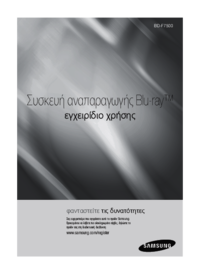


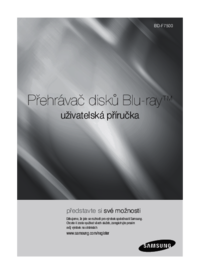
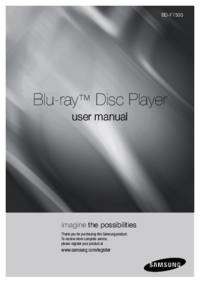
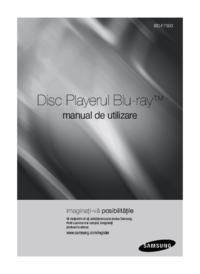

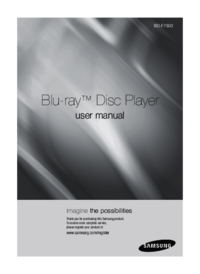










 (81 Seiten)
(81 Seiten)



 (48 Seiten)
(48 Seiten)
 (269 Seiten)
(269 Seiten) (326 Seiten)
(326 Seiten)







Kommentare zu diesen Handbüchern