Samsung SGH-X460 Bedienungsanleitung Seite 1
Stöbern Sie online oder laden Sie Bedienungsanleitung nach Mobiltelefone Samsung SGH-X460 herunter. Samsung SGH-X460 User manual Benutzerhandbuch
- Seite / 170
- Inhaltsverzeichnis
- LESEZEICHEN




- Printed in Korea 1
- Code No.: GH68-05918A 1
- English. 11/2004. Rev. 1.1 1
- GPRS TELEPHONE 2
- SGH-X460 2
- Contents 4
- Important safety 8
- Important safety precautions 9
- Unpacking 10
- Your phone 11
- Displays 14
- External display 17
- Built-in antenna 18
- Getting started 19
- Removing the SIM card 20
- Installing the battery 20
- Removing the battery 21
- Low battery indicator 23
- Switching the phone on or off 24
- Call functions 27
- Making a call from Phonebook 28
- Using the call logs 28
- Viewing missed calls 29
- Speed-dialling from Phonebook 29
- Ending a call 30
- Answering a call 30
- Rejecting a call 30
- Adjusting the volume 31
- Muting/Sending key tones 33
- Sending DTMF tones 34
- Using the message service 34
- Toolkit) 35
- Putting a call on hold 35
- Making a second call 35
- Answering a second call 36
- Making a multi-party call 37
- Transferring a call 37
- Using the ear-microphone 39
- Entering text 40
- Changing the text input mode 41
- Using ABC mode 42
- Changing the case 43
- Inserting a space 43
- Using T9 mode 44
- Smart punctuation 45
- Using symbolic mode 47
- Using number mode 47
- Using the menus 48
- List of menu functions 49
- Main menu 50
- 1. Messages 50
- 2. Call records 51
- 3. Sound settings 51
- 4. Phone settings 52
- 5. Organiser 52
- 6. Network services 53
- 7. Fun box 54
- Phonebook menu 55
- Editing phone memory entries 56
- Editing SIM memory entries 57
- Add entry 58
- Speed-dial list 59
- Editing speed-dial entries 60
- Using the speed-dial feature 60
- Copy all to phone 61
- Own number 62
- Group setting 63
- Service directory 64
- Messages 65
- Managing memory 66
- New message 68
- (Menu 1.1.3) 70
- Multimedia message 71
- Retrieving a new message 72
- (Menu 1.2.1) 74
- (Menu 1.2.3) 79
- (Menu 1.2.4) 80
- My folder 81
- Voice mail 82
- Preset messages 83
- Broadcast 84
- Settings 85
- Short message 86
- Call records 90
- Dialled calls 91
- Call time 92
- Call costs 93
- Sound settings 94
- Power on/off 96
- Connection tone 96
- Key tone 96
- Minute minder 97
- Quiet mode 97
- Alerts on call 98
- Phone settings 99
- Wallpaper 100
- Backlight 100
- Language 101
- Security 101
- Change PIN 102
- Phone lock 102
- PIN check 102
- Change password 103
- Privacy 103
- SIM lock 103
- FDN mode 104
- Change PIN2 104
- Auto redial 105
- Active folder 105
- Side key 105
- Anykey answer 106
- Reset settings 106
- Organiser 107
- Calendar 109
- Creating a new memo 110
- Viewing your calendar memos 111
- To do list 112
- (Menu 5.4) 113
- (Menu 5.5) 115
- Calculator 117
- Conversion 117
- Units available 118
- (Menu 5.8) 119
- Stopwatch 120
- Network services 121
- Call barring 123
- Setting call barring options 124
- Changing the barring password 124
- Call waiting 125
- Network selection 126
- Caller ID 127
- Active line 127
- WWW Services 128
- Bookmark 131
- Go to URL 132
- Clear cache 132
- Proxy settings 132
- Current proxy 134
- Push messages 134
- Media box 135
- Delete all 136
- Memory status 136
- JAVA world 137
- SnowBallFight 139
- Internet settings 140
- Using ALS (Alternate 141
- Line Service) 141
- Viewing call information 142
- Solving problems 143
- Phonebook entry 145
- Access codes 146
- Call barring password 148
- Health and safety 149
- Health and safety information 150
- Road safety 152
- Operating environment 152
- Electronic devices 153
- Emergency calls 155
- Care and maintenance 157
- Glossary 159
- GPRS Telephone SGH-X460 168
Inhaltsverzeichnis
* Some of the contents in this manual may differ from your phone, depending on the software installed or your service provider.World Wide Webhttp:/
9UnpackingYour package contains the following items:In addition, you can obtain the following accessories for your phone from your local Samsung deale
Phone settings99Wallpaper (Menu 4.2.1)This option allows you to change the background image displayed in idle mode.The following options are available
Phone settings100LCD contrast (Menu 4.2.4)This option allows you to adjust the brightness of the display screens.To adjust the display contrast:1. Sel
Phone settings101Various codes and passwords are used to protect the features of your phone. They are described in the following sections. See also pa
Phone settings102The password is preset to “00000000” at the factory. To change the phone password, see the Change password menu option.Once the corre
Phone settings103The following options are available:Disable: you can use any other SIM cards with your phone.Enable: you must enter the SIM lock code
Phone settings104Auto redial (Menu 4.5)With the Auto Redial function, the phone makes up to ten attempts to redial a phone number after an unsuccessfu
Phone settings105The following options are available:Reject: the incoming call is rejected when you hold down one of the volume keys.Silence: the ring
106OrganiserThe Organiser feature enables you to:• view the calendar and/or write a memo or make a to do list.• set the current date and time, and fin
Organiser107• Anniversary: anniversaries to be remembered, such as wedding anniversaries, birthdays, or other special days.Note: You can save up to 25
Organiser10810. After you have finished creating your memo, you can choose from the following options by pressing the Options soft key:• Add: allows y
10Your phonePhone layoutThe following illustrations show the main elements of your phone:EarpieceMain displaySoft key (right)Alphanumeric keysSoft key
Organiser109The following options are available when you press the Options soft key on the Calendar display:Add memo: allows you to create a new memo
Organiser1104. Follow the procedure from step 4 on page 107 onwards to save the memo.Viewing your calendar memosA date that has a memo associated with
Organiser111To do list (Menu 5.3)This menu allows you to view your list of tasks.To create a new memo of the To do list type:1. Write the memo and pre
Organiser112Delete: allows you to delete the task.Delete all: allows you to delete all of tasks from the list.Clock (Menu 5.4)This option allows you t
Organiser113To select your time zone:1. Select the city corresponding to your time zone by pressing the Left or Right key one or more times.The local
Organiser114Alarm (Menu 5.5)This option allows you to set an alarm to sound at a specific time. You can set up to three alarms or set the phone to sou
Organiser1155. Repeat step 4 to change each setting. 6. When you have finished, press the soft key or the key to exit.Once an alarm has been set,
Organiser116Calculator (Menu 5.6)You can use the phone as a calculator. The calculator performs basic arithmetic functions, such as addition, subtract
Organiser117To convert a value:1. Scroll to the type of conversion to be performed: Currency, Length, Weight, Volume, Area, or Temperature. Press the
Organiser118Timer (Menu 5.8)Using the Timer feature, you can set the phone to sound an alarm after a specified period of time has elapsed.1. Press the
Your phone11Keys Key(s) Description (soft keys)Perform the functions indicated by the text above them, on the bottom line of the display.In menu mode,
Organiser119To stop the timer before the set time has expired, press the Stop soft key on the Timer screen. The phone will retain the timer setting at
120Network servicesThese menu functions are network services.Please contact your service provider to check their availability and subscribe to them, i
Network services121Example: You can divert voice calls to your colleague if you are already using the phone.Setting call diverting options1. Select th
Network services1223. Press the Remove soft key.The phone sends your settings to the network and the network’s acknowledgement displays.You can also d
Network services123Setting call barring options1. Select the type of call barring by pressing the Up or Down key and then press the Select soft key.2.
Network services1241. Select Change barring password from the Call barring screen, and press the Select soft key.2. Enter the current password and pre
Network services125Deactivating specific call waiting options1. Select the type of call to which the option applies.2. Press the Deactivate soft key.T
Network services1262. Press the Up or Down key until the preferred network highlights and press the Select soft key.You are connected to that network
127Fun boxThe Fun box menu contains several amusement options:•WWW services•Media box•Java worldWWW Services (Menu 7.1)Your phone comes equipped with
Fun box128Note: To quickly launch the WAP browser from the idle mode, press the key.To scroll through a displayed screen, use the Up and Down keys.T
Your phone12Ends a call. When pressed and held, switches the phone on or off. In menu mode, cancels your input and returns to idle mode.When pressed a
Fun box129To access the WAP Browser menu:1. Press the key or scroll to the logo on the top left of all Web pages and then press the ( ) soft key.A l
Fun box130Using WAP browser optionsSeveral options are available when you are surfing the Wireless Web. To access these options, press the key once
Fun box1313. Assign a name to the bookmark and press the OK soft key.For further information about how to enter text, see page 39.Once you have stored
Fun box132This menu option allows you to set up five proxy servers.Note: You do not need to change the browser settings in most cases. Change the sett
Fun box133When the default homepage displays, you can delete it using the C key and enter your own choice. To enter any special characters, / for exam
Fun box134Optional: Push messages whose sending matches to the number in this option are allowed entry. The preset number is the SMS service centre’s
Fun box135Voices: allow you to listen to voice recordings.My sounds: allow you to listen to various melodies.When you select a sound, press the Option
Fun box136You can see memory status for the Media box and multimedia message boxes by pressing the Left or Right key.JAVA world (Menu 7.3)You can down
Fun box137After loading the game, you will see the following options. Press the key to select one of them:Start game: allows you to start a new game
Fun box1381: rotate the bubbles in the band counterclockwise3: rotate the bubbles in the band clockwiseSnowBallFightThe goal of this game is to challe
Your phone13DisplaysMain displayThe main display has three areas:Area DescriptionFirst line Displays various icons. See page 14.Middle Displays messag
Fun box139can also use special attack. You must win alll fights in four stages in order to challenge the champions.Key Commands4/6 or Left/Right: move
140Using ALS (Alternate Line Service)The ALS feature enables two lines to be associated with one SIM card. Consequently, you can make and receive call
Using ALS (Alternate Line Service)141Setting call diverting optionsYou can set up call diverting via the Call diverting menu option (Menu 6.1). This s
142Solving problemsBefore calling for service, perform the following simple checks for the problems listed. You may save the time and expense of an un
Solving problems143“No service” displays• The network connection has been lost. You may be in a weak reception area (in a tunnel or surrounded by buil
Solving problems144The phone starts beeping and “Battery low” flashes on the displayThe battery is insufficiently charged. Replace the battery and rec
145Access codesThere are several access codes that are used by your phone and its SIM card. These codes help you protect the phone against unauthorise
Access codes146PIN2The PIN2, supplied with some SIM cards, is required to access some functions, such as charging unit counters. These functions are o
Access codes147PUK2The PUK2, supplied with some SIM cards, is required to change a blocked PIN2.If you key in an incorrect PUK2 ten times in successio
148Health and safety informationSAR certification informationThis phone meets European Union (EU) requirements concerning exposure to radio waves.Your
Your phone14IconsIcon Description Shows the received signal strength. The more bars, the stronger the signal.Appears when a call is in progress. When
Health and safety information149SAR tests are conducted using standard operating positions with the phone transmitting at its highest certified power
Health and safety information150• If left unused, a fully charged battery will discharge itself over time.• Use only Samsung-approved batteries and re
Health and safety information151Road safetyYour wireless phone gives you the powerful ability to communicate by voice, almost anywhere, anytime. But a
Health and safety information152Electronic devicesMost modern electronic equipment is shielded from radio frequency (RF) signals. However, certain ele
Health and safety information153Other medical devicesIf you use any other personal medical devices, consult the manufacturer of your device to determi
Health and safety information154Users are advised to switch off the phone while at a refuelling point (service station). Users are reminded of the nee
Health and safety information1551. If the phone is not on, switch it on.2. Key in the emergency number for your present location (for example, 112 or
Health and safety information156• For vehicles equipped with an air bag, remember that an air bag inflates with great force. Do not place objects, inc
Health and safety information157• Do not store the phone in hot areas. High temperatures can shorten the life of electronic devices, damage batteries,
158GlossaryTo help you understand the main technical terms and abbreviations used in this booklet and take full advantage of the features of your mobi
Your phone15Appears when you set the alarm(s) to ring at a specified time.Appears when the call diverting feature is activated.When your SIM card supp
Glossary159EMS (Enhanced Message Service)Network service sending and receiving messages that include images, sounds, and/or animations to and from ano
Glossary160MMS (Multimedia Message Service)A message service for the mobile environment, standardized by the WAP Forum and the 3rd Generation Partners
Glossary161SDN (Service Dialling Numbers)Telephone numbers supplied by your network provider and giving access to special services, such as voice mail
162IndexAABC mode • 39, 41Access codes • 145Accessories • 9Active lineselect • 127service, use • 140Alarm, set • 114Alert type • 94ALS • 140Anykey ans
Index163EEar-microphone • 38Earpiece volume • 30Emergency calls • 154External display • 16FFDN mode • 103Fixed Dial Number mode • 103Fun box • 127Func
Index164NNamesentering • 39searching/dialling • 54storing • 57Network selection • 125Network services • 120Numberscorrecting • 26FDN • 103mode • 39, 4
Index165Side key • 104SIM carddialling numbers • 60inserting • 18locking • 102removing • 19SMS • 64SMS message • 65Soft keys, use • 24Sound settings •
Index166
167Access the Menu Functions➀ Press the Menu soft key in idle mode.➁ Scroll with the navigation keys through the main menus until you reach the requi
168View Missed Calls Immedia-tely After Missing Them➀ Open the phone and press the Missed soft key.➁ Scroll with the Up and Down keys through the mi
Your phone16Backlight on modeThe displays and the keypad are illuminated by a backlight. When you press any key or open the folder, the backlight illu
Your phone17When you press and hold either of the volume keys with the folder closed, the external display will illuminate.When the ear-microphone is
18Getting startedInserting/Removing the SIM cardWhen you subscribe to a cellular network, you are provided with a SIM card loaded with your subscripti
GPRS TELEPHONESGH-X460
Getting started19Removing the SIM cardTo remove the SIM card, slide the card out of the holder, as shown.Installing/Removing/Charging the batteryYour
Getting started202. Press the battery against the back of the phone until it clicks into place. Removing the battery1. Switch off the phone by pressin
Getting started21Charging the battery by using the travel adapterNote: The phone can be used while the battery is being charged, but this causes the b
Getting started223. When charging is finished and the battery icon becomes solid and the ‘Fully charged’ message is displayed, disconnect the adapter
Getting started23Switching the phone on or offTo switch the phone on:1. Open the folder.2. Hold down the key until the phone switches on.3. If the p
Getting started24Selecting functions and optionsYour phone offers a set of functions that allows you to customise your phone. These functions are arra
Getting started25To view various functions/options available or select the one you want:1. Press the appropriate soft key.In some functions, you may b
26Call functionsMaking a callUsing the number keypadWhen the idle screen is displayed, enter the area code and phone number, and press the key.Note:
Call functions272. Enter the country code, area code, and phone number and press the key.Note: Please consult your O2 Pay & Go welcome pack for
Call functions28Viewing missed callsIf you have a subscription that includes Caller Line Identification (CLI) and you are unable to answer a call, you
Call functions29function - see O2 welcome pack for more details. Please note that you will be unable to change these.Ending a callWhen you want to fin
Call functions30Adjusting the volumeDuring a call, if you wish to adjust the earpiece volume, use the volume keys on the left side of the phone. Press
Call functions31Accessing options during a callYour phone provides a number of control functions that you can use during a call. Switching the microph
Call functions321. Press the Options soft key.2. If necessary, press the Up or Down key to highlight the Phonebook option. Press the Select soft key.3
Call functions33Sending DTMF tonesYou can send the DTMF(Dual Tone Multi-Frequency) tones of the number on the display during a call.This option is hel
Call functions34Using the SIM-AT (SIM Application Toolkit)If you use a SAT card that provides additional services, the SAT menu displays. For further
Call functions35Or alternatively:1. Put the current call on hold by pressing the Hold soft key.2. Make the second call in the normal way.To switch bet
Call functions36Transferring a callNote: This service is not available on your O2 Pay & Go mobile.You can transfer the current call to the call on
Call functions37Options soft key and select the Join option. Press the Select soft key.You can add incoming callers by answering the call and selectin
Call functions383. To return to the multi-party call, press the Options soft key and select the Join option.4. Press the Select soft key. All of the m
3ContentsImportant safety precautions ... 7Unpacking ... 9Your phone ...
39Entering textThere are many situations in which you need to enter text, such as when storing a name in Phonebook, writing a message, creating your p
Entering text40Changing the text input modeWhen you are in a field that allows characters to beentered, you will see the text input mode indicator at
Entering text41Quickly changing the text input modeUsing ABC modeWhen inputting words in ABC mode, press the key labelled with the required letter:- O
Entering text42List of the characters available (Capital Lock mode in English)Changing the caseTo change the case of the next letter(s) that you enter
Entering text43ScrollingTo move the cursor to the left or right within the text, press the Left or Right key.Clearing letters and wordsTo clear the le
Entering text44Example: Both “of” and “me” have the same sequence of 6 and 3. The phone displays the most commonly used choice first.4. Insert a space
Entering text45Changing the caseTo change the case of the next letter(s) that you enter, press the key. There are three cases:• Lower Case (no indic
Entering text46Using symbolic modeSymbolic mode enables you to enter symbols in your text.Using number modeNumber mode enables you to enter numbers in
47Using the menusThe phone offers a range of functions that allows you to tailor the phone to your needs. These functions are arranged in menus and su
Using the menus48You can also access the menus and sub-menus by quickly entering the corresponding menu number. Example: To access the Voice mail menu
Contents4Phonebook menu ... 54Find name (Phonebook 1.1)... 54Add entry (Phoneboo
Using the menus49Main menu 1. Messages (see page 64)1.1 Short message1.1.1 Inbox1.1.2 New message1.1.3 Outbox1.1.4 Delete all1.2 Multimedia mes
Using the menus502. Call records (see page 89)2.1 Missed calls2.2 Received calls2.3 Dialled calls2.4 Delete all2.5 Call time2.5.1 Last call tim
Using the menus514. Phone settings (see page 98)4.1 Greeting message4.2 Display4.2.1 Wallpaper4.2.2 Skin4.2.3 Backlight4.2.4 LCD contrast4.3 L
Using the menus525.4 Clock5.4.1 Set time5.4.2 Set date5.4.3 Set world time5.4.4 Set format5.5 Alarm5.6 Calculator5.7 Conversion5.7.1 Currency
Using the menus537. Fun box (see page 127)7.1 WWW Services*7.1.1 Home7.1.2 Bookmark7.1.3 Go to URL7.1.4 Clear cache7.1.5 Proxy settings7.1.6 C
54Phonebook menuPhonebook offers the following features:•Phonebook: allows you to find, create, and set up the speed-dialling feature, and manage Phon
Phonebook menu55Editing phone memory entriesWhile looking at a Phonebook entry, scroll to the category that you want to edit by pressing the Left or R
Phonebook menu56Editing SIM memory entriesTo change SIM memory entry information, press the Options soft key.The following options are available:Edit
Phonebook menu57Add entry (Phonebook 1.2)You can store phone numbers and the corresponding names in the memory of your SIM card. In addition, you can
Phonebook menu586. When you are satisfied, press the OK soft key.7. If you select Phone in step 3, go to step 8.If you select SIM in step 3, enter the
Contents5Phone settings ... 98Greeting message (Menu 4.1) ... 98Display (Menu 4.
Phonebook menu592. When the Edit number option highlights, press the Select soft key.3. Enter a phone number and press the OK soft key. Or,To retrieve
Phonebook menu60Note: The 1 key is reserved for your voice mail server number.Dialling a number stored in the SIM cardOnce you have stored phone numbe
Phonebook menu61Delete all (Phonebook 1.5)You can delete Phonebook entries selectively depending on their memory location, or all entries at once.1. S
Phonebook menu624. To assign a name, press the Down key to move to Change name and press the Select soft key.5. Enter a name and press the OK soft key
Phonebook menu63• Change name: allows you to change the name of the group; for further details about how to enter characters, see page 39.• View image
64MessagesThis menu allows you to create, send, read, and save messages with the Short Message Service (SMS: text messages), Enhanced Message Service
Messages65To read the new message(s) immediately, press the View soft key. The list of messages appears.Note: To clear the new message notification on
Messages66• sender’s phone number, or name if stored in Phonebook.• message status; for a read message, for a message to read or for an incomple
Messages67Transfer: allows you to transfer the message from the SIM card to the phone’s memory. New message (Menu 1.1.2)Using this menu, you can write
Messages68• Preset messages: allows you to add a preset message to your text. Select one of nine messages stored in the Preset messages menu option (M
Contents6Using ALS (Alternate Line Service) ... 140Solving problems ... 142Access codes ...
Messages69Outbox (Menu 1.1.3)Outbox stores any messages that you have already sent, or saved without sending.When the Outbox menu option is selected,
Messages70Transfer: allows you to transfer the message from the SIM card to the phone’s memory.Delete all (Menu 1.1.4)You can delete all messages stor
Messages71Using the MMS feature, your phone can receive multimedia messages. You can also send multimedia messages. This function is available only if
Messages72• To clear the new message notification on the display, press the key. When you also have missed calls, voice mails, short messages or mul
Messages73Inbox (Menu 1.2.1)Your phone receives incoming messages and saves them in Inbox.When the Inbox menu is selected, the list of messages receiv
Messages74While viewing a message, you can choose the following options by pressing the Opt. soft key:Delete: deletes the message.Replay: replays the
Messages75Item How to addSubject 1. Enter a subject for your message. For details about entering characters, see page 39.2. Press the OK soft key.Note
Messages762. Press the Opt. soft key to use the following options.• Preview: shows your message as it will display on the recipient’s phone. To go bac
Messages77• Add page: allows you to add up to 10 pages. You can move to each page using the Left or Right key on the message screen.• Page timing: all
Messages78If the entry is not empty, you can choose one of the following. Select:Edit address: to edit the selected address.Delete address: to delete
7Important safety precautionsRead these guidelines before using your wireless phone. Failure to comply with them may be dangerous or illegal.Road safe
Messages79transmission, or for a delivered report. When a recipient retrieves a message that you have sent and the Delivery report option (see page
Messages80You can choose the following options by pressing the Opt. soft key:Send: sends the message.Replay: replays the message.Delete: deletes the m
Messages81Delete all (Menu 1.2.6)This menu option allows you to delete all of the messages in each message box separately. You can also delete all of
Messages82• In idle mode, hold the 1 key down to access your voice mail server and follow the instructions provided.• Call your voice mail server numb
Messages83For further details about entering characters, see page 39.3. Press the OK soft key to save the message. Broadcast (Menu 1.5)Note: This serv
Messages84When you read a message, press the Options soft key to access the following options:Cut number: shows a list of numbers included in the mess
Messages85Short message (Menu 1.6.1)Using this menu, you can set up default SMS information. The following options are available:Service centre: allow
Messages86Validity period: allows you to set the length of time your messages are stored at the message centre while attempts are made to deliver them
Messages87MMS profiles: in this menu, you can configure MMS profile settings that are required when you send or receive multimedia messages. Current p
Messages88• Bearer: select the bearer to be used for each type of network access.- GPRS only: only functions on a GPRS network.- GSM only: only functi
Important safety precautions8Sensible useUse only in the normal position (held to the ear). Avoid unnecessary contact with the antenna when the phone
89Call recordsVia this menu, you can view the:• calls you have missed, received, or dialled.• cost of your calls.• length of your calls.Note: You can
Call records90By pressing the Options soft key, you can also:• delete the current call record from the list.• delete all of the calls.• paste the numb
Call records91Call time (Menu 2.5)This option lets you view the timers for calls made and received. Notes:• If your SIM card supports ALS (Alternate
Call records92Call costs (Menu 2.6)This feature lets you view the cost of calls. Notes: • These services are not available on your O2 Pay & Go mob
93Sound settingsYou can use the Sound settings feature to customise various settings, such as the:• ring tone, volume, and type for incoming calls or
Sound settings94Alert type: lets you specify how you are informed of incoming calls.Melody: the phone plays the melody selected via the Melody option.
Sound settings95Power on/off (Menu 3.3)This option allows you to select the melody that the phone sounds when you switch it on or off.You can choose e
Sound settings96Beep: each key, when pressed, makes the same sound.Piano / Drum: each key, when pressed, makes the sound of a piano or a drum, dependi
Sound settings97Alerts on call (Menu 3.8)This menu allows you to choose whether or not the phone informs you when you receive a new message or when an
98Phone settingsMany different features of your phone can be customised to suit your preferences via thePhone settings menu.Greeting message (Menu 4.1
Weitere Dokumente für Mobiltelefone Samsung SGH-X460










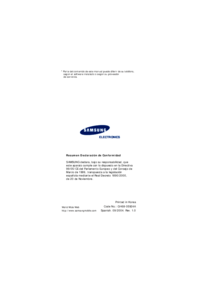























 (2 Seiten)
(2 Seiten) (101 Seiten)
(101 Seiten) (154 Seiten)
(154 Seiten) (129 Seiten)
(129 Seiten) (82 Seiten)
(82 Seiten) (73 Seiten)
(73 Seiten) (2 Seiten)
(2 Seiten) (142 Seiten)
(142 Seiten) (140 Seiten)
(140 Seiten)







Kommentare zu diesen Handbüchern