Samsung GT-I9100 Bedienungsanleitung Seite 1
Stöbern Sie online oder laden Sie Bedienungsanleitung nach Smartphones Samsung GT-I9100 herunter. Samsung Galaxy S II GT-I9100 16GB White Benutzerhandbuch
- Seite / 167
- Inhaltsverzeichnis
- FEHLERBEHEBUNG
- LESEZEICHEN
- GT-I9100 1
- Using this manual 2
- Instructional icons 3
- Copyright 4
- Trademarks 4
- ABOUT DIVX VIDEO 5
- ABOUT DIVX VIDEO-ON-DEMAND 5
- Contents 6
- Assembling 10
- Charge the battery 12
- Charge with a travel adapter 13
- Charge with a PC data cable 14
- Insert a memory card 15
- Remove the memory card 16
- Attach a hand strap 17
- Getting started 18
- Get to know your device 19
- Indicator icons 21
- Use the touch screen 23
- Get to know the idle screen 24
- Add items to the idle screen 25
- Move items on the idle screen 25
- Use the shortcuts panel 26
- Organise applications 28
- Access recent applications 29
- Use the task manager 29
- Set the current time and date 29
- Turn on or off the touch tone 30
- Switch to the silent mode 30
- Change your ringtone 30
- Set a screen lock 31
- Set an unlock pattern 32
- Set an unlock PIN code 32
- Set an unlock password 32
- Lock your SIM or USIM card 33
- Activate the mobile tracker 33
- Change the keyboard type 34
- Copy and paste text 38
- Install an application 39
- Uninstall an application 39
- Download files from the web 40
- Synchronise data 40
- Set up a server account 41
- Activate automatic sync 41
- Synchronise data manually 41
- Communication 42
- Use a headset 43
- View and dial missed calls 45
- Use additional features 46
- Set call barring 47
- Set call forwarding 47
- View call logs 48
- Send a text message 49
- Send a multimedia message 49
- Google Mail 51
- View email messages 52
- Organise email by labels 52
- Set up an email account 53
- Send an email message 54
- View an email message 55
- Start a chat 56
- Entertainment 58
- ► p. 68 59
- Capture a beauty photo 61
- Capture a panoramic photo 62
- Capture a photo of action 62
- Customise camera settings 63
- ► p. 114 64
- Record a video 65
- Customise camcorder settings 67
- Edit the shortcut icons 68
- Supported file formats 69
- View a photo 70
- Play a video 71
- Create a video 72
- Trim a segment of a video 73
- Split a video 73
- Apply an effect to a video 73
- Play music 74
- Create a playlist 75
- Music Hub 76
- Listen to the FM radio 77
- Customise FM radio settings 79
- Game Hub 80
- Personal information 81
- Find a contact 82
- Set a speed dial number 82
- Create your namecard 82
- Create a group of contacts 83
- Copy contacts 84
- Import or export contacts 84
- Create an event 85
- View events 86
- Stop an event alarm 86
- Create a task 87
- View a task 87
- Create a memo 87
- View memos 88
- Record a voice memo 88
- Play a voice memo 89
- Internet 90
- Watch videos 97
- Share videos 98
- Upload videos 98
- View the weather information 100
- Read news articles 100
- Ringtones 103
- Connectivity 104
- Activate the WLAN feature 107
- Find and connect to a WLAN 107
- Add a WLAN manually 107
- Setup (WPS) 108
- Send data via a WLAN 109
- Receive data via a WLAN 109
- PC connections 114
- VPN connections 116
- Connect to a private network 117
- Set a new alarm 118
- Stop an alarm 118
- Delete an alarm 118
- Create a world clock 119
- Use the stopwatch 119
- Use the count-down timer 119
- Calculator 120
- Perform the calculation 121
- View the calculation history 121
- Kies air 122
- Create a Mini diary 123
- View a Mini diary 123
- Create a document 124
- Open a document 125
- Voice talk 127
- Settings 128
- Kies via Wi-Fi 129
- Bluetooth settings 129
- USB utilities 129
- VPN settings 129
- Mobile networks 130
- Power saving mode 134
- Location and security 135
- Applications 136
- Accounts and sync 137
- Language and keyboard 139
- Samsung keypad 140
- Voice input and output 141
- Accessibility 143
- Dock settings 144
- Date and time 144
- About phone 144
- Troubleshooting 145
- Calls are being dropped 146
- Safety precautions 151
- Keep your device dry 154
- Disclaimer 161
- We, Samsung Electronics 166
- To install Kies (PC Sync) 167
Inhaltsverzeichnis
GT-I9100user manual
Assembling10AssemblingUnpackCheck your product box for the following items:Mobile device ●Battery ● ●microSIM holder1Travel adapter (charger) ●Quick s
Web100If you are launching this application for the first time, 2 select the check box next to Skip this screen for 90 days and select Confirm.Select
Web101App ShopYou can check and download applications from the Orange App Shop.This feature may be unavailable depending on your region or service pro
Web102GamesYou can download games from the Orange App Shop.This feature may be unavailable depending on your region or service provider.In Idle mode,
Web103RingtonesYou can download ringtones and music files from the Orange App Shop.This feature may be unavailable depending on your region or service
Connectivity104ConnectivityBluetoothBluetooth is a short-range wireless communications technology capable of exchanging information over a distance of
Connectivity105Find and pair with other Bluetooth-enabled ›devicesIn Idle mode, open the application list and select 1 Settings → Wireless and networ
Connectivity106 ›Receive data using the Bluetooth wireless featureIn Idle mode, open the application list and select 1 Settings → Wireless and network
Connectivity107 ›Activate the WLAN featureIn Idle mode, open the application list and select Settings → Wireless and network → Wi-Fi settings → Wi-Fi.
Connectivity108 ›Connect to a WLAN using a Wi-Fi Protected Setup (WPS)Using WPS, you can connect to a secured network. To connect to a WLAN with a WPS
Connectivity109Select a device and then select 3 Connect.When the owner of the other device accepts the connection, pairing is complete.To deactivate
Assembling11To install the SIM or USIM card and battery,If the device is on, press and hold the Power/Lock key and 1 select Power off → OK to turn it
Connectivity110Customise DLNA settings for sharing media ›filesTo allow other DLNA-enabled devices to access media files on your device, you must act
Connectivity111Play your files on another DLNA-enabled ›deviceIn Idle mode, open the application list and select 1 AllShare.Select 2 My device.Select
Connectivity112Mobile network sharingLearn to set your device as a wireless modem or wireless access point for PCs or other devices, and share your de
Connectivity113 ›Share your device’s mobile network via USBUsing a PC data cable, connect the multifunction jack on 1 your device to a PC.In Idle mode
Connectivity114 ›Activate location servicesYou must activate location services to receive location information and search the map.In Idle mode, open t
Connectivity115Using a PC data cable, connect the multifunction jack on 1 your device to a PC.Samsung Kies will launch automatically.If Samsung Kies d
Connectivity116To disconnect the device from the PC, click the USB device icon on the Windows task bar and click the option to safely remove the mass
Connectivity117Option FunctionSet IPsec pre-shared keyEnter a pre-shared key.Enable L2TP secretSet to use the L2TP secret password.Set L2TP secret Ent
Tools118ToolsClockLearn to set and control alarms, and world clocks. You can also use the stopwatch and the desk clock.Set a new alarm ›In Idle mode,
Tools119Create a world clock ›In Idle mode, open the application list and select 1 Clock → World clock.Select 2 Add city or press [ ] → Add. Enter a c
Assembling12Insert the battery.4 Replace the back cover.5 Charge the batteryBefore using the device for the first time, you must charge the battery.Yo
Tools120Use the desk clock ›The desk clock displays the current time and date, and weather.In Idle mode, open the application list and select 1 Clock
Tools121Perform the calculation ›In Idle mode, open the application list and select 1 Calculator.Use the keys that correspond to the calculator displa
Tools122Kies airKies air allows you to connect a PC to your device via a WLAN. From the PC browser, you can view and control media files, contacts, me
Tools123Enter the web address displayed by Kies air in the browser 2 on your PC.When connected, you will see your device data on the PC’s web browser.
Tools124My filesLearn to quickly and easily access all of your images, videos, music, sound clips, and other types of files stored in your device and
Tools125Enter a name for the document and select the saving 5 location.Select 6 Save.Open a document ›In Idle mode, open the application list and sele
Tools126Voice commandsYour device provides the intelligent voice command feature which turns your voice commands into action. You can dial a number, s
Tools127Voice talkLearn to use the voice command feature provided by Voice talk. You can dial a number, send a message, write a memo, or complete othe
Settings128SettingsAccess the Settings menuIn Idle mode, open the application list and select 1 Settings.Select a setting category and select an optio
Settings129Kies via Wi-Fi ›Connect your device to Samsung Kies via a WLAN.Bluetooth settings ›Bluetooth ●: Turn the Bluetooth wireless feature on or o
Assembling13When your battery is low, the device will emit a ●warning tone and display a low battery message. The battery icon will also be empty. I
Settings130Mobile networks ›Use packet data ●: Set to allow packet switched data networks for network services.Data roaming ●: Set the device to conne
Settings131The power key ends calls - : Set the device to end a call when you press the Power/Lock key. ●Turn on proximity sensor: Set to turn on the
Settings132SoundChange the settings for various sounds on your device.Silent mode ●: Activate the silent mode to mute all sounds except media sounds a
Settings133DisplayChange the settings for the display.Screen display ●:Font style - : Change the font type for the display text. You can download font
Settings134Gyro sensor calibration ●: Calibrate the gyroscope so your device can correctly recognise rotation.Place the device on a stable surface dur
Settings135Location and securityChange the settings for securing your device and the SIM or USIM card, and GPS functionality.Use wireless networks ●:
Settings136Alert message recipients ●: Add or edit recipients for the alert message.Remote functions ●: Set to control a lost device remotely via the
Settings137Memory usage ●: View available memory and the memory used by applications on your device.Battery usage ●: View the amount of power consumed
Settings138MotionChange the settings that control motion recognition on your device.Motion activation ●: Set to use motion recognition.Turn over ●: Se
Settings139StorageView memory information for your device and memory card. You can also format the memory card.Formatting a memory card will permanent
Assembling14Plug the large end of the travel adapter into a power 2 outlet.You can use the device while it is charging, but it may ●take longer to fu
Settings140Auto-spacing ●: Set the device to automatically insert a space between words.Auto-capitalization ●: Set the device to automatically capital
Settings141XT9 ●: Activate XT9 mode to enter text using Predictive input mode.XT9 advanced settings ●: Activate the advanced features of XT9 mode, suc
Settings142Use location ●: Set to use your location information for voice search results.Hide offensive words ●: Hide offensive words your device reco
Settings143Text-to-speech settings ›Listen to an example ●: Listen to the spoken text for an example. Install voice data for using the text-to-speech
Settings144Dock settingsAudio output mode ●: Set to use the connected dock’s speaker when your device is connected to a car or desktop dock.Date and t
Troubleshooting145TroubleshootingWhen you turn on your device or while you are using the device, it prompts you to enter one of the following codes:Co
Troubleshooting146The touch screen responds slowly or improperlyIf your device has a touch screen and the touch screen is not responding properly, try
Troubleshooting147Outgoing calls are not connectedEnsure that you have pressed the Dial key. ●Ensure that you have accessed the right cellular network
Troubleshooting148The battery does not charge properly or the device turns offThe battery terminals may be dirty. Wipe both gold- ●coloured contacts w
Troubleshooting149Error messages appear when launching the FM radioThe FM radio application on your Samsung mobile device uses the headset cable as an
Assembling15Plug the other end of the PC data cable into a USB port on 2 a PC.Depending on the type of PC data cable you are using, it may take some t
Troubleshooting150Another Bluetooth device is not locatedEnsure that the Bluetooth wireless feature is activated on ●your device.Ensure that the Blue
Safety precautions151Safety precautionsTo prevent injury to yourself and others or damage to your device, read all of the following information before
Safety precautions152Never crush or puncture the battery. Avoid exposing the battery to high • external pressure, which can lead to an internal short
Safety precautions153If you are using a hearing aid, contact the manufacturer for information about radio interferenceSome hearing aids may be interfe
Safety precautions154Position your device within easy reach. Be able to access your wireless device • without removing your eyes from the road. If you
Safety precautions155Do not use or store your device in dusty, dirty areasDust can cause your device to malfunction.Do not store your device on slopes
Safety precautions156Do not use a flash close to the eyes of people or animalsUsing a flash close to the eyes may cause temporary loss of vision or da
Safety precautions157Use caution when using the device while walking or movingAlways be aware of your surroundings to avoid injury to yourself or othe
Safety precautions158Install mobile devices and equipment with cautionEnsure that any mobile devices or related equipment installed in your vehicle •
Safety precautions159Specific Absorption Rate (SAR) certification informationYour device conforms to European Union (EU) standards that limit human ex
Assembling16Remove the back cover and battery.1 Insert a memory card with the gold-coloured contacts 2 facing down.Push the memory card in the memory
Safety precautions160Household users should contact either the retailer where they purchased this product, or their local government office, for detai
Safety precautions161DisclaimerSome content and services accessible through this device belong to third parties and are protected by copyright, patent
Index162access codes 145alarmscreating 118deactivating 118stopping 118AllShare 110auto rejection 46batterycharging 12installing 10Bluetoothact
Index163inserting 15removing 16memoscreating 87viewing 88menu screenaccessing 27adding folders or panels 28organising applications 28messagesac
Index164sound 132storage 139voice input and output 141wireless and network 128silent mode 30SIM cardinstalling 10locking 33Social Hub 57stopwa
Index165video editor 72video maker 72video player 68, 71videosplaying 68, 71recording 65voice callsanswering 43making 42using options 44voice
Declaration of Conformity (R&TTE)We, Samsung Electronicsdeclare under our sole responsibility that the productGSM WCDMA Wi-Fi Mobile Phone : GT-I
Some of the contents in this manual may differ from your device depending on the software of the device or your service provider.English. 12/2011. Rev
Assembling17Format the memory card ›Formatting your memory card on a PC may cause incompatibilities with your device. Format the memory card only on t
Getting started18Getting startedTurn your device on and offTo turn on your device, Press and hold the Power/Lock key.1 If you turn on your device for
Getting started19Get to know your deviceDevice layout ›1. Active only when you use the speakerphone feature or record videos.Multifunction jackEarpiec
Using this manual2Using this manualThank you for purchasing this Samsung mobile device. This device will provide you with high quality mobile communic
Getting started20Keys ›Key FunctionPower/LockTurn on the device (press and hold); Access the quick menus (press and hold); Lock the touch screen.MenuO
Getting started21Indicator icons ›Icons shown on the display may vary depending on your region or service provider.Icon DefinitionNo signalSignal stre
Getting started22Icon DefinitionCall diverting activatedConnected to PCUSB tethering activatedWLAN hotspot activatedNo SIM or USIM cardNew text or mul
Getting started23Use the touch screenYour device’s touch screen lets you easily select items or perform functions. Learn basic actions to use the touc
Getting started24Your device turns off the touch screen when you do ●not use the device for a specified period. To turn on the screen, press the Powe
Getting started25 ›Add items to the idle screenYou can customise the idle screen by adding shortcuts to applications or items in applications, widgets
Getting started26Use the shortcuts panel ›In Idle mode or while using an application, tap the indicator icons area and drag your finger down to open t
Getting started27To add a new panel, select ●.To change the order of the panels, tap and hold the ●thumbnail of a panel and drag it to the location
Getting started28Organise applications ›In Samsung Home mode, you can reorganise the applications in the application list by changing their order or g
Getting started29Access recent applications ›Press and hold the Home key to open the list of 1 applications you have accessed recently.Select an appli
Using this manual3You may upgrade your mobile device’s software by ●accessing www.samsung.com.Sound sources, wallpapers, and images provided in this
Getting started30Turn on or off the touch tone ›In Idle mode, open the application list and select Settings → Sound → Audible selection.Adjust the vol
Getting started31Select a wallpaper for the idle screen ›In Idle mode, press [1 ] → Wallpaper → an option.Select an image.2 Select 3 Save or Set wallp
Getting started32Set an unlock patternIn Idle mode, open the application list and select 1 Settings → Location and security → Set up screen lock → Pat
Getting started33Lock your SIM or USIM card ›You can lock your device by activating the PIN supplied with your SIM or USIM card. In Idle mode, open th
Getting started34Read the terms and conditions and select 3 Accept.Select 4 Alert message recipients.Enter the password for your Samsung account again
Getting started35Enter text using the Swype keyboard ›Select the first character of a word and drag your finger 1 to the second character without rele
Getting started36You can also use the following keys: 1 3 5 6 8 7 2 4 Number Function 1 Change case. 2 Access the swype tip screen; Show the al
Getting started37Enter text using the Samsung keypad ›Select 1 → Portrait keypad types and select a text input method.You can select one of key input
Getting started38Number Function 6 Access the keypad settings; Change the text input method (tap and hold). 7 Insert a space; Insert a full stop (doub
Getting started39Download applications from Android MarketBased on the Android platform, your device’s functionality can be extended by installing add
Using this manual4CopyrightCopyright © 2011 Samsung ElectronicsThis user manual is protected under international copyright laws.No part of this user m
Getting started40Download files from the webWhen you download files or web applications from the web, your device saves them in a memory card.Files yo
Getting started41Set up a server account ›In Idle mode, open the application list and select 1 Settings → Accounts and sync.Select 2 Add account → an
Communication42CommunicationCallingLearn to use calling functions, such as making and answering calls, using options available during a call or custom
Communication43Answer a call1 When a call comes in, drag right.When the device is ringing, press the Volume key to mute the ringtone.To end the call
Communication44Use options during a voice call ›You can use the following options while a voice call is in progress:To adjust the voice volume, press
Communication45Use options during a video call ›You can use the following options while a video call is in progress:To switch between the front and re
Communication46Use additional features ›You can use various other call-related features, such as auto rejection, Fixed Dialling Number (FDN) mode, or
Communication47Use Fixed Dialling Number (FDN) modeIn FDN mode, your device will restrict outgoing calls, except for the numbers stored in the FDN lis
Communication48Select a call barring option.2 Enter a call barring password and select 3 OK.Your setting will be sent to the network.Set call waitingC
Communication49MessagingLearn to create and send text (SMS) or multimedia (MMS) messages, and view or manage messages you have sent or received.You ma
Using this manual5DivX ●®, DivX Certified®, and associated logos are trademarks of DivX, Inc. and are used under licence.All other trademarks and copy
Communication50Add recipients of your message.3 Enter phone numbers or email addresses manually, ●separating them with a semicolon or a comma.Select
Communication51Listen to voice mail messages ›If you have set missed calls to be diverted to the voice mail server, callers may leave voice messages w
Communication52Press [3 ] → Compose.Enter a name or address in the recipient field.4 Enter a subject and message.5 To attach an image file, press [6 ]
Communication53Add a label to a messageFrom the Inbox screen, tap and hold a message.1 Select 2 Change labels.Select a label to add and select 3 OK.Ad
Communication54When you are finished setting up the email account, the email messages are downloaded to your device. If you have created more than two
Communication55View an email message ›When you open an email account, you can view previously retrieved emails offline or connect to the email server
Communication56TalkLearn to chat with friends and family via Google Talk™.This feature may be unavailable depending on your region or service provider
Communication57Social HubLearn to access Social Hub™, the integrated communication application for Social Network Service (SNS), email, messages, inst
Entertainment58EntertainmentCameraLearn how to capture and view photos and videos. You can take photos at resolutions up to 3264 x 2448 pixels (8 meg
Entertainment59Number Function 1 Change the camera settings. 2 Open the image viewer to view photos you captured. 3 Use camera shortcuts. ● : Change t
Contents6ContentsAssembling ... 10Unpack ...
Entertainment60Select 5 to take a photo. The photo is saved automatically.After taking photos, select the image viewer icon to view the taken photos.
Entertainment61In Idle mode, open the application list and select 1 Camera to turn on the camera.Select 2 → Self shot.Make any necessary adjustments.
Entertainment62Capture a panoramic photo ›You can take wide panoramic photos using Panorama shooting mode. This mode is convenient for photographing l
Entertainment63Capture a photo in Cartoon mode ›You can take photos with cartoon effects.In Idle mode, open the application list and select 1 Camera t
Entertainment64Option FunctionWhite balanceAdjust the colour balance according to lighting conditions.ISOAdjust the sensitivity of the camera imaging
Entertainment65Record a video ›1 In Idle mode, open the application list and select Camera to turn on the camera.Drag the slider to the camcorder to s
Entertainment66Number Function 4 Check the camcorder status. ● : Length of video that can be recorded (according to available memory) ● : Default stor
Entertainment67Customise camcorder settings ›Before recording a video, select to access the following options:Option FunctionFlashChange the flash s
Entertainment68 ›Edit the shortcut iconsYou can add or remove shortcuts to frequently used options.From the preview screen, press [1 ] → Edit shortcut
Entertainment69Control playback with the following icons:4 Icon FunctionChange a ratio of the video screen.Skip backward; Scan backward in a file (tap
Contents7Entertainment ... 58Camera ...
Entertainment70Avoid locking the device’s screen while playing a DivX ●Video-On-Demand. Each time you lock the screen while playing a DivX Video-On-D
Entertainment71Play a video ›1 In Idle mode, open the application list and select Gallery.Select a video (with the 2 icon) to play.Rotate the device
Entertainment72Video makerYou can edit videos and apply various effects. You can edit videos and apply various effects. The video editor supports the
Entertainment73Select 7 and add a transition effect between images or videos.When you are finished, press [8 ] → Save.Trim a segment of a video ›Laun
Entertainment74MusicLearn to listen to your favourite music while on the go with the music player. The music player supports the following file format
Entertainment75Icon FunctionActivate Shuffle mode.Change the repeat mode (off, repeating a file, or repeating all files).Skip backward; Scan backward
Entertainment76Add songs to the quick list ›You can add songs to the quick list and save them as a playlist. During playback, press [] → Add to quick
Entertainment77In Idle mode, open the application list and select 1 Music Hub.If you are launching this application for the first time, 2 select the c
Entertainment78Control the FM radio with the following keys:4 1 4 2 2 3 5 Number Function 1 Turn off or on the FM radio. 2 Search for an availa
Entertainment79Add a radio station to the favourites list ›Plug a headset into the device.1 In Idle mode, open the application list and select 2 FM ra
Contents8App Shop ... 101Backup ...
Entertainment80Game HubLearn to play social and premium games.In Idle mode, open the application list and select 1 Game Hub.If you are launching this
Personal information81Personal informationContactsLearn to create and manage a list of your personal or business contacts. You can save names, mobile
Personal information82Find a contact ›1 In Idle mode, open the application list and select Contacts.Scroll up or down on the contact list.2 You can al
Personal information83Enter your own personal details.4 Select 5 Save.You can send your namecard by attaching it to a message or email or transferring
Personal information84Press [3 ] → Create.Enter a name and select a ringtone for the group.4 Select 5 Add member, select contacts to add to the group,
Personal information85Select a memory location.3 If you have more than one account, select an account to which you want to add the contact.Select an o
Personal information86View events ›To change the calendar view,In Idle mode, open the application list and select 1 Calendar.Select a view mode from t
Personal information87TaskLearn to create a task list and set alarms to remind yourself of important tasks or set priority.Create a task ›In Idle mode
Personal information88View memos ›In Idle mode, open the application list and select 1 Memo.Press [2 ] → Search or press and hold [ ] to search for a
Personal information89Play a voice memo ›In Idle mode, open the application list and select 1 Voice recorder.Select 2 List.Select a voice memo to play
Contents9Settings ... 128Access the Settings menu ...
Web90WebWeb services require a data connection. Contact your operator to choose the best data plan.InternetLearn to access and bookmark your favourite
Web91Number Function 1 Enter the web address of a web page to access. 2 Open a list of saved bookmarks, frequently visited pages and recent internet h
Web92To view the download history, press [ ●] → More → Downloads.To customise the browser settings, press [ ●] → More → Settings.To print the current
Web93From the bookmark list, tap and hold a bookmark and use the following options:To open the web page in the current window, select ●Open.To open t
Web94Search for a specific location ›In Idle mode, open the application list and select 1 Maps .If you are launching this application for the first
Web95Select 6 .The route is indicated on the map. To view only the single part of the route, select or . When you are finished, press [7 ] → Clear M
Web96Select a category.2 Your device searches for places around your current location that are related to the category.Select a place name to view its
Web97Google SearchYou can search for data saved on your device or on the web.In Idle mode, open the application list and select 1 Google Search.Enter
Web98Share videos ›In Idle mode, open the application list and select 1 YouTube.Select a video.2 Select 3 More → Share → an option. Upload videos ›In
Web99Your device gets smarter with fully optimised applications from Samsung Apps. Explore amazing applications and make your mobile life even better.
Weitere Dokumente für Smartphones Samsung GT-I9100



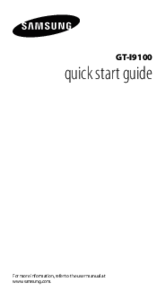
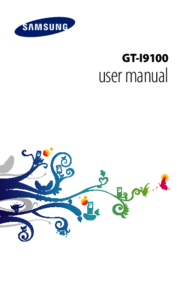


















 (144 Seiten)
(144 Seiten) (121 Seiten)
(121 Seiten) (180 Seiten)
(180 Seiten)







Kommentare zu diesen Handbüchern